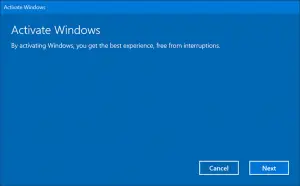Activation Error Code 0x80041023 Resolved!

I updated my Windows to the latest version, and I found out while performing some personal settings that my Windows is not activated. For activating it, I need an activation key, and I did not have it with me. So, I panicked, and I used third-party software to find out the key. It did give me the key to my Windows, but when I entered it, it showed me error code 0x80041023. Kindly help me with this issue. Thank you.