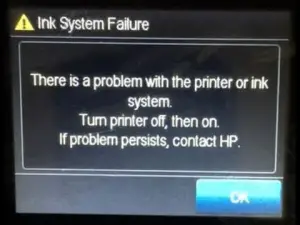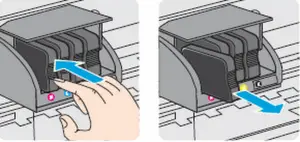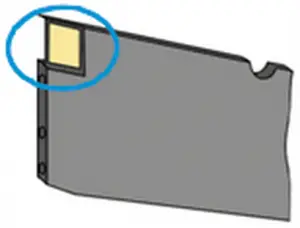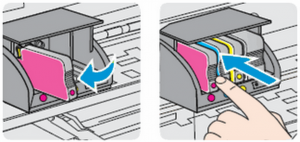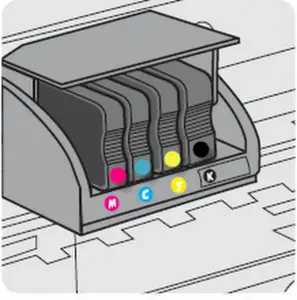Asked By
Moose Lodge
20 points
N/A
Posted on - 09/24/2018

Hello, I have recently bought an Officejet printer which has a non-removable print head. Whenever I try to give the print command, an error occurs which says that there is a problem with the ink system and is given as HP 6700 problem with ink system.
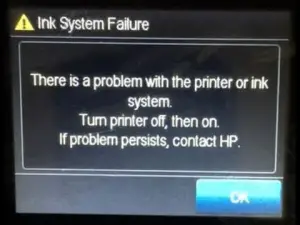
HP 6700 Problem With Ink System Failure Issue

There are a lot of things that you must ensure when you are working with HP printers. If you try using cartridges other than HP, then you might face compatibility issues. Hence, you must practice precautions.
Step 1: Use only HP cartridges.
As I said, it is always recommended to use only HP company cartridges for these printers. Not doing so might give you an error message. If you still see the error, proceed ahead to next steps.
Step 2: Resetting the HP printer.
Sometimes, this step itself will solve this error message. To reset the printer,
- Turn on the printer.
- Continue to the next step when your printer is completely ON and idle.
- After your printer turns ON, disconnect the power cable from the rear end of the printer.
- Now, remove the plug from the wall outlet.
- Wait at least 60 seconds.
- Insert the plug into the wall outlet again.
- Connect the power cable to the back of the printer.
- Now turn on your printer if it does not.
- Wait for the printer to become idle and then continue.
If resetting does not help, go to the next step.
Step 3: Take out the Ink cartridges.
Remove the cartridges carefully, and then check the printer display panel for an error message.
- Open the cartridge access flap.
- Wait for the carriage to become idle and then proceed.
- You have to slightly and delicately push the cartridge to release it and then pull it to remove it. Do this for the other one as well.
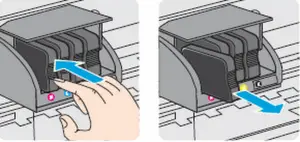
- Now, close the access flap.
- Check the display panel for any error message. If it displays the same message again, you must go to the next step.
Step 4: Remove the cartridge to clean it and check for errors.
You will need a clean micro-fiber cloth, a dry cotton swab and distilled or packed water. Please do not use tap water as it contains contaminants which will worsen the situation.
- Slightly dampen the cloth with distilled/bottled water.
- With delicate hands, wipe the brown contacts on the cartridges.
- Wipe the contacts with a dry micro-fiber cloth.
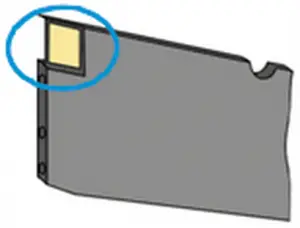
- Carefully insert the cartridges back into place. The cartridges should be inserted in the same position and place where they were when you removed it.
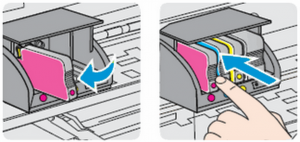
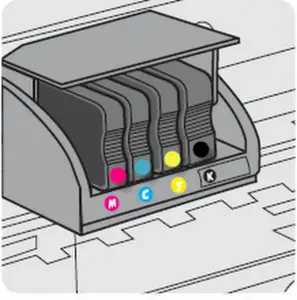
- Close the access flap and check the display for any error.
Step 5: Update your printer firmware from an official website.
Step 6: Try servicing your printer
If the above steps did not help you to solve the problem, you must contact HP support and ask them to service it.
Thank you.