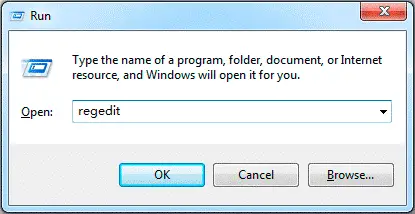When I try to capture an image with an image capture wizard, it shows the error, ‘Task sequence error and Image capture wizard has failed with error 0x00004005.’ What is the solution to this?
Fixing The SCCM Code 0x00004005 Wizard Failed Error

The problem happens due to a limitation of system preparation time. It can be solved by updating the registry editor, follow the steps to simply overcome this –
1. Open the registry editor by typing ‘regedit’ in the run window.
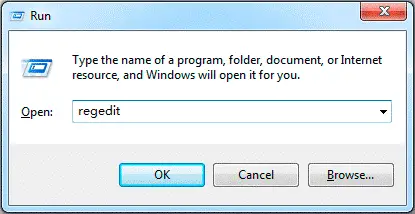
2. Now set the parameters as set in the image.
3. Now, uninstall and reinstall ‘MSTDC.’
4. Restart your system and try capturing image now.
5. The issue will be resolved.
Fixing The SCCM Code 0x00004005 Wizard Failed Error

Try to uninstall and reinstall the program. Download the free version of Revo Uninstaller and install it. Once installed, start Revo then select your screen capture application among the programs and click “Uninstall”. Follow the normal uninstall process. When uninstall is complete, click “Scan” to scan your computer for any leftover files and delete everything it finds. This removes everything the program created on your computer.
When it is finished, close Revo then install the screen capture program back. If this doesn’t work, run the program as admin. Right-click the affected program then select “Run as administrator”. If the problem continues, just use a different screen capture program. Download Screen Capturer and install it. This program supposedly is free but it will require you to enter a license the first time you run it.
You can use this free license to register or activate the program: 0503-FB08-C191-0F86-106F. You will be prompted for this the first time you run it. Just enter the code and that’s it. With this program, you can capture a snapshot of your entire screen, an active window, a dialog, a portion of the screen, and more.