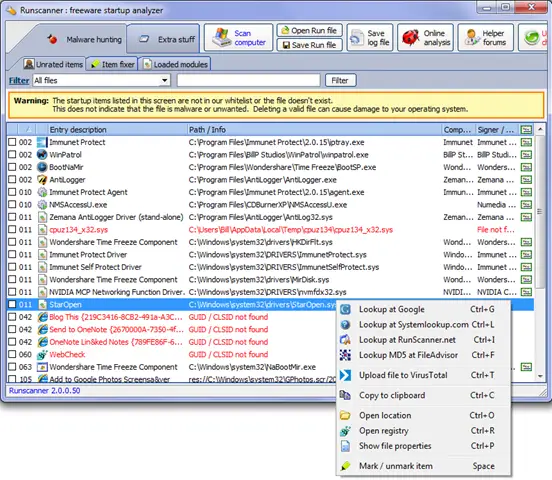Asked By
Jordan Hill
40 points
N/A
Posted on - 07/18/2019

I have had some problems with my laptop in the last few weeks. During log analysis, a persistent error was detected: syswow64 / staropen.sys incompatibility error. I decided to try to format my system completely. When I inserted a software (I do not know why), I checked the logs again and found the following: The following startup programs do not appear to be loaded: staropen.sys. What I need to understand now, what software or driver is preventing the loading of staropen. How am I going to solve this?
Fixing Staropen Sys Error

staropen.sys may be a kernel-level I / O routine of the Rocket Division software that, to my knowledge, bypasses the Windows system permissions required by the CD / DVD authoring system. Be ready to burn without being administrator / domain administrator / main user. Note that this is not spyware.
Anyway, it seems that this driver is not compatible with potential x64 bits (it looks like it’s 32 bits). Just search your registry for all StarOpen.sys entries and delete them. Finally, delete the file “C: \ Windows \ SysWOW64 \ drivers”. Call your event log again and check it. Should be clean.
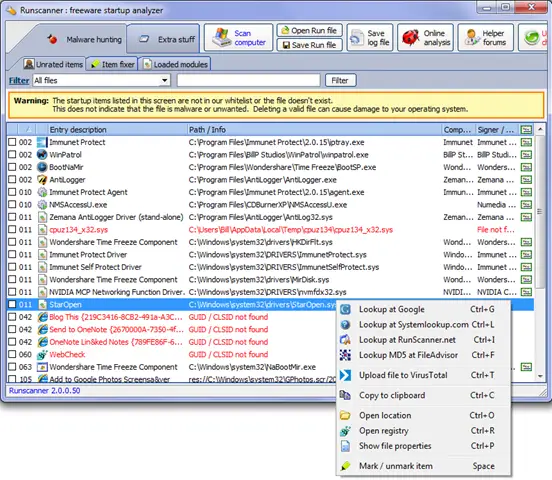
Fixing Staropen Sys Error

If you frequently receive an error related to “StarOpen.sys,” this system file is part of Samsung PC Studio 3 mobile phone software according to many users. If you installed a phone software for your Samsung Smartphone then this is probably what causing the error. Other users also report that it came as part of CDBurnerXP.
If you encounter an error related to this file and you installed either of these two software, first thing to do is check the program’s system requirements and verify that your computer meets those requirements. If the program is completely compatible, try to uninstall and reinstall. Download the free version of Revo Uninstaller and install.
Once installed, start Revo then select the affected program among the applications and click “Uninstall.” Follow the normal uninstall process. When uninstall is complete, click “Scan” to scan your computer for any leftover files and delete everything it finds. This removes everything the program created on your computer. When it is finished, exit Revo then install the program back.
If this doesn’t work, try updating the program to the latest if an update is available. Also, make sure you are installing the correct version like if you have 32-bit Microsoft Windows, install the 32-bit version and likewise if you have 64-bit Microsoft Windows, install the 64-bit version of the program.