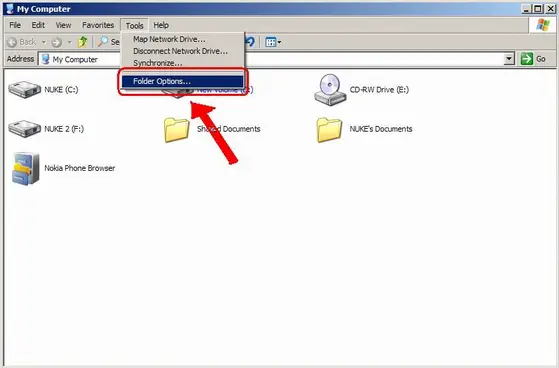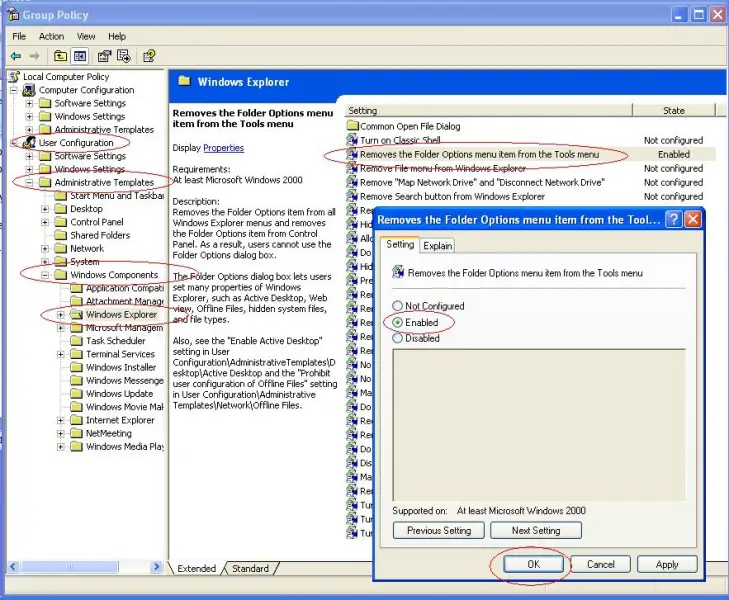Asked By
baba sain
120 points
N/A
Posted on - 08/27/2011

Hi,
I just want to ask how to remove the Folder Options item from all Windows Explorer window that is under the Tools menu. I want to do this because I'm not the only one using my computer; I want to make sure that my hidden files and folders will remain hidden and not be activated or set to "Show hidden files and folders" easily by any other user by going to the Folder Options then clicking on the View tab and select "Show hidden files and folders".
Below is the screenshot of what I'm referring to:
How to remove the Folder Options?

Hello Michael N,
Well I have read your post and that’s a very simple problem that can be solved within just a few steps you have to perform, here you have to edit some user policies and you need not to worry about that.
Let’s begin with the solution.
You need to open “Run” program from “Start Menu”.
Type “gpedit.msc” then press “Ok”, a window will pop-up, “Group Policy”.
Here you will see there are two main categories “Computer Configuration” and other is “User Configurations”. Within “User Configuration” you will see a submenu “Administrative Templates”, and now again you will see a submenu “Windows Components” and again you will see a submenu “Windows Explorer”, now if you see in next window in front of “Windows Explorer”, you will see third option “Removes the Folder Options menu from the Tools menu”. Double click it and a window will appear on your screen, in “Setting” tab click “Enabled”, and press “Ok”.
Today you have done it, now your hidden files are safe.
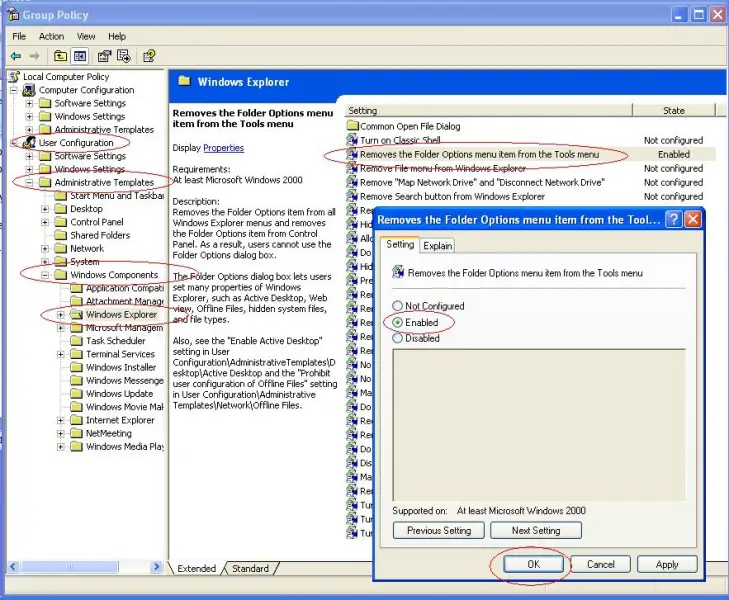
If you want to see "Folder Option" then repeat same step but click “Not Configured” and hit “Ok”.
You will regain that option.
Regards, Creative Solution