
I was trying to upgrade my Windows Vista Ultimate 64-Bit to Windows 7.
In the startup of the installation it gave me a pop up saying.Windows Setup experienced an unexpected error.
To install Windows, restart the installation.
Error code: 0x583. I tried reinstalling many times but it's still the same.
Help!
Thanks.
Answered By
Expertme
0 points
N/A
#150959
Error 0x583 on Upgrading Vista Ultimate 64-bit to Windows 7

When upgrading Windows Vista to Windows 7, some comparability problems may arise. One common reason is that,maybe you are upgrading a 64-bit Windows to a 32-bit Windows or vice-versa. Better check it out before the upgrade. Another thing is that you may have done something that is not recommended during the installation process. Or perhaps, you happened to install it incorrectly. I suggest, look for online self-help websites that could guide you to the proper installation.
Another option is that, you just have to make a clean installation of Windows 7. That would be a safer thing to do compared to upgrades but it would require more of your time. And just to make sure, you can also search online how to make a clean installation properly.
Answered By
Opurbo
0 points
N/A
#150958
Error 0x583 on Upgrading Vista Ultimate 64-bit to Windows 7

Hi EcKel Andrea,
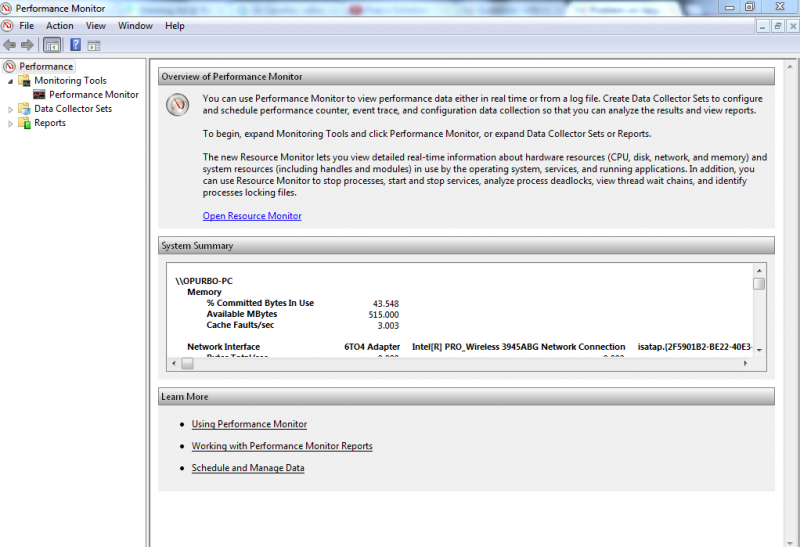
If you are running a 64-bit version of Windows Vista, you can only upgrade to a 64-bit version of Windows 7. Otherwise, you'll need to use the Custom option to install Windows 7.
Some versions of Windows can't be upgraded with the installation disk you're trying to use. For example, you can't upgrade a 32-bit version of Windows to a 64-bit version, or upgrade from a higher edition ofWindows, such as Windows Vista Ultimate, to a lower edition, such as Windows 7 Home Premium. If this is the case, you'll need to use the Custom option during installation.
64-bit operating systems can handle large amounts of memory—typically 4 gigabytes (GB) of random access memory (RAM) or more—more efficiently than 32-bit operating systems. However, not all computers are 64-bit capable. For more information, see 32-bit and 64-bit Windows: frequently asked questions.
To find out which Windows 7 installation disk you can use, do the following:
Open Performance Information and Tools by clicking the Start button, clicking Control Panel, clicking System and Maintenance, and then clicking Performance Information and Tools.
Click View and print details.
Under System, you can see what type of operating system you're currently running next to System type, and, next to 64-bit capable, whether you can run a 64-bit version of Windows.
If your computer is already running a 64-bit version of Windows, you won't see the 64-bit capable listing.
Next: Install Windows 7 using the Upgrade option.
Note = If you run Setup from within Windows:
You can upgrade Windows Vista or Windows 7 Build 7077 or later.
You cannot run x64 Setup on a system running an x86 build of Windows, or vice-versa.
You cannot upgrade Windows XP or any pre-7077 build of Windows 7 (unless you use the workaround I describe later in this post).
You can install Windows 7 on the same volume as an existing Windows version. (I describe the best way to accomplish this in #4.)
You are not allowed to create changes on your disk's layout. You have to use the current partitions. The setup cannot identify unallocated space.












