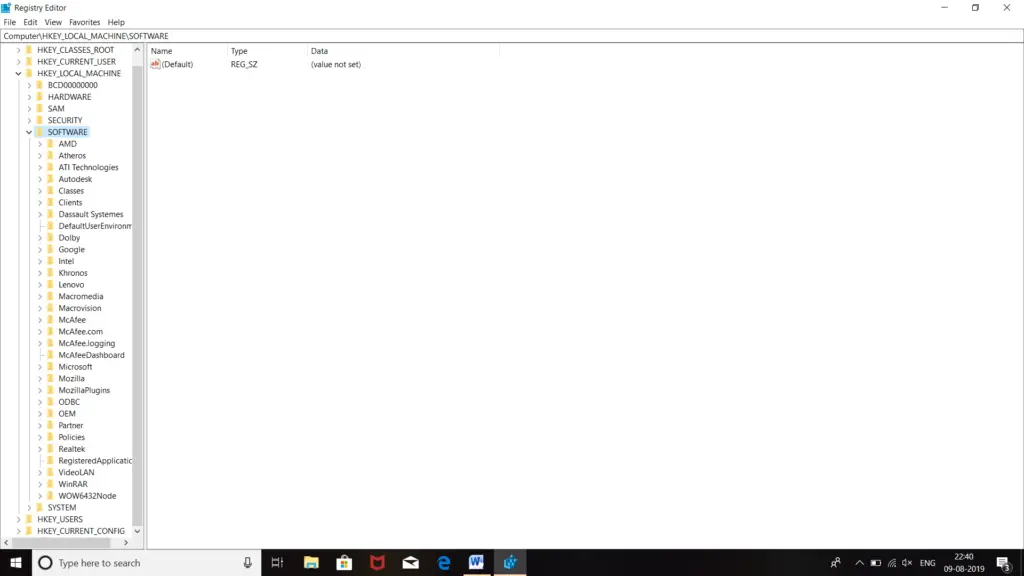Steps To Fix ‘cannot Connect To Printer Error 0x0000007e’ Error

Hi! I purchased a new printer today. I am trying to connect the printer with my old computer but continuously receiving this ‘cannot connect to printer error 0x0000007e’ message. I tried restarting the computer and the printer, but this error is still present. Share the steps stating the steps to fix this ‘cannot connect to printer error 0x0000007e’ message.