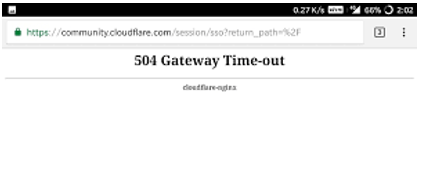Understanding HTTP Error Codes 504 And How To Solve Them

Can someone explain to me what does the error 504 mean and how it can be fixed? Is this error caused because of the Client or the server?