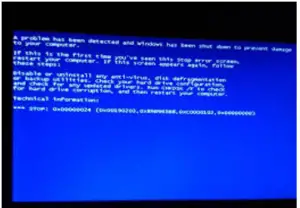When I am using my Lenovo laptop these days, it is having issues of some strange kinds I am unable to figure out the issue. Please help to fix 0x00190203 Error.
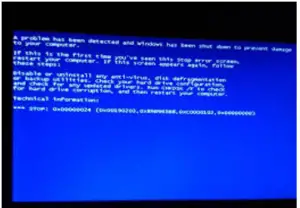
Strange Errors Popping On My PC Like 0x00190203 The Damage Avoiding Error Report

To fix (0x00190203) errors, Download (0x00190203) Repair Tool then Click the “The scan” button and Click ‘Fix All’.
There are two procedures to fix 0x00190203 Errors:
For the manual update:
- Log into your PC as an administrator.
- Click the Start button >then select the programs, Accessories, System Tools, for System Restore.
- Select “Restore my computer and click next.
- Select the most recent system restores and clicks next.
- Again click next on the confirmation window. Then Restart the computer after restoration is finished.
Try for Novice Computer User Solution which is completely automated from where you can download the repair utility. Install the program and click the scan button. Click the Fix Errors button after the scan is completed. Then Restart your computer.
This tool scans and repairs, your PC’s technology that fix your system registry structure.
Strange Errors Popping On My PC Like 0x00190203 The Damage Avoiding Error Report

That’s a blue screen error. Restart the computer then see if the blue screen appears again. If this doesn’t work, you need to check which program or device is causing the blue screen error. You need to disable auto-restart in Windows to see which program or device is triggering the error. Restart the computer in Safe Mode. Restart the computer then press F8 before the Windows logo appears.
In “Advanced Boot Options” screen, scroll down and select “Safe Mode” then hit Enter. Log in with your admin account. Once you are logged in, click “Start” then right-click “Computer” and select “Properties”. On the next screen, select “Advanced system settings” on the left pane. In “System Properties” window, in “Advanced” tab, under “Startup and Recovery” section, click “Settings”.
In “Startup and Recovery” window, under “System failure” section, uncheck “Automatically restart” then click “OK” all throughout. Restart the computer then see if the blue screen appears. Now, when the blue screen appears, see what program you started or you used before it appears. If it is a program, uninstall it.
If the error is from a device, uninstall or update the driver. On the other hand, if the blue screen automatically appears when booting the computer, try changing the HDD mode in the BIOS from “ACHI” to “IDE”. Restart the computer then press Del, Delete, F2, or whichever key is used to go to the BIOS. In the BIOS, look for the HDD mode and change it to “IDE”.
After this, insert your Windows 7 setup DVD in the optical drive. Save the new settings then exit BIOS. Now, press any key to boot from the DVD. Next, select your preferred language, time, and keyboard and then click “Next”. On the next screen, click “Repair your computer” then select your operating system. Click “Next” then select “Command Prompt” on the next screen.
In the command prompt window, type the following commands then hit Enter after each command:
CHKDSK /f
CHKDSK /r
After this, restart the computer then go back to the BIOS and then change the HDD mode back to “ACHI”. Save the settings then exit. See if you can boot the computer now without seeing the blue screen.