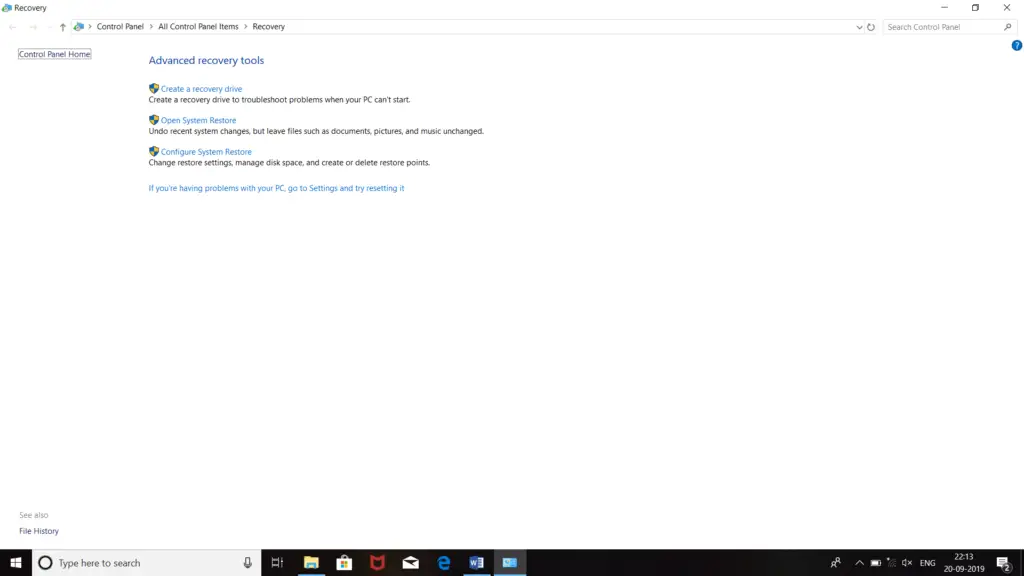Hi! When I’m trying to run a program after finishing the configuring Opencv. A dialog box appears on the screen whenever I try to run the program containing the 0x800700d8 error code. This error never occurred before, and I even don’t know what it means. Share the steps so that I can fix this error.
Solution For 0x800700d8 Error

This error occurs due to some system file damage that occurred on your PC. You try these steps and check whether the problem is solved or not-
- Turn on your PC.
- Login in it as an administrator.
- Click on the ‘Start’ button.
- Click on ‘All Programs.’
- Select the ‘Accessories.’
- Click on ‘System tools.’
- Select the ‘System Restore.’
- Now, click on ‘Restore my computer to an earlier time.’
- Click on ‘Next.’
- Select the most recent system restore point in the ‘On this list, click a restore point.’
- Click on ‘Next.’
- Again, click on ‘Next.’
- Now, reboot your PC.
Now try to run the program. If the error is still occurring, try these steps-
- Open Chrome.
- Search for ‘0x800700d8 repair utility.’
- Download the program.
- Install it.
- Click on the ‘Fix error’ button.
- Wait until the scan is completed. Now, reboot your PC.
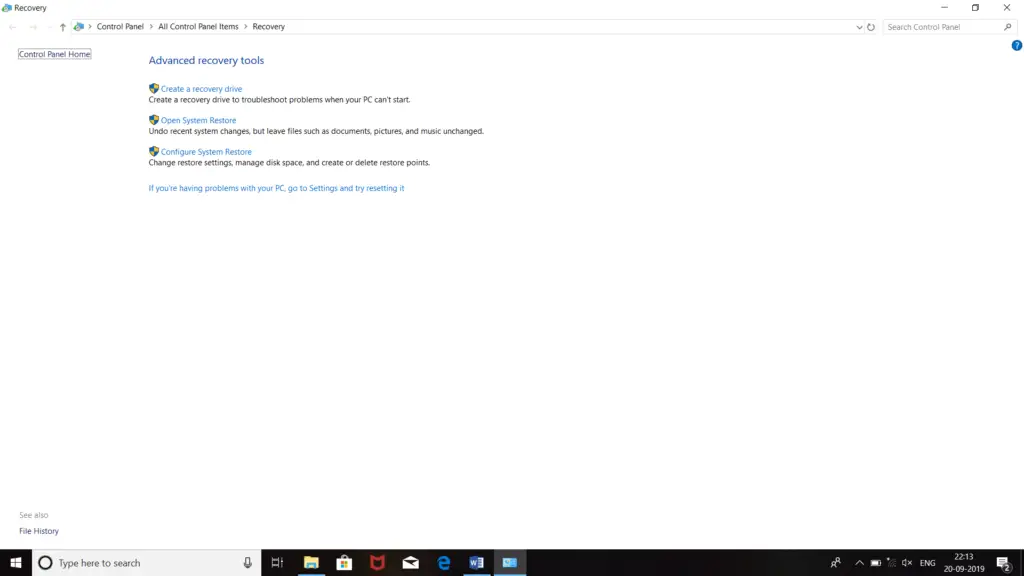
Solution For 0x800700d8 Error

You may encounter error code “0x800700d8” when you try to install a Windows Update on Windows 10 or when you try to upgrade your operating system to Microsoft Windows 10. This problem can be triggered by third-party antivirus, normal system glitch, glitch in the Windows Update components, the machine is configured to delay certain updates and prioritizes security updates, and others.
If you encounter this error when installing a Windows Update or upgrading to Windows 10, first thing to try is to disable your antivirus temporarily. If you have an internet security software, try to disable both real-time protection and personal firewall. The personal firewall is built into the program and different from the Windows Firewall. Normally, when the personal firewall is up, it manages and controls the Windows Firewall.
Among the security software that were reported to cause this error include Sophos, Comodo, Avast, McAfee, and more. If this doesn’t work, try the Windows Update troubleshooter. Press the Windows key + R to bring up the “Run” dialog then type without quotes “ms-settings:troubleshoot” then hit Enter. On the next screen, under “Get up and running” section, click “Windows Update” then select “Run the troubleshooter”.
Wait until the scan is complete. When it is finished and an appropriate fix is identified, click “Apply this fix” then restart the computer. If this doesn’t work, update to the latest version of Windows 10. On Windows 10, open your web browser and visit Download Windows 10 then click “Update Now” to use the “Update Assistant”. Open the “Windows10Upgrade.exe” file that you downloaded and click “Update Now”.
When scanning is complete and no problems were found to perform the update, click “Update” to allow the Update Assistant to download the update. Wait until the process is complete.