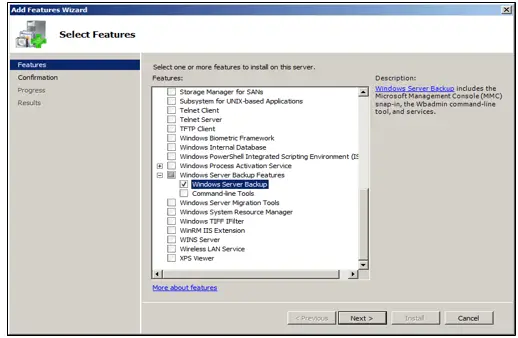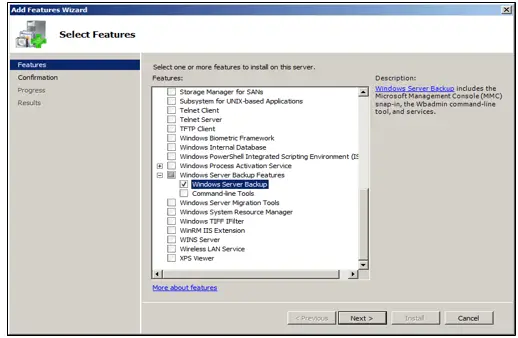Hi, can anybody say how I can back up my System state without losing any files and restore them from the saved drive? Help me steps to perform Windows 2008 system restore?
How To Perform Windows 2008 System Restore?

Hi, I can help you on how to perform Windows 2008 system restore. The process is so easy and it takes minimum time to finish this process. First, let me tell you a little information about the System state and why it is backed up? The State system contains files such as the configuration of your operating system, boot files, Registry, and mainly Active directory files in the server. When we restart the system, just like reinstalling it again, we need these files as it is a vital part. Let me explain the steps of how this file is backup and how to restore it.
1. Go to Server Manager -> Feature tab. In the Feature tab, click “Add Features”. Now select “Windows Server Backup Features” then click “Next” and “Install”. After installation, click “Close”. Now go to Start menu -> Administrative tools -> Window Server Backup. In the Windows Server Backup wizard, click “Backup Once.”
2. In the Backup Options page, click “Next”. In Select Backup Configuration page, click “Custom” then click “Next”. Now click “Add Items” then select “System State,” file and then click “ok” and “Next”.
3. In Specify Destination Type page, select “local drives” and click “Next”. On the next page, select the drive you want to keep the backup file then click “Next” and “Backup”.
4. After the backup process is completed, go to start -> type “msconfig”. The System Configuration wizard appears, select Boot tab -> Select Safe boot Active directory then click “ok” and “Restart”.
5. Now log-in with other user profiles but use administrator account then press “Enter”. After logging in, go to start-> Administrative tools -> Windows Server Backup.
6. In the Windows Server Backup wizard, click on “Recover”. In Recovery wizard, select “A backup stored on another location” then click “Next”.
7. On the next page, click “Next”. In Select Backup Location page, select the drive where the backup is stored. Then in consecutive pages, select the server, date of backup, System state radio button, and click “Finish”. After the process completed, click on “Restart”.