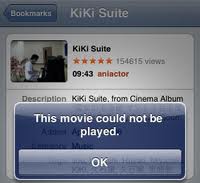Asked By
ahhhdemon
0 points
N/A
Posted on - 08/30/2011

Hi there,
I have an iPhone 3gs. I'm trying to watch YouTube movies on it.
But every time I select a movie to play, an error message appears, "This movie could not be played".
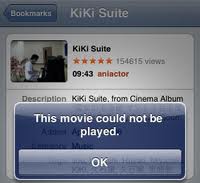
My Internet connection is not a problem because I can easily open other websites on it.
Please help me. How can I play YouTube videos on iPhone.
YouTube Videos Not Playing on iPhone

This could be an issue with your data connection or try to check if the URL for the YouTube video that you are trying to play is correct. Invalid URLs is cached on your iPhone so if you play on that video or attempt to replay it, it will no longer work. The possible fix for this is to restore your iPhone or just delete and then re-add the video to your device manually.
So, check if the problem occurs with only one type of data connection. Example, since you are using an iPhone 3G or Wi-Fi, playing YouTube videos won't work if GPRS data connection is the only connection available. If you cannot play YouTube videos over EDGE or 3G but you can play it over Wi-Fi, then the issue could be due to your data connection. Ask your mobile carrier for assistance.
Another way to fix this is to remove those YouTube videos that you are playing if its in your Most Recent, Top Rated, History or even if you have bookmarked it, remove or clear the list and then just re-add those videos again.
Lastly, if the above solutions doesn't work, restore your iPhone. Just simply connect your device to your computer and then choose your device name when it appears on iTunes. Under the Summary tab, click the Restore iPhone button. You will be asked to confirm the restoration, click Restore to continue and wait till the process is done.
YouTube Videos Not Playing on iPhone

If you have an iPhone but you cannot watch a video on YouTube, first, try restarting your phone. Rebooting your phone gives it a fresh start and can possibly fix minor software issues.
To restart your phone, press and hold the power button then when you see a red power icon with a message “Slide to power off”, swipe the red power icon from left to right to turn off your device. Wait about 30 seconds before turning your iPhone back on. Try YouTube again then see if it works. If this doesn’t work, you need to troubleshoot your YouTube app.
First, try to close and open again the YouTube app. Tap the Home button twice to open the App Switcher. This allows you to view all apps that are currently running. Swipe up your YouTube app off the screen to close it. If this doesn’t work, try updating your YouTube app. On your iPhone, open the App Store then in the bottom right corner of the screen, tap “Updates”.
If an update is available, tap the blue “Update” button next to the YouTube app. See if this works. If this doesn’t fix the problem, uninstall the app by deleting it then download the latest YouTube app.