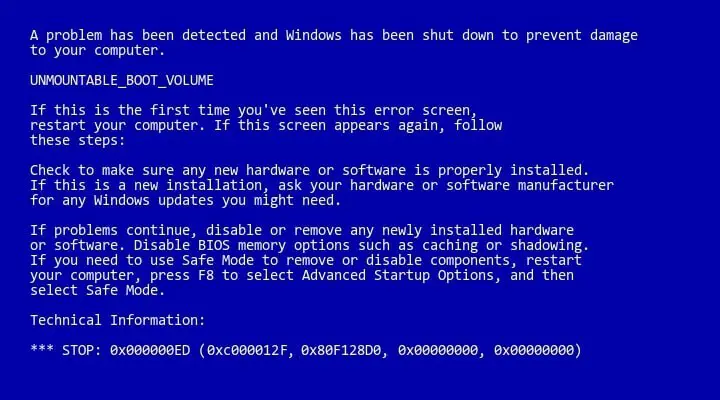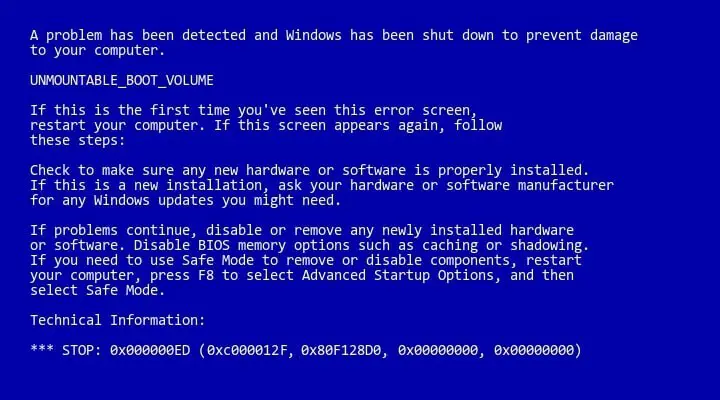Asked By
Carl D Hull
40 points
N/A
Posted on - 09/14/2020

What is the 0x00000ed unmounted boot volume error? Describe the cause of the error and explain various steps to fix the error and also attach a snapshot of the error.
While Booting The System, I Face A 0x00000ed Unmounted Boot Volume Error Message

Misconfigured operating system files in the Windows Operating System causes 0x00000ed unmounted boot volume error. It is a common BSOD (Blue Screen of Death) error message. Apart from misconfigured Windows Files, this error can be due to Windows installation or upgrade or because of some change occurred in your hardware.
The way to fix this error is to install tech utility repair tools and scan then fix the problems using the tool.
There are several reasons because of which this error occurs and some of those reasons are as follows:
• Run Startup/Automatic Repair
1. Insert windows 10 bootable DVD and restart the system.
2. When prompted, press any key to continue.
3. Select your language and click on Next, then click on Repair option.
4. Click on the Troubleshoot option now.
5. Now, click on Advanced option.
6. At last, Choose Automatic Repair or Startup Repair.
7. Wait for the process to complete and restart the computer.
• Run System File Checker and Check Disk
1. Repeat the above process but now click on Command Prompt in the Advanced option.
2. Type the following command:
Sfc /scannow /offbootdir=c : \ /offwindir=c : \windows chkdsk c : / r
3. Run the command and restart the computer.
• Change the SATA configuration.
1. Enter into BIOS option.
2. Search SATA configuration.
3. Click on configure SATA and change it to AHCI mode.
4. Save the setting by pressing F10 and exit.
• Repair Install Windows 10.
The snapshot of the occurrence of this error is as shown below: