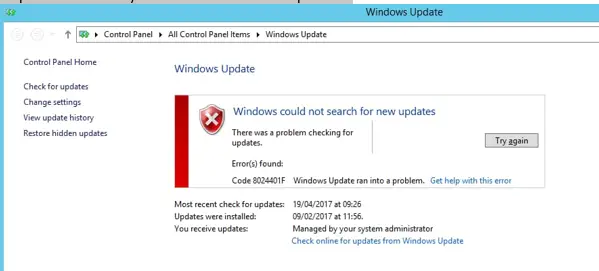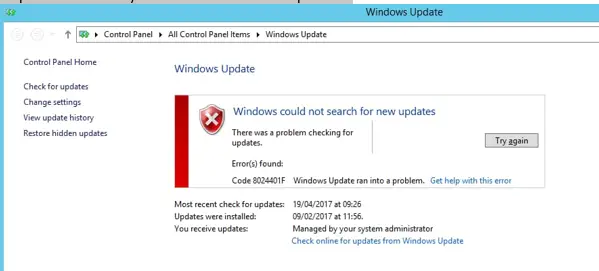What is the 0x8024401f error? Why the system can’t update the services and throws this error message? Describe the step to resolve this error code.
Updation Of The Windows Application Shows 0x8024401f Error. So, Refer The Steps To Fix It

0x8024401f error is a Windows update error when the user is trying to update a UWP app via the Windows Store. Third-party security interference, bad Windows update, corrupted Windows Store cache, interfering proxy, or VPN connection is the reasons for this error code. Some methods to resolve this error code are as follows:
Method 1:
Disabling / Uninstalling Third-party Anti-virus.
The user will resolve the issue by either disabling the real-time protection of the Anti-virus or by uninstalling it all together and revert to the default security program.
Method 2:
Running the Windows Update troubleshooter.
Step 1: Hold Windows key+ I to access the setting tab.
Step 2: Open Update and Security and click on Troubleshoot.
Step 3: Run Update Troubleshoot and follows the instruction on the screen to complete the Troubleshooter.
Method 3:
Resetting the Windows Store cache.
1. We are resetting the Windows Store cache via CMD.
Step 1: Hold-down Windows Key + R to open up a Run dialog box.
Step 2: Now, type “cmd” and press Ctrl + Shift + Enter to open up a command prompt.
When prompted by the UAC, click Yes to grant admin access.
Step 3: Now, type “wsreset.exe” and press Enter.
Step 4: Restart the computer and try to perform the ask again.
Method 4:
Disabling Proxy server VPN client.
Step 1: Hold Windows key + R to open the Run dialog box.
Step 2: Now, type “ms-settings:network-proxy,” then press Enter.
Step 3: Scroll down to Manual Proxy Setup in the proxy menu of the Network & Internet settings.
Step 4: Disable the toggle associated with Use a proxy server.
Step 5: Restart the system and check for updates.