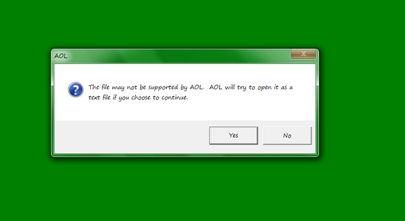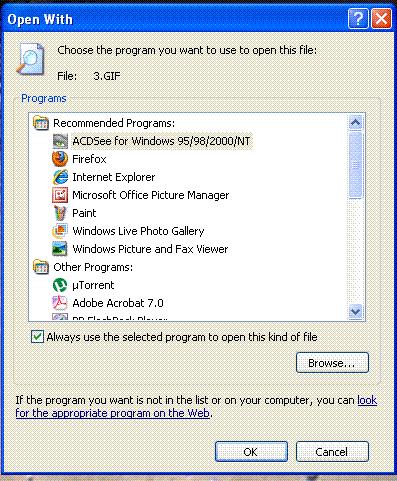Asked By
Mark_hann
0 points
N/A
Posted on - 09/06/2011

I am having a terrible time with my computer. My computer got recently infected by a nasty spyware. I was able to fix it by installing and running Malwarebytes. I am now having a different problem. When I try to open icons on my Desktop and under All Programs, the programs always try to open within AOL. I am getting the message that says:
AOL
“The file may not be supported by AOL, AOL will try to open it as a text file if you choose to continue”.
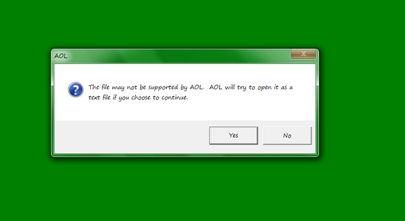
When I click the YES button, it opens on a notepad with gibberish content. I tried re-scanning the computer using Malwarebytes thinking that the computer might still be infected but with no luck. I am using a laptop running Windows 7. Any ideas?
Mark Peterson
Answered By
Jhody
0 points
N/A
#122069
Cannot open programs or desktop icons

Your Antivirus removed it alright but the virus already made changes and now you are seeing it. The best solution would be formatting your hard drive and reinstalling your Windows platform. And replace your previous Antivirus. You would not be penetrated by a spyware if your Antivirus is reliable.
Try using McAfee Antivirus or Norton Antivirus. Norton is not recommended for slow computers as it will degrade more the computer’s performance. Norton Antivirus 2010 & 2011 is best used on a Pentium 4 and up processors.
Next time if you are downloading something in the Internet, scan first the file you downloaded before launching it and be sure your Antivirus is well updated.
Answered By
Aaliyah1
0 points
N/A
#122070
Cannot open programs or desktop icons

Your desktop has been infected by a virus that changed your program settings from the default or original one in AOL. You can use any anti-virus or Anti-Spyware to remove this virus but the previous setup cannot be retrieved unless you set It up to old settings again. Here is what you can do:
1. Right-click on any of your file/image you wish to open in the software.
2. Next, select the “open with” option to choose the available software you can use to open the file/image.
3. Then, select an applicable program and then tick on the check box at then end of the window. This check box mentions: “Always use the selected program to open this kind of file”.
4. Lastly, click “OK”.
This process will allow your desktop or laptop to open the file/image by using of the selected program you chose.
Cannot open programs or desktop icons

This kind of issue is usually caused by the other vendor software installed on the computer. It would be best to perform clean boot and check the computer again.
This helps you to remove conflicts on the programs installed on your desktop. Furthermore, I provide the following procedures to complete the process.
Note: this is after you finished troubleshooting the desktop or laptop.
1. First, hit start, type in msconfig in the search area.
2. Enter password (optional).
3. Next, choose normal set up in the general screen then hit ok.
4. Lastly, hit restart option to complete the procedure.