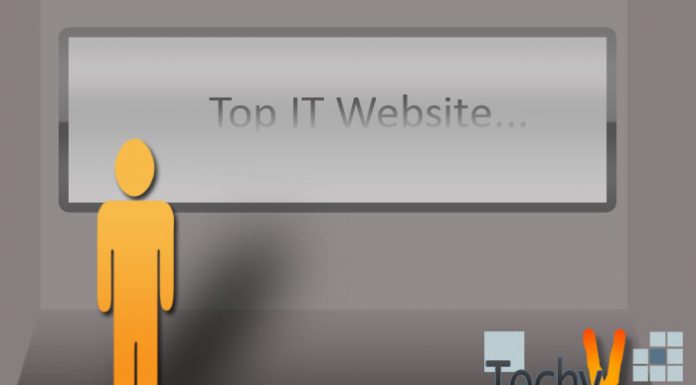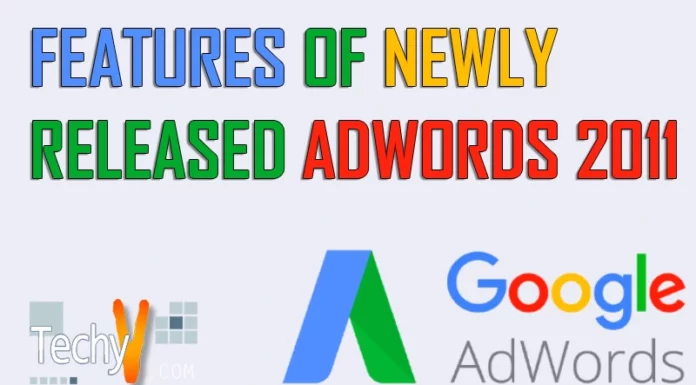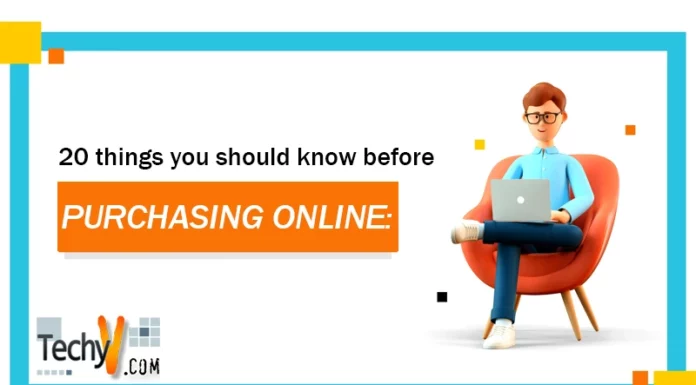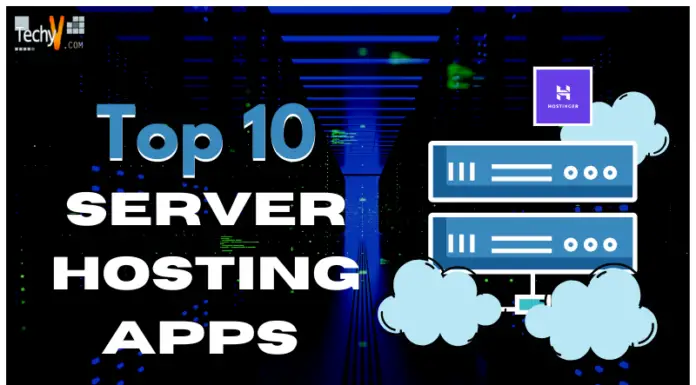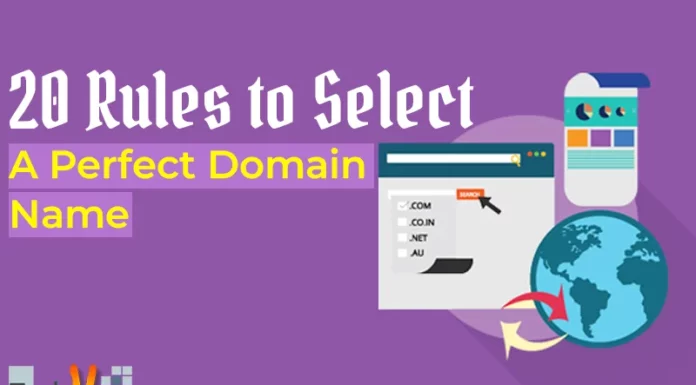In this new era of work from home and online classes, the digital sector starts to take over, of which the Wi-Fi plays a crucial role. Many of us are stressed out because we don’t get a proper Wi-Fi signal or internet speed. You will get a strong network at one place, and a few steps from there will bring the signal strength down. It is a fact that Wi-Fi signals are affected by many factors which we haven’t even thought could impact the network. Analyzing and optimizing those factors, we are presenting you the top 10 ways on how to boost your Wi-Fi signal and enjoy the fast internet without actually changing your broadband plan.
1. Check the surrounding
Always check for your router’s surroundings and remove any metal objects if placed near your router as metals are the disruptors of the Wi-Fi signals. Also, refrain from placing your router near any device that emits electromagnetic waves like a microwave oven. Hence selecting a suitable surrounding for your router can boost up the Wi-Fi signal.

2. Connect to 5Ghz band
If your router is upgraded and capable of dual-band or tri-band signals, then connect your devices to the 5Ghz band. The dual-band router produces 2.4Ghz and 5Ghz bands. Devices like video doorbells or speakers are capable of connecting only with lower band, i.e. 2.4Ghz. While the other electronic devices like laptops, mobile can connect to the higher band 5Ghz. Check the Wi-Fi settings and ensure the device is connected to the 5Ghz band.
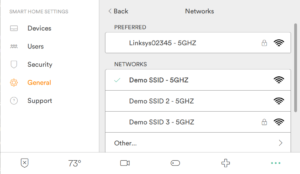
3. Reposition your router
Keep the router in the center of the hall or your room. Brick walls of the rooms obstruct the Wi-Fi signal and make it weak. Keeping it center will make the signal reach all the extremities of the house. Also, placing the router in an elevated spot, to some extent, boosts up the Wi-Fi signal as the signal from the router travel horizontally; signal from an elevated, obstruction free area can make the devices access the Wi-Fi connection efficiently.
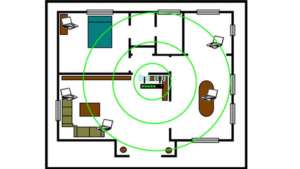
4. Update the router’s firmware
A malware attack is a possible cause for slowing down your internet connection. If malware attacks the router, then it steals the bandwidth and spreads itself to other devices using the network. In the absence of malware, a router with old firmware will also slow down the internet connection. You can update the firmware using the router’s app (if any) or in its control panel or its admin portal.
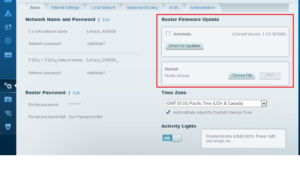
5. Adjust your antennas or look for upgrades
Antennas are the signal transmitters of the routers. So the position or the orientation of the antennas has a crucial part of dealing with the wifi signal and the internet connection. If your router has two antennas, position one vertically and the other horizontally so that both antennas are perpendicular. If this doesn’t work, check for the possibility of upgrading your antenna. Look for an antenna in online stores and purchase an antenna with more gain than the current one.
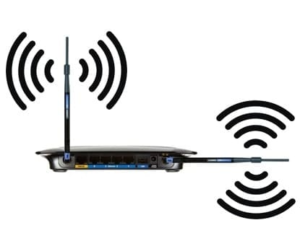
6. Reduce the load
The other reason why your Wi-Fi is slowing down is due to the number of devices that connects to a single Wi-Fi router as the number of devices using the network increases, the load of the router increases, which results in a weak Wi-Fi signal or slower internet connection. Disconnect the idle devices that don’t require an internet connection. The list of devices that are connected to the router can be found using router’s app or its admin portal and use the admin control to evict the devices.
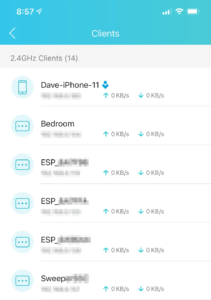
7. Make use of extenders and repeaters
Kindly note that antennas, extenders, and repeaters are different from each other. Usually, a repeater carries the network further while maintaining the same SSID and password. Repeater contains a wireless router that receives the signal from the original route, amplifies, and transmits the stronger signal. You can also use an extra router as a repeater by connecting via LAN cable. Wi-Fi extenders are also similar to repeaters that extend the coverage area of Wi-Fi. But extenders are less likely to limit the bandwidth than repeaters, and they have their unique SSID and password.
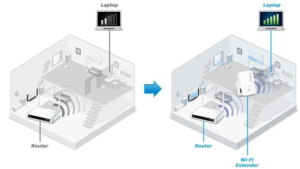
8. Restart/Reboot your router
The conventional IT advice “if it doesn’t work, restart” also works for Wi-Fi routers. Restarting the device can sometimes fixes some unknown issues and bugs and, resolves your internet connection problems, and boosts the speed. Restarting the router clears the memory and allows it to install any updates. To reboot a router, press the restart button on the back of the router or if you couldn’t find the restart button, disconnect the router from the power source and connect it again

9. Mesh Wi-Fi router
Sometimes even a good Wi-Fi router can’t cover the entire house, and the speed will be seemingly less in some parts of the home. In those cases, using a mesh Wi-Fi system can boost the Wi-Fi signal and gives faster internet connection. It usually comes with a Wi-Fi router and multiple satellite units to provide a smooth internet connection all around the house. Start the mesh system with one Wi-Fi router and one satellite unit. If the problem pertains, then you can upgrade the mesh system with more satellite units.
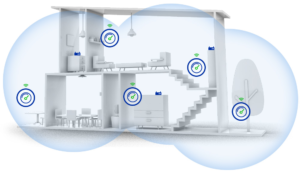
10. Aluminum foil reflector
If you couldn’t afford a mesh system or if you want to solve the internet speed issue instantly, then use the aluminum foil to create a reflector. Cut about 11 inches from the aluminum foil roll so that it covers the antennas of your router both vertically and horizontally. Make the foil into a curved parabolic shape by wrapping it around a bottle. Place the curved foil so that the open part must face the direction where a strong signal is required.