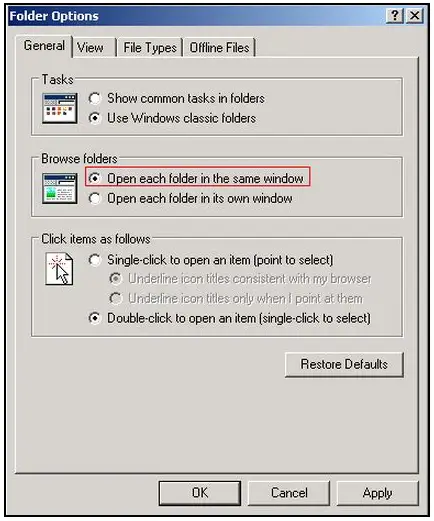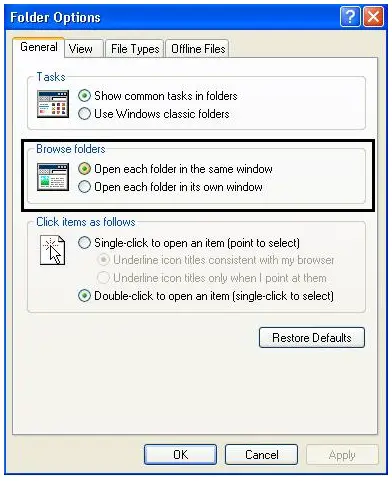Asked By
johny
390 points
N/A
Posted on - 05/22/2011

Hello,
I am here to ask a technical question about my PC. I have been using Microsoft Windows XP since 2008 but I have not seen an issue with my operating system as it is being faced by me right now. The problem I have got with my system software is that my folders or even drives us to open without any follow-up.
Mean, whenever I open any folder or I click on any local disk drive, it opens in a separate window rather than in the same window. Suppose. If I would like to open five different folders in a single drive then they must be open in each separate window. For overcoming at this problem I have applied different methods and used various tricks but no gain till yet.
I took the first step to correct this issue as I checked my whole computer for viruses but my antivirus software didn’t find any threat. So, the problem remains. After that, I configured my PC’s live configuration again and run a maintenance wizard via PC tune-up utilities 2011 but even after that the problem was not fixed.
In the end, I tried fixing this issue by reinstalling my window (but I didn’t make raw partitions on my HDD) and the problem has not been fixed even with a fresh operating system. Now, I am really frustrated a lot due to this teasing issue and of course it is a great worry for me that I am not being able to fix it yet.
I need someone to suggest me the solution for this worst issue.
I am willing to know about the solution of this problem as early as it can be.
I want to know How to fix the issue of folders and drives opening in a separate window?
If anyone has a clue about the solution of this particular question then I’ll be greatly thankful to know.
Thanks
Answered By
ktech
5 points
N/A
#94049
How to fix issue of folders and drives opening in separate window?

Hi Johny,
This situation seems to be really annoying. This may happen when a program or virus tries to change the Drive Shell or the individual file folder.
Here are 10 ways to fix this and tips on how to prevent virus infections like this.
1. Folder Options – Let’s try a simple setting in the File Folder Options.
-
Open any folder.
-
Click Tools in the menu above.
-
Select Folder Options.
-
Under “Browser Folders” in the General tab;
-
Select “Open each folder in the same window”.
-
Hit Apply and OK.
2. Other Malware – If you have not found any virus, it may not be a virus at all. It could be a worm, rootkits or other malicious software that changing your settings. Some Antivirus software cannot detect other malware or at least some of it.
Try some of these popular Anti-malware and Anti-Spyware:
-
Spybot Search and Destroy.
-
Malwarebyte’s Antimalware.
-
Ad-Aware.
3. Remove virus in Safe Mode – Some Viruses and Trojans can hide themselves from the system and even from the antivirus itself. Since viruses and other applications and programs are not operational in Safe Mode, there is a better chance that the antivirus or antimalware can detect the virus in your computer.
-
Update your Antivirus.
-
Restart your computer and as soon as it lights up hit F8 multiple times until you get to the Windows Advanced Options Menu.
-
Choose Safe Mode.
-
Choose your operating system.
-
Login as the Administrator.
-
Do another scan of your PC.
-
Remove or Fix the infections found.
4. Registry Tweak: Set Folder Default to Open & Use Same Window – Here is a registry edit which can help you restore the setting in just a few clicks.
If you want to know what’s in the file, it can be viewed in a Notepad. Right click it and select Edit.
NOTE: If your anti-virus tells you about that the REG file is a virus or a malware, this is normal. Although, these REG tweaks can make changes to the System Registry, it is not a malicious software.
5. Registry Tweak: Open Each Folder in Same Window – Another easy to use registry to edit which can help you modify the setting in just a few clicks.
If you want to know what’s in the file, it can be viewed in a Notepad. Right click it and select Edit.
NOTE: If your anti-virus tells you about that the REG file is a virus or a malware, this is normal. Although, these REG tweaks can make changes to the System Registry, it is not a malicious software.
6. Registry Tweak: Windows XP Doesn't Save User Settings – In case, the problem is the saving of the setting, try the above registry tweak. After running the registry do #3 and/or #4.
If you want to know what’s in the file, it can be viewed in a Notepad. Right click it and select Edit.
NOTE: If your anti-virus tells you about that the REG file is a virus or a malware, this is normal. Although, these REG tweaks can make changes to the System Registry, it is not a malicious software.
7. Drive Shell – Try this shell setting/modifying.
-
Click Start > Run, type “regsvr32 /i shell32.dll” press Enter
-
A message will appear with “DllRegisterServer and DllInstall in shell32.dll succeeded”
8. Manual registry edit – If you don’t feel safe about downloading and executing a file, especially since it’s a registry tweak, you may make the changes manually.
-
Click Start>Run, type “regedit” press Enter.
-
Navigate to HKEY_CLASSES_ROOT/Directory/Shell.
-
Double click the default key shown, and type “none” and press ok.
-
Now, go now to HKEY_CLASSES_ROOT/Drive/Shell.
-
Double click the default key shown, and type “none” and press ok.
9. Manual registry edits through command – Another of the same step but on a different approach.
-
Click Start > Run, type “Reg add hkcrdriveshell /ve /d none /f” including the Spaces and press Enter.
10. System Restore – A Simple System Restore may also do the trick.
-
Click Start -> All Programs.
-
Go to Accessories -> System Tools.
-
Select System Restore and choose the date when you remember the computer was working properly.
I sure hope any or some of the things listed above has helped you. Good luck!
Answered By
Joshua2
0 points
N/A
#94050
How to fix issue of folders and drives opening in separate window?

Good day Johny,
I think your problem is fairly easy. Let's say there are 3 common reasons:
-
Folder option.
-
A worm/virus.
-
Your hard disk itself.
-
So let's focus on the folder option. Check whether the settings are correct. Go to Start (press Windows Key) > Control Panel > Folder Option > General Tab.
-
Then inspect whether the radio selection is correct. (Indicated by the red box below).
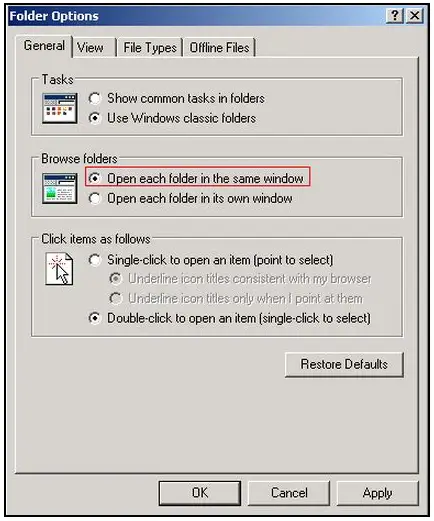
Then click Apply. That's it! Try it for yourself. Good luck.
How to fix issue of folders and drives opening in separate window?

Hello dear,
It is very easy to solve this problem. Some changes can be made in the Folder Options menu, so you can change these settings. Open "My Computer", and click on Tools, located on the menu bar. It will open this window.
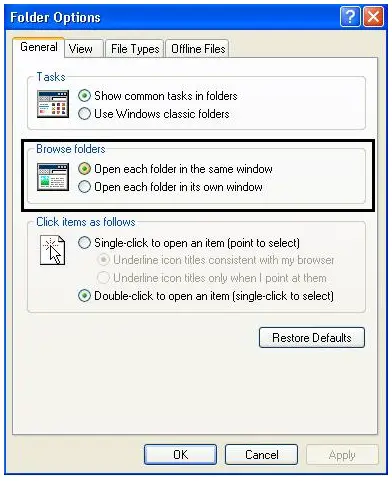
You have to change “Browse For Folders” settings, as shown in the picture above. Click on “Open each folder in the same window”, then click apply and then OK. Now you will not have problems. Thanks.