Skype doesn’t start and shows don’t send error.

Hello everybody.
Recently I have updated my Skype to the latest version, and now I got problem.
When I try to start it I get a don't send error. Tried to reinstall Skype, install older version but no luck.
I do not know what version I had before when it worked. So I cannot restore it to the time when it worked.
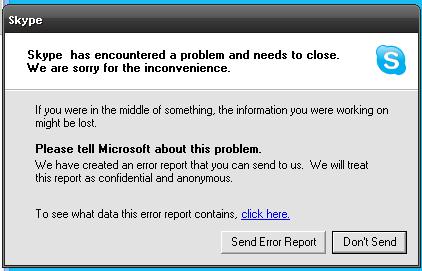
Skype has encountered a problem and needs to close.
We are sorry for the inconvenience.












