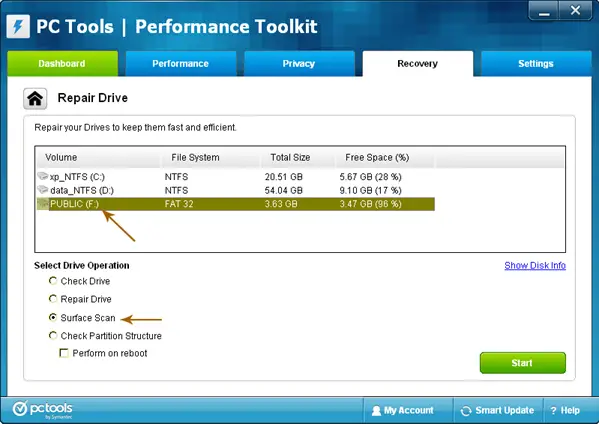Asked By
anonymous
7060 points
N/A
Posted on - 03/06/2012

I have one 8GB Pan drive.
There is a lot of important information.My computer detect Pan drive but it is not open.
Please help me how to recover my data from Pan drive.
My Pen drive is detected but not open,why?

8GB Pan Driveyou can say, this is a mini-hard-drive.
Sounds the same it needs a reformat, yes, but I'd best try the clear plug it into other System, or another USB Port on the unchanged System, to see if the problem is very when relocated in equally seats.
I hazard that leave be the pillowcase, as it seems too, go to Start > Control Panel > Administrative Tools > Computer Management. Uncouth up the Storage secretarial “hit the + formalize to deform it” and prefer Disk Management. It's thinkable the saucer instrument present up in the box at the Lower Right. If yes, then Right Click on Reparation, Reformat.
Hope you got it.
My Pen drive is detected but not open,why?

What you mean by “pan” drive is actually “pen” drive or specifically the USB flash drive. If the operating system can detect the USB flash drive when it is inserted but you cannot open it maybe with Windows Explorer, there is a high chance that the drive is corrupt which is usually caused by a problem in the file system, bad sector, or bad block.
There is no other option but to check the flash drive for errors. Try using PC Tools Performance Toolkit. Download and unpack it using 7-Zip. Once unpacked, start the installer to install PC Tools Performance Toolkit. Once installed, fire up the program then go to Recovery tab then select Repair Drives. Under Select Drive Operation, select Surface Scan then select your USB flash drive above.
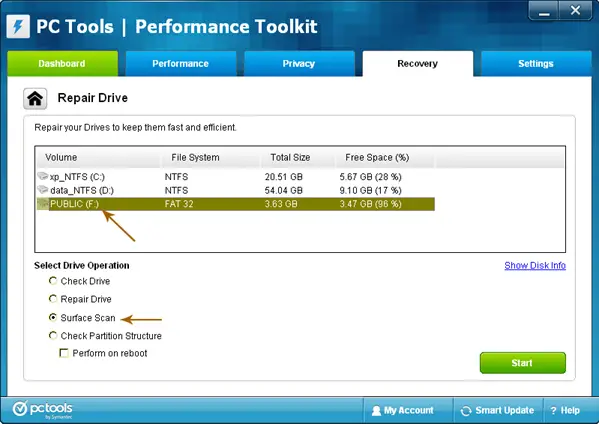
Click Start to begin the scan and wait until it is finished. When it is finished, see if you can view its contents. If you still cannot view its contents, I don’t think you can still recover your files. To fix the problem with the USB flash drive, format it. Start Windows Explorer then select My Computer on the left pane.
Right-click on your USB flash drive then select Format. Click Start to begin the format. After this, there will be two possible outcomes. First, the USB flash drive will be formatted successfully and you can use it again to save your files. Second, the format will not be successful. If this happens, you should replace the USB flash drive because it already reached its limit.
USB flash drives have limited number of writes. As you use it to store your files, you are also decreasing its life span. Each time you copy and delete a file in the flash drive, it counts as a deduction to its life. But don’t you worry. It takes a very long time before the maximum number of writes is reached.
Additionally, to allow you to use the full features of PC Tools Performance Toolkit, you need to register the program. To do that, click Start, Run, type without quotes “cmd” then hit Enter. In the command prompt window, type without quotes “cdprogram filespc toolspc tools utilities” then hit Enter.
Again type without quotes “pt register” then hit Enter. Open the “Keys.text” file included in the download and copy the details to the registration dialog to register.