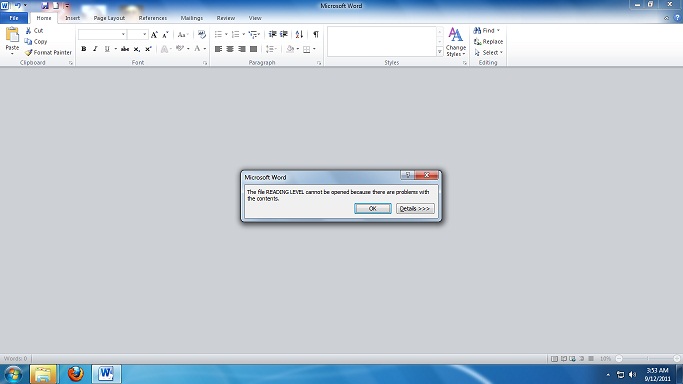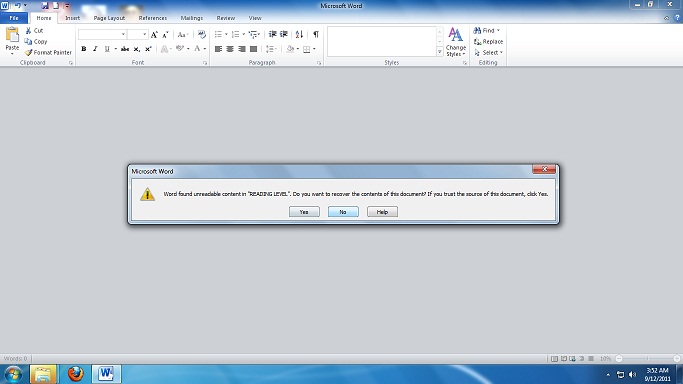Asked By
penelope
0 points
N/A
Posted on - 09/13/2011

I saved a Word document on my stick and I went out to print this document. But suddenly my file cannot be opened on other computer. My file is not a shortcut and it is working properly on my PC. I used Office 2010 and we opened it in office 2010 also. It appears like this:
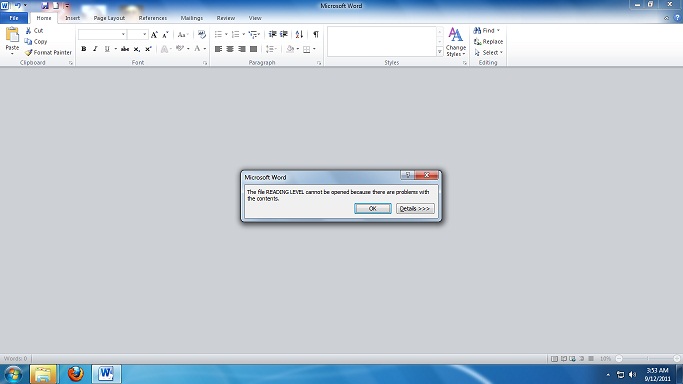
“The file reading level cannot be opened because there are problems with the content”
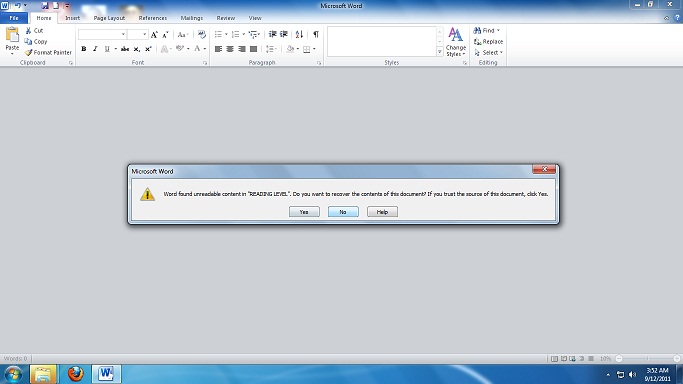
"Word found unreadable content in “reading level” do you want to recover the content of this document if you trust the source of this document click yes."
When I clicked yes, it went back to the image showed at first.
And when I got back home, it’s totally ruined – I couldn't open my Word document.
Help! How can I recover its contents?
Answered By
kimanif
0 points
N/A
#123585
How can I recover my word document contents, it can’t be open?

Hey, there is free trial version software called DocRepair.
Just download it and install and your problems will be gone.
Also you can do the following:
-
Open the MS Word, click office button, click open.
-
A dialog box named open appears. Browse the location of the document you want to recover and highlight it.
-
Still on the open dialog box you can see open button to bottom right. Click the arrow in the open button to pull down a list of commands. On the list you will see open and repair, click on it and the next minute you will be smiling.
-
Note: To safely save your work use the save as command and select the type to be Rich Text Format the extension is .rtf
How can I recover my word document contents, it can’t be open?

The problem there is not with the file you copied to your flash drive but with the USB flash drive itself. It is possible that your USB flash drive has a problem or has an error before you even copied your file. If you copy a file to a drive that you don’t know has a problem, the file will be copied but it will become corrupted.
You will only know it when you try to open the file. To fix the problem, simply format the flash drive and copy the file again. Go back to your computer then connect the USB flash drive on the USB port. Next, start Windows Explorer then right-click the drive designated for your USB flash drive then select “Format”.
On the “Format” window, don’t change any settings to accept the default values then click “Start” to begin formatting the flash drive. When formatting is finished, click “Close” then copy the file again to your USB flash drive. Once the file is copied, start Microsoft Office Word then open the file you copied to your USB flash drive to see if the file is working.
If the file opens, you can now print it again. But if the file still can’t be opened, you probably need to replace your USB flash drive because it is damaged.