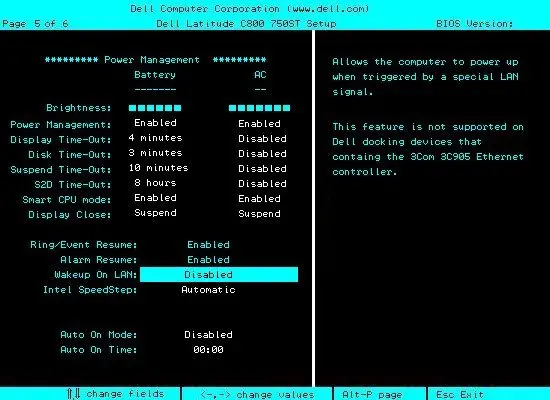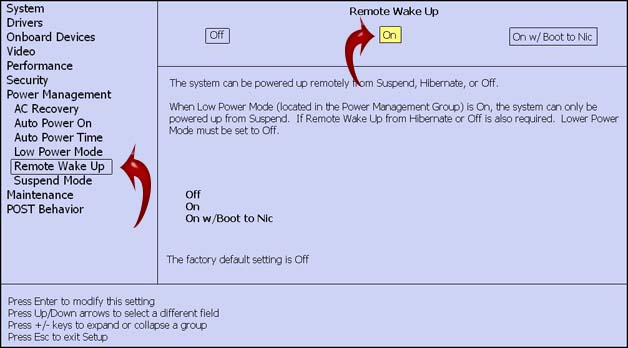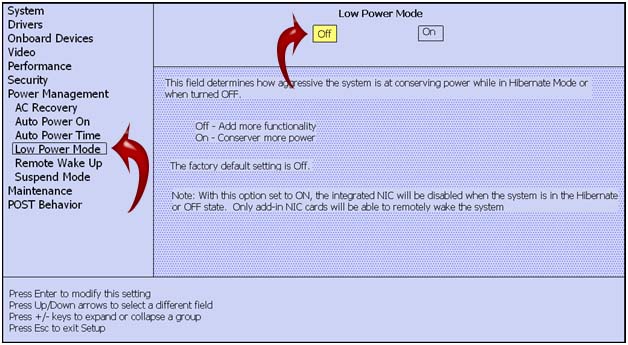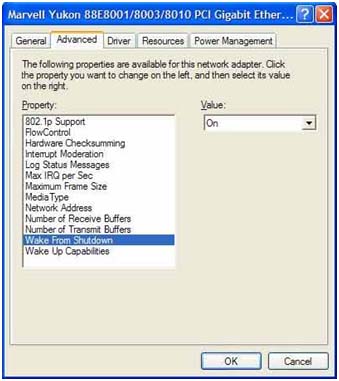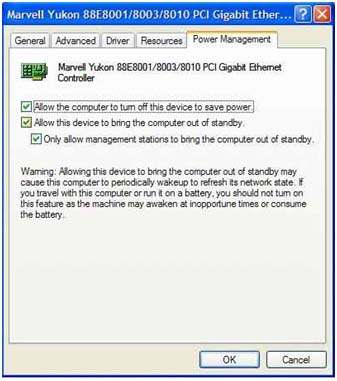I am thinking of setting up my computer in order to remotely boot it up. I read that there is a possibility to use the Ethernet port allowing to turn on or awake the computer via a network message. Does this work on any Ethernet port, or is a new standard? Do you have any suggestions on how to proceed?
Wake-on-LAN setup on an old computer

Hello Katherine
There is definitely a possibility of a network boot. It is possible for any Windows operating system 32 bit or 64 bit from Windows 2000 onwards.
To enable Wake on LAN you need to do the following
(a) In some computers this setting can enabled from the setup 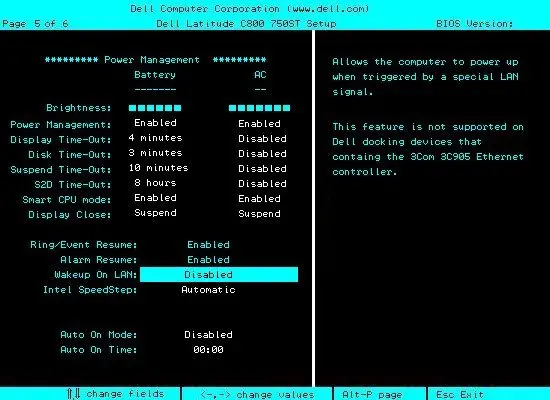
(b) In some computers this setting is enabled from the properties tab of the network card, go to Advance properties tab and enable Wake on LAN settings.
(c) For some you need to do both.
Wake-on-LAN setup on an old computer

Wake-on-LAN or WoL is an Ethernet networking standard that lets a computer to be awakened or to be turned on by means of a network message. The message is normally sent by an application started on another computer on the same network or local area network. To make sure the system will wake up you need to make sure that the Wake on LAN settings are properly configured in 4 locations.
To begin, restart your computer then press F2, DEL, or Delete when the computer starts to go to the BIOS. Go to Power Management, select Remote Wake Up, and then turn it on. See image.
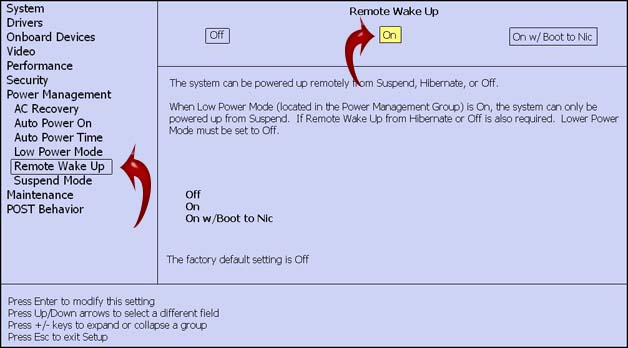
After that, still under Power Management, go to Low Power Mode and then turn it off. This will allow the computer to wake up from low power mode. Save the changes you made then restart the computer. See image.
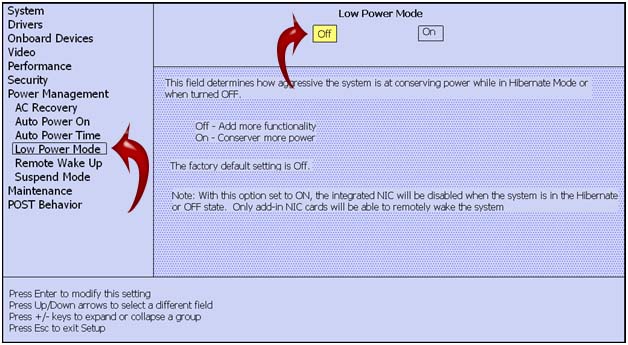
After starting Windows, right-click My Computer then select Properties. Select Hardware tab then click Device Manager. Expand “Network adapters” then double-click your network adapter or network card to view the Properties. Select Advanced tab, select Wake From Shutdown, and then select On. This setting may vary depending on the model of your network card and also may not be available. See image.
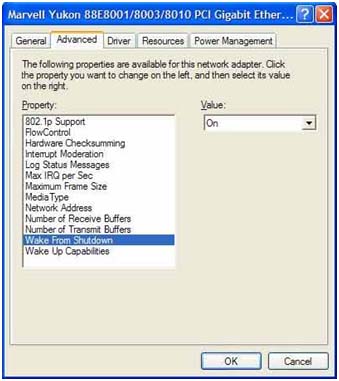
Next, select Power Management tab then make sure the following options are checked:
-
Allow the computer to turn off this device to save power.
-
Allow this device to bring the computer out of standby.
-
Only allow management stations to bring the computer out of standby.
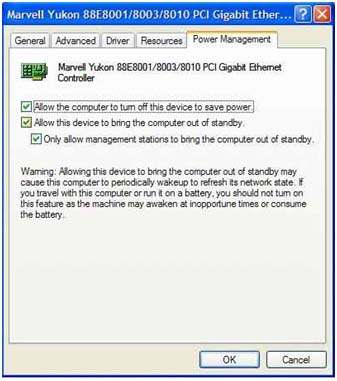
After this, click OK. Your computer is now configured for the Wake on LAN.