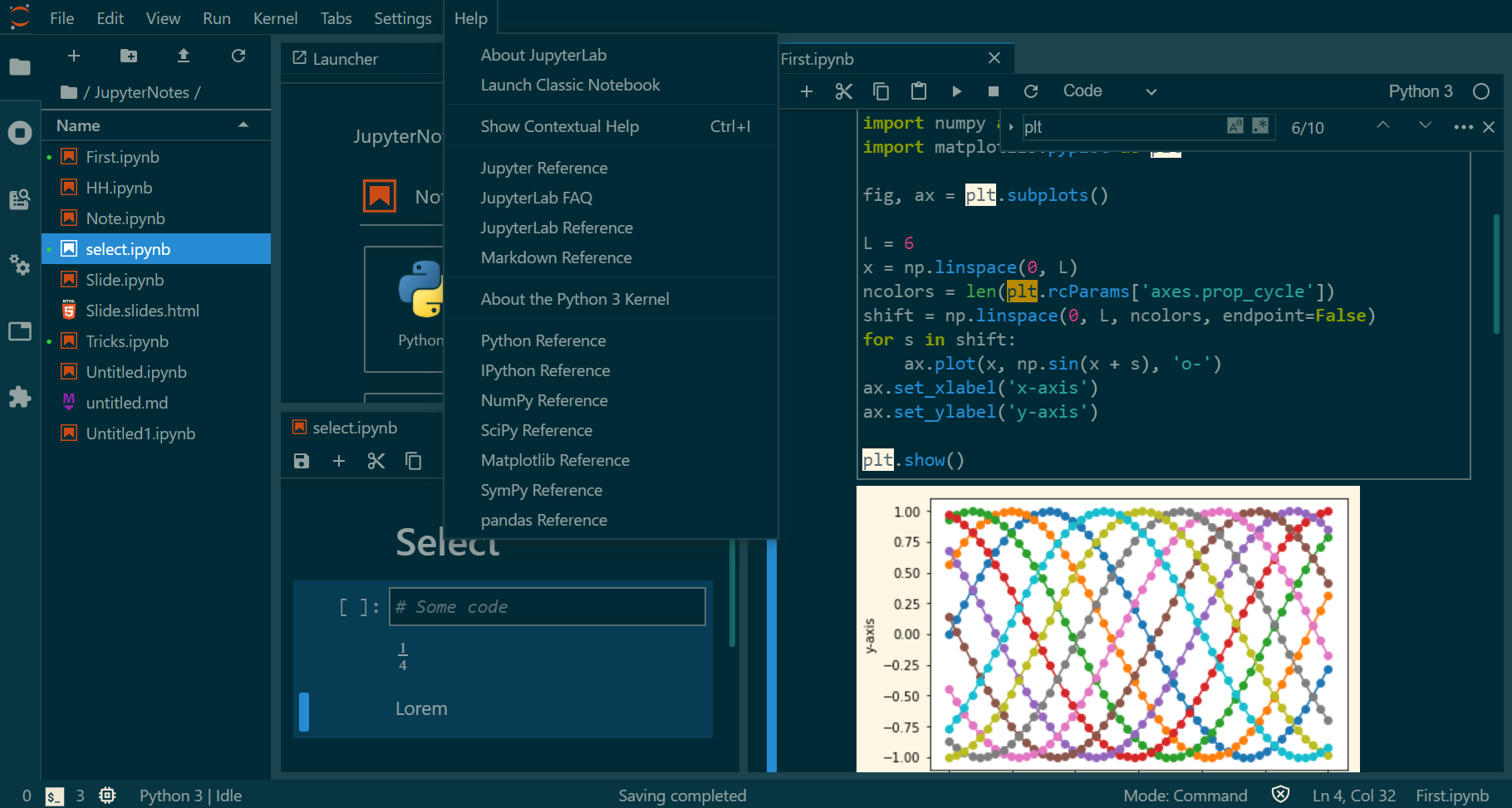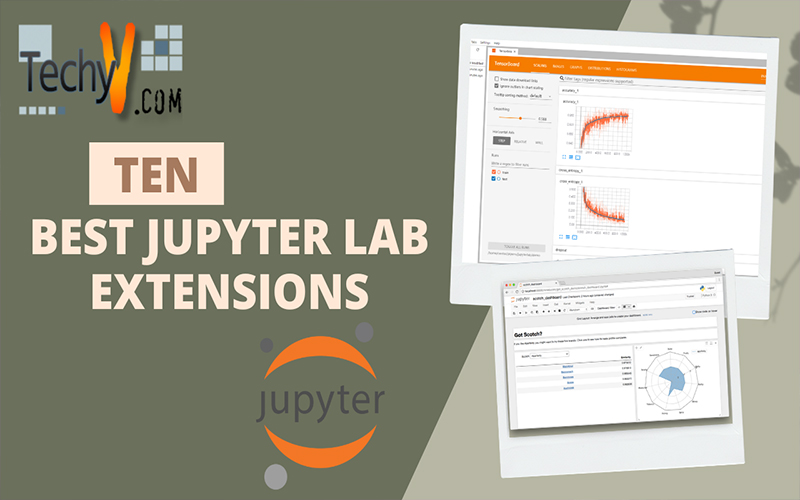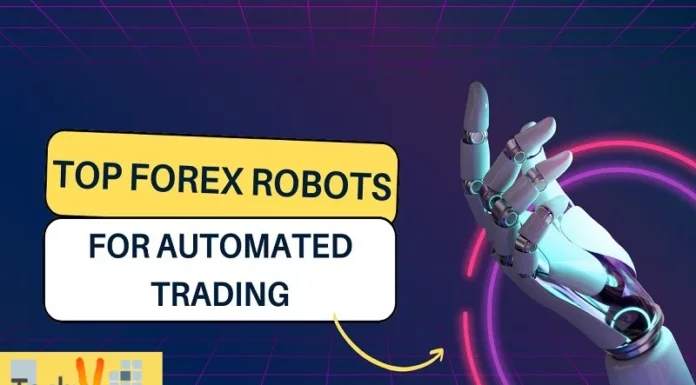One of the most well-known and influential open-source projects in data science is JupyterLab, a flagship project from Jupyter. Any component of JupyterLab can be improved or modified by JupyterLab extensions. They can provide new themes, file viewers and editors, or renderers that enable rich outputs in notebooks, among other things. You can add items to the menu or command panel, set system settings, or create keyboard shortcuts with extensions. There is a way for extensions to depend on each other and provide APIs for another extension to use. JupyterLab is merely a group of extensions, no more privileged or potent than any set of personal extensions. A JupyterLab extension is an add-on that increases your possibilities for completing tasks. Here is the list of ten best jupyter lab extensions.
1. Jupyter Dash
This module makes it simple to create Dash apps from Jupyter environments, including PyCharm, Visual Studio Code, JupyterLab, and traditional Notebook. It has non-blocking execution, JupyterLab, inline display modes, hot reloading (the ability to automatically update a web application when the application’s code is changed), and error reporting.
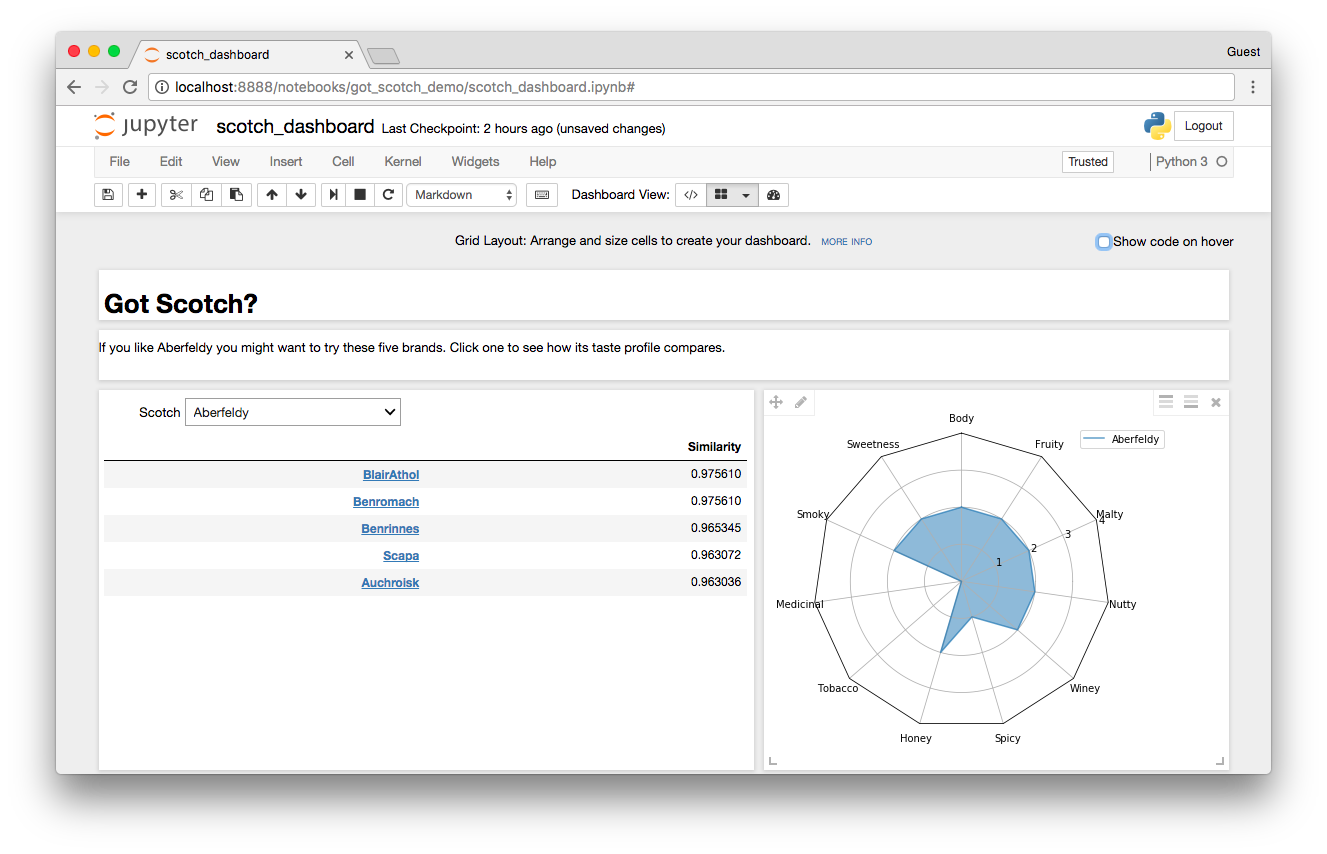
2. JupyterLab TensorBoard
A frontend plugin for TensorBoard on JupyterLab is called JupyterLab TensorBoard. As a tensorboard backend, this extension uses the jupyter tensorboard project. By offering a graphical user interface for tensorboard to start, manage, and stop in the jupyter interface, it facilitates collaboration between jupyter notebook and tensorboard (a visualization tool for TensorFlow).
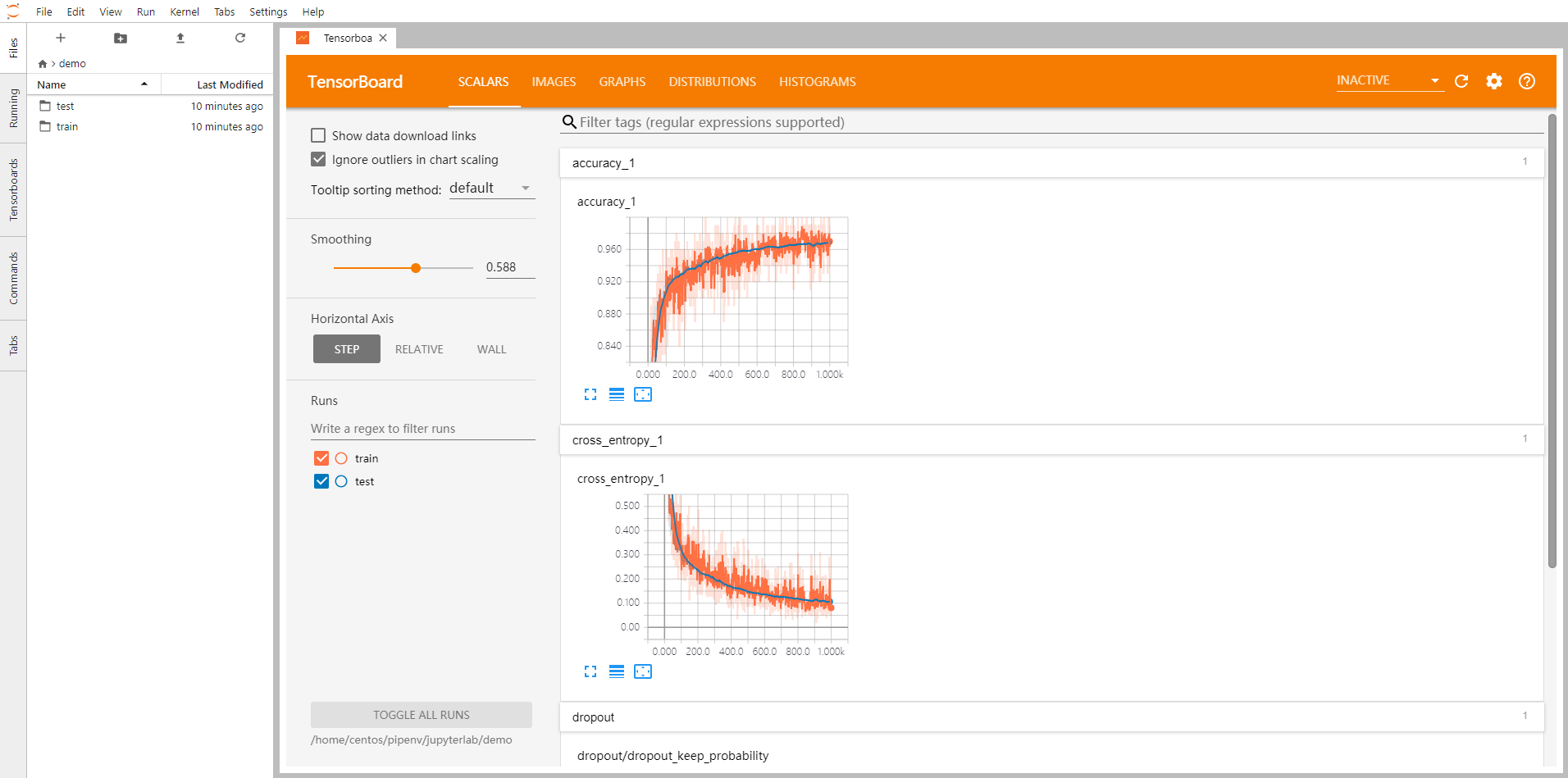
3. JupyterLab Debugger
To eliminate any potential issues from our code debugging is an essential step. You can now easily debug code in different IDEs by doing it right in the Jupyter notebook. There is no need to download it individually because JupyterLab 3. x already has it installed. There are currently two kernels that support it.
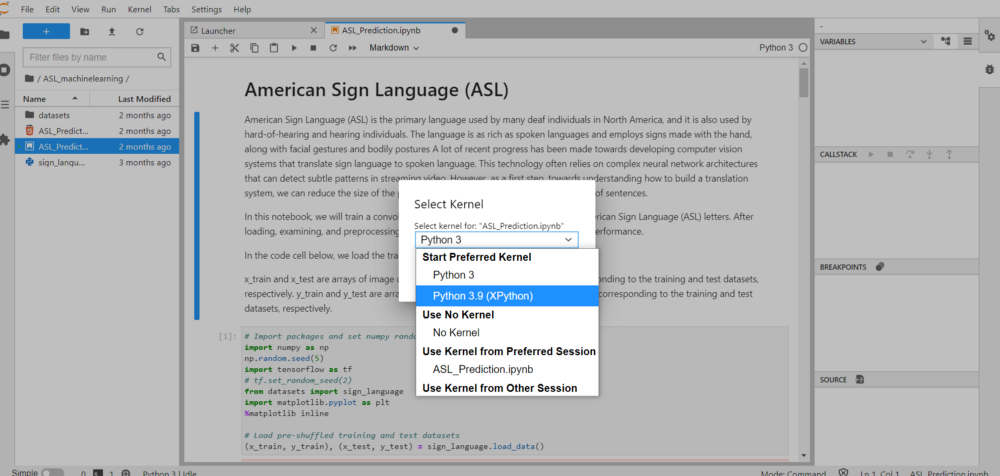
4. JupyterLab Nbgather
A history of all code run and its results are present in this extension. It utilizes tools to perform the following tasks: finding lost code, Version comparison.
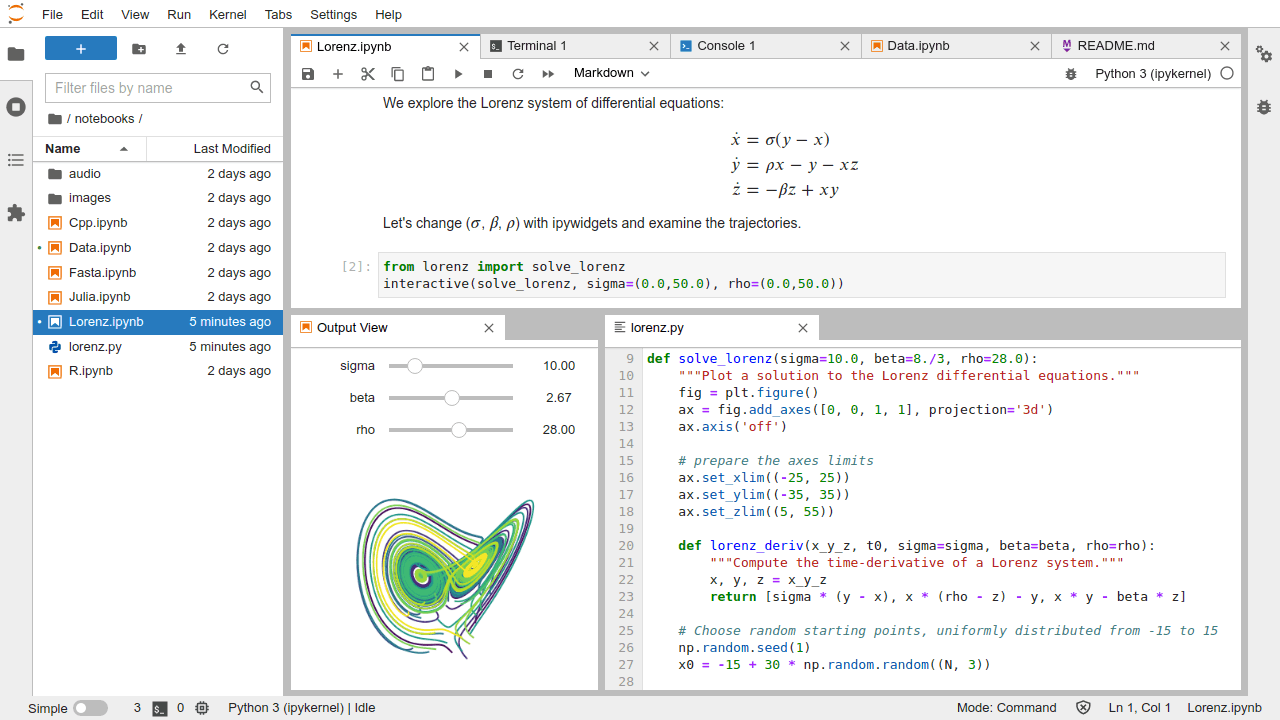
5. Jupyter ML workspace
An all-encompassing web-based integrated development environment created for machine learning and data science is known as the ML workspace. A straightforward deployment process and the ability to make ML solutions on your own devices make it an excellent choice. This workspace is a general-purpose solution for developers preloaded with well-known data science libraries (such as Tensorflow, PyTorch, Keras, and Sklearn) and development tools, all of which have been perfectly configured, optimized, and integrated.
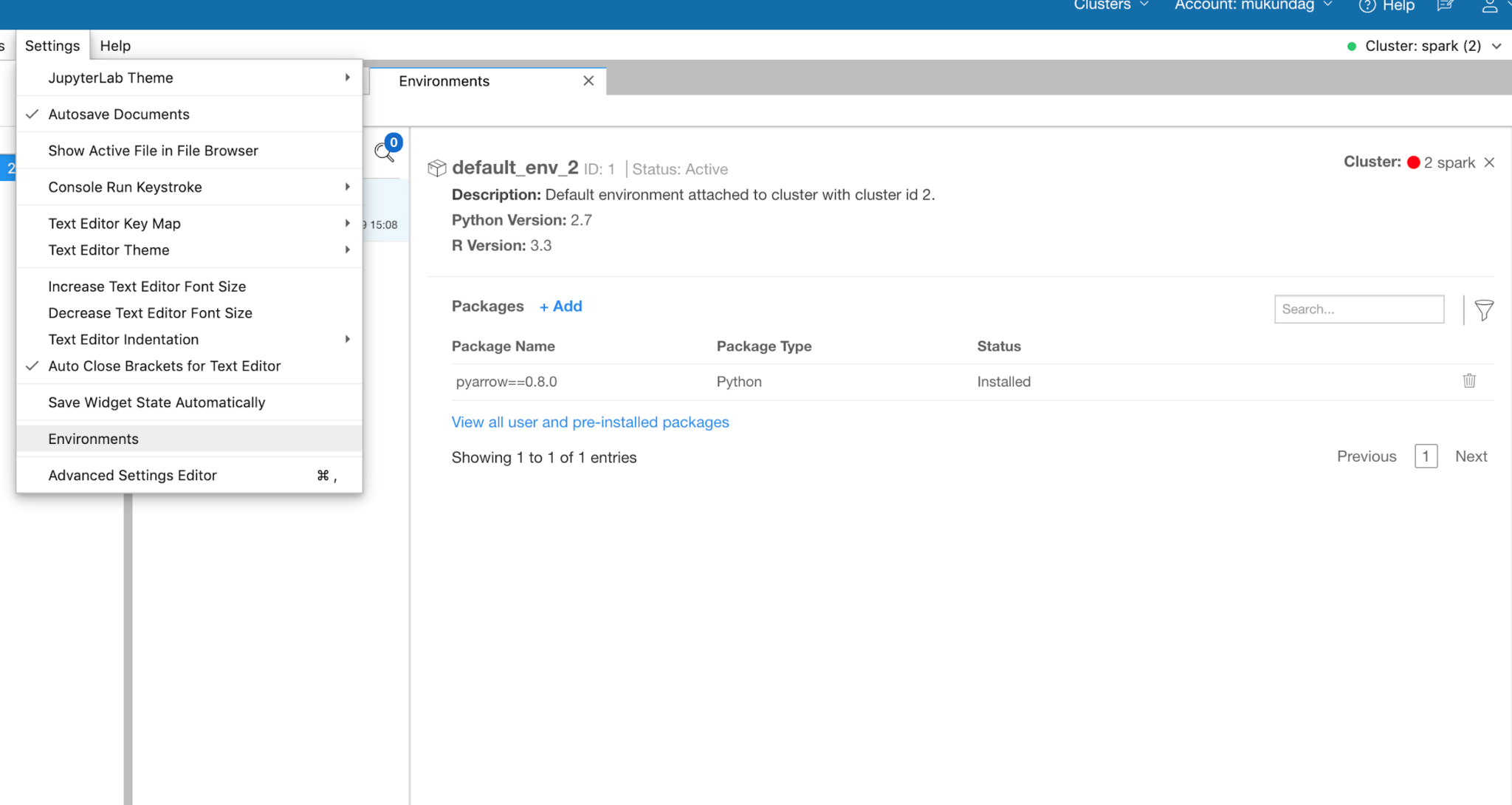
6. JupyterLab Toc
With this addition, the table of contents will be constructed automatically from the markdown cells that include headings (be sure to indicate your heading levels using the sharp signs ##). That is another effective way to use Jupyter Notebook to organize and
systematize your work.
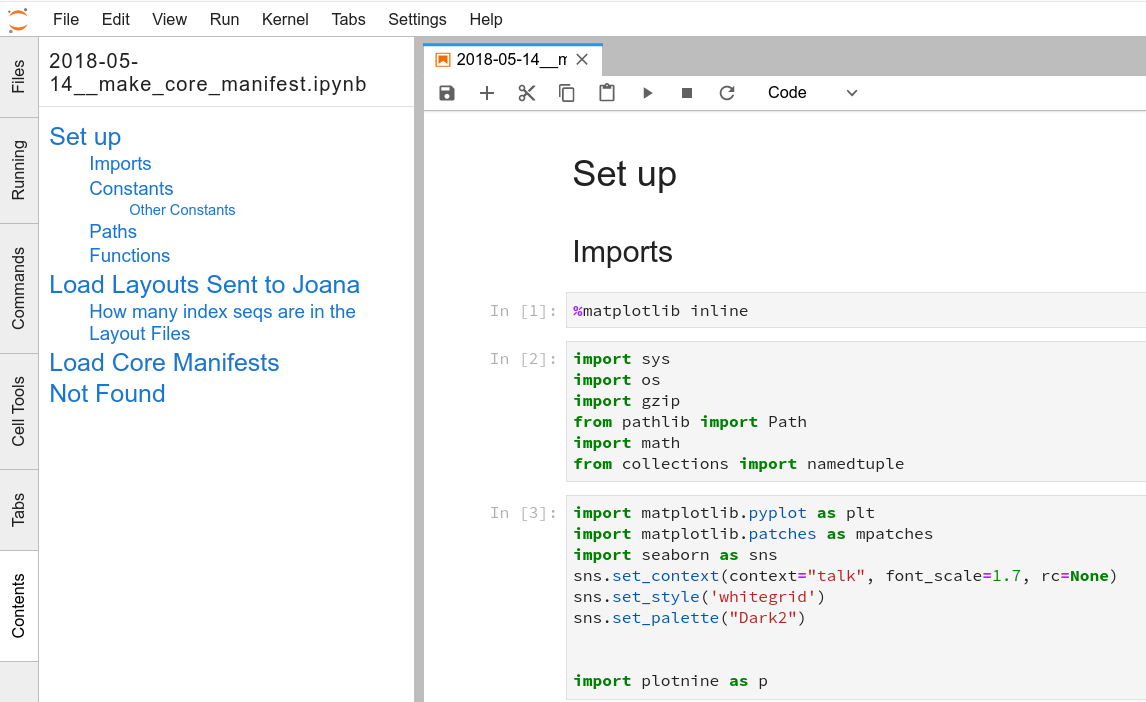
7. Celltags
The JupyterLab cell tags plugin allows users to generate, review, and modify descriptive tags for notebook cells. Through the add-on, it is possible to select every cell that matches a particular label and execute any action on them. Since JupyterLab 3. x officially includes the cell tags extension, you don’t need to download it individually.
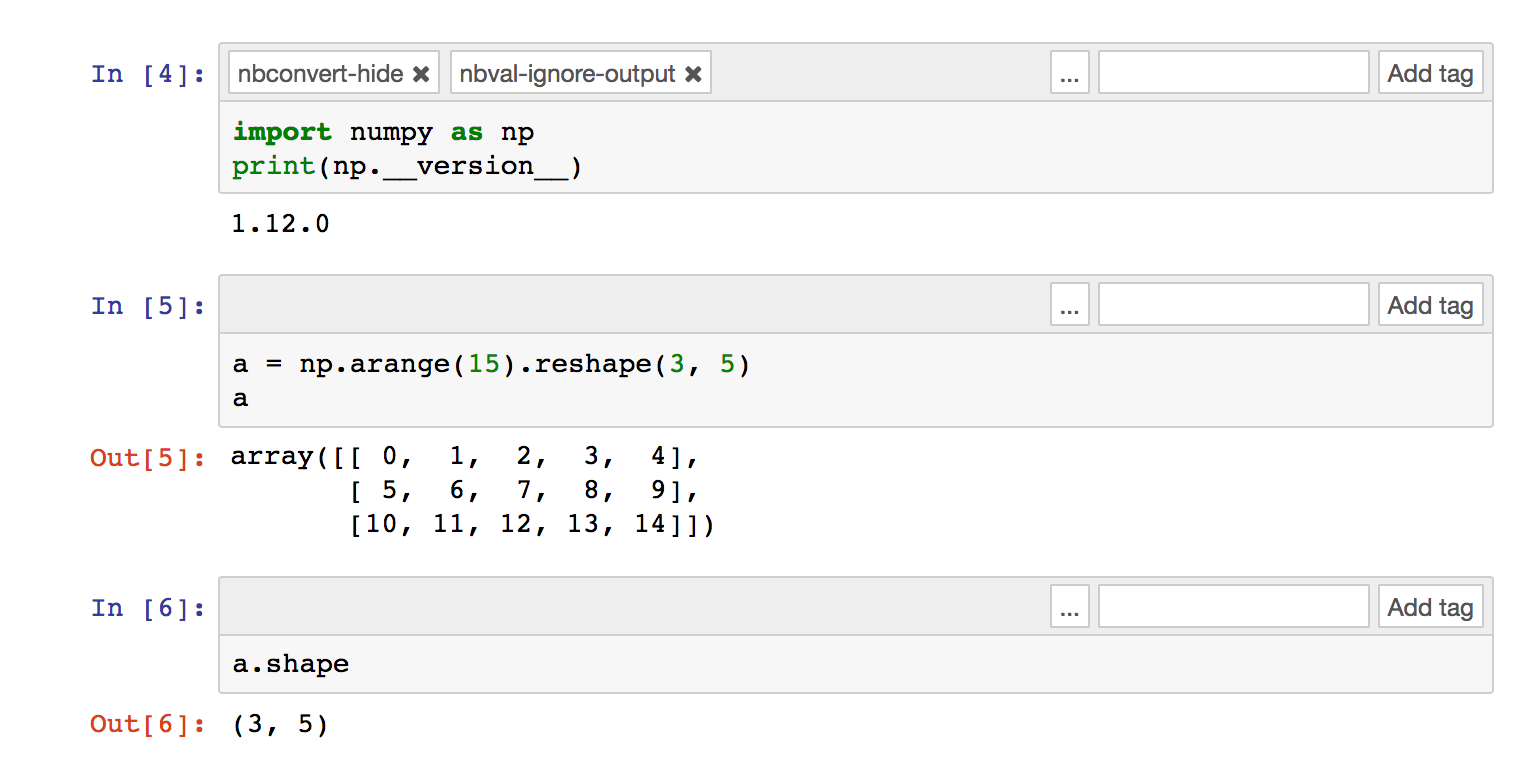
8. Spellchecker
The Spellchecker extension, as its name implies, indicates words that are misspelled in text files and markdown cells within notebooks. It helps share notebooks, post them to GitHub, and give presentations. Typo.js is used by the extension’s spellchecker, which is accessible via the context menu.
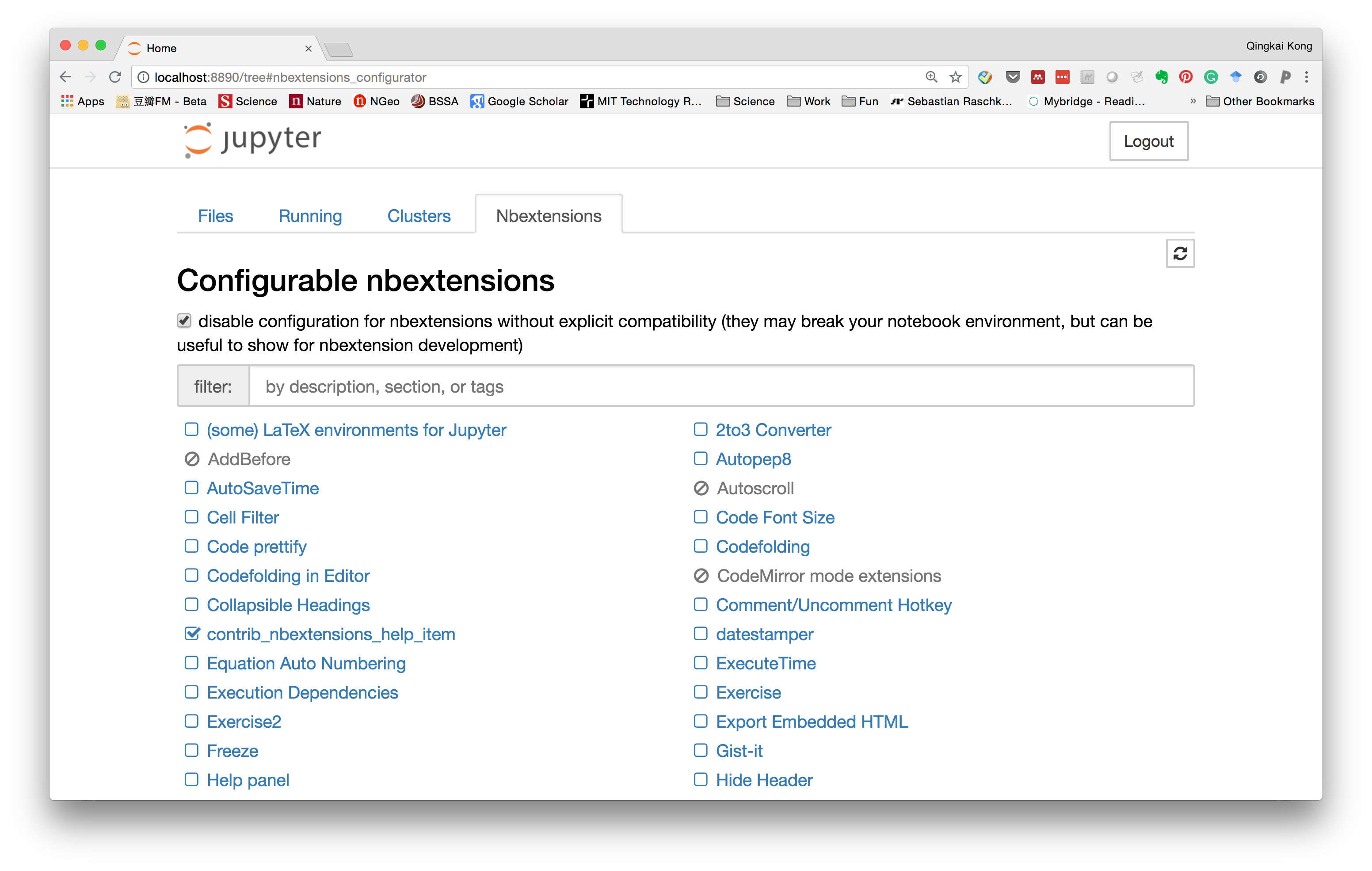
9. System Monitor
A JupyterLab extension that displays system information is called System Monitor (memory and CPU usage). You can keep an eye on how you’re using your resources. The plugin provides you information about the resources your current notebook server and its offspring (kernels, terminals, etc.) are utilizing so you can manage your workload and improve your machine learning studies.
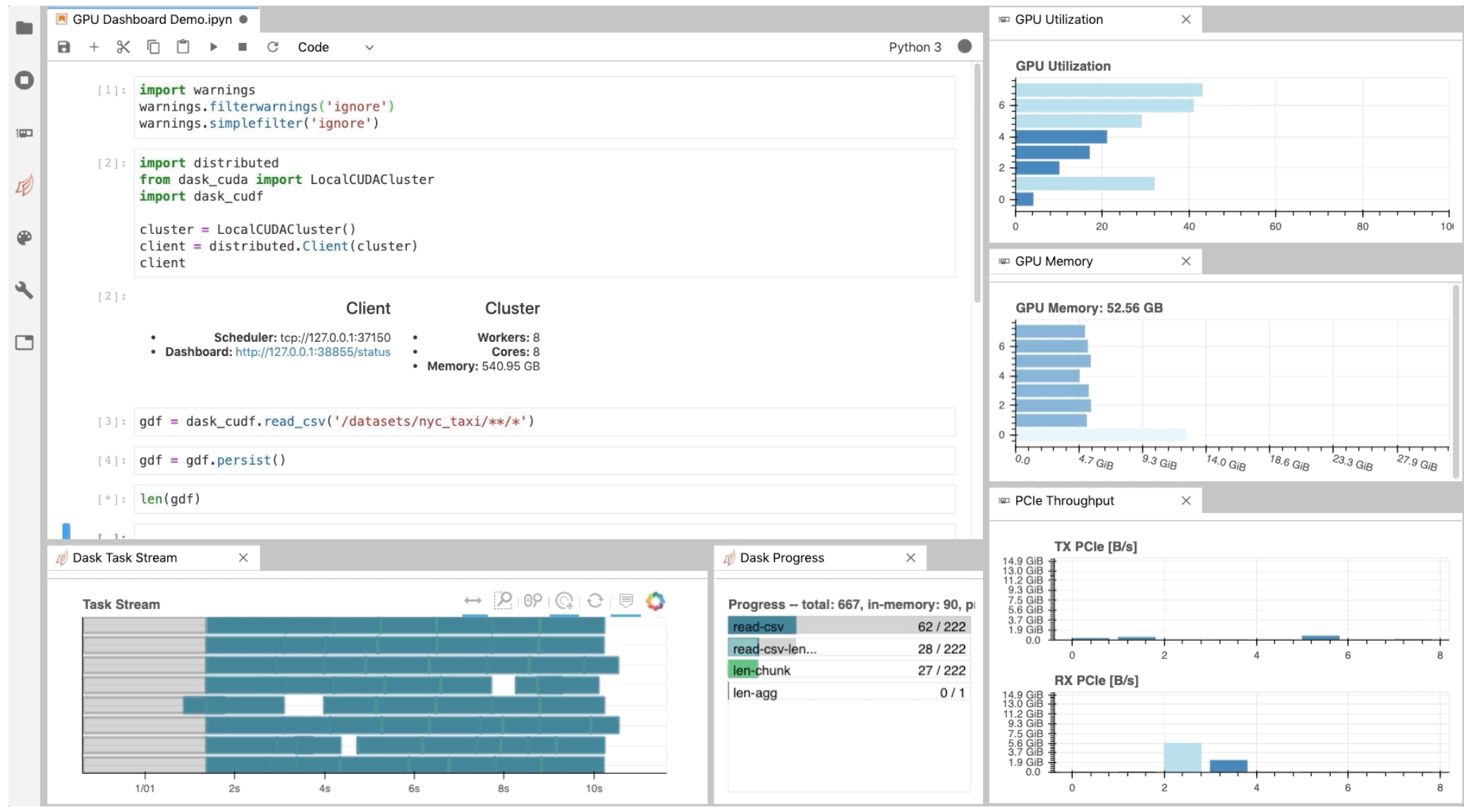
10. JupyterLab Git
This is a JupyterLab extension for the distributed version management system Git, which is free and open-source. You can control versions with it. To use it, click the Git tab on the left panel to access the Git extension. This extension allows creativity because you may alter its behavior using various options.