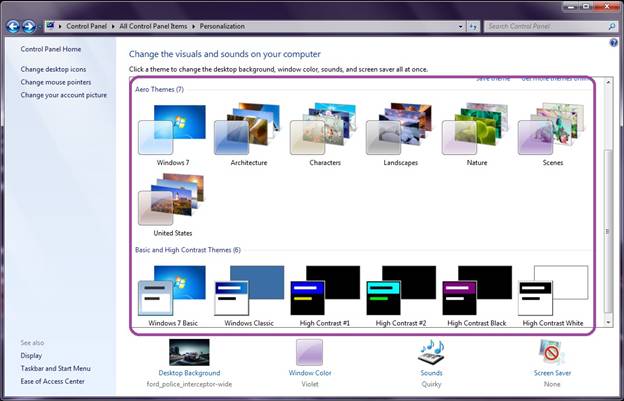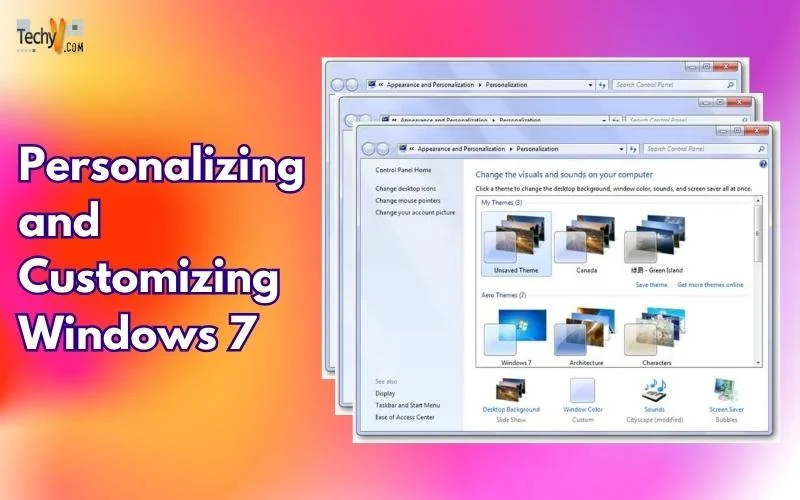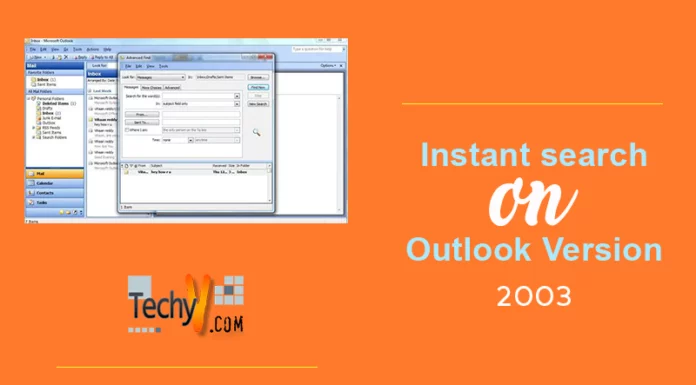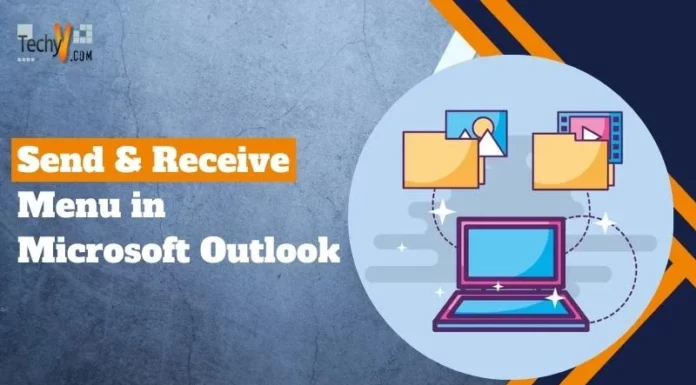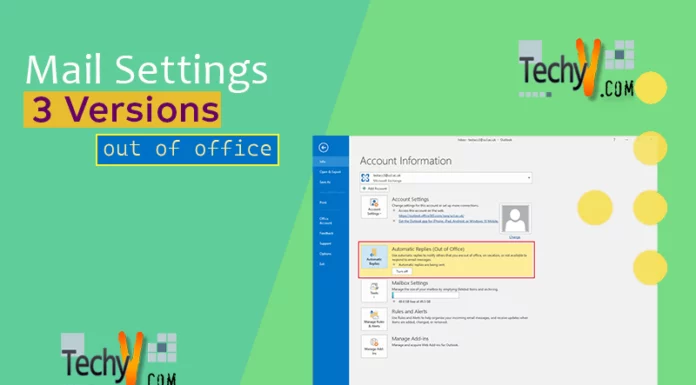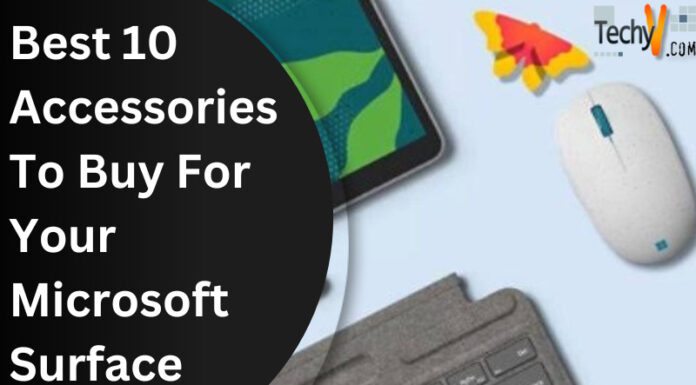Personalization in Microsoft Windows 7
The use of computers is increasing day by day in every field including the use at home. The average use of computer is around 6 to 8 hours a day in most countries across the globe. Considering this fact, the operating system companies have brought lots of innovative and attracting graphic features to give the users maximum comfort while using computers.
Microsoft is one of the most widely used operating system and its graphics and visuals have been one of the core elements of improvement. Microsoft Windows 7 is the latest operating system launched by Microsoft and the graphics and visual features in this operating system are not only creative but also very light considering the fact that the system resources should be used on the important tasks rather than the themes and graphics.
Microsoft Windows 7 has brought many improvements in accessing and customizing these features as per the user requirements. It contains some built-in themes with customization option that gives every user a liberty to set the visual themes and sounds of its choice. This feature is called Personalization where each user can personalize the system according to their choice.
Accessing Personalization
“Personalization” can be accessed by right clicking on the desktop or through the control panel as shown in the screenshots respectively.
Right Click Menu
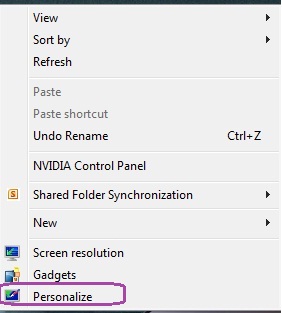
Control Panel
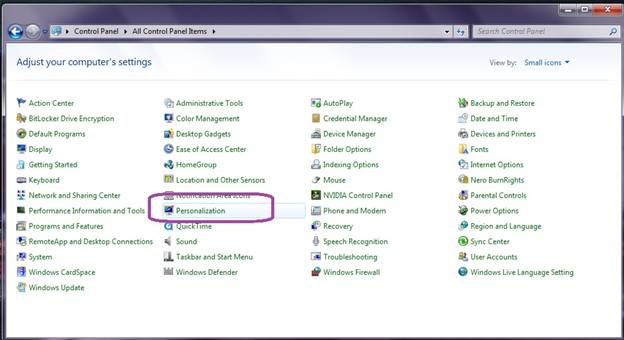
Using Personalization features
Windows 7 has brought a very user friendly interface for its users in regards to the selection of visual and sound themes. Users can either select a specific option, to customize it, from the options on the left panel or they can click on the respective thumbnail to customize that feature. Furthermore, users are given a single click interface where the built-in themes are shown with the previews and the user can apply that theme by a single click. The thumbnail previews save time and add convenience for the users to choose the respective theme. The options are further elaborated with screenshots as follows.
Change Desktop Option
The first option on the left panel of Personalization window is “Change Desktop Option” that allows users to change their desktop and select the appropriate option as required.
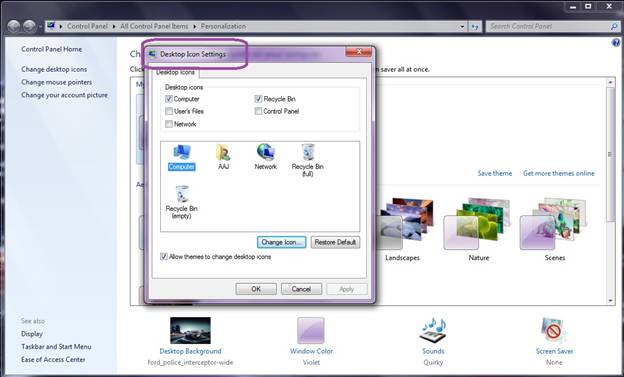
Change Mouse Pointers
The second option on the panel allows users to change mouse pointers or customize them with their own choices as shown in the screenshot below.
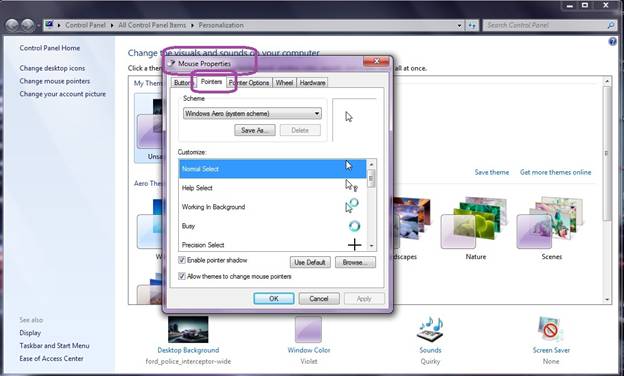
Change your account picture
It allows the user to change the account picture as depicted below.
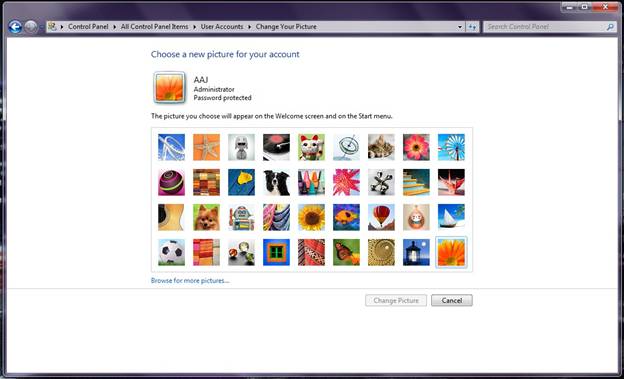
Desktop Background
The users can change the desktop wallpaper or apply scheduled settings to change wallpapers by following the simple steps given below.
Open Desktop Background
Click “Desktop Background” as depicted in the picture below.
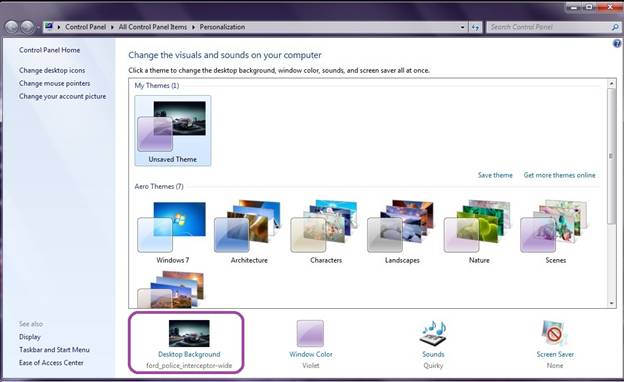
Settings
Choose the desktop background by browsing for the saved/downloaded wallpapers as shown in the screenshot below. Users can select a folder and schedule the background to be changed after a set minutes of time.
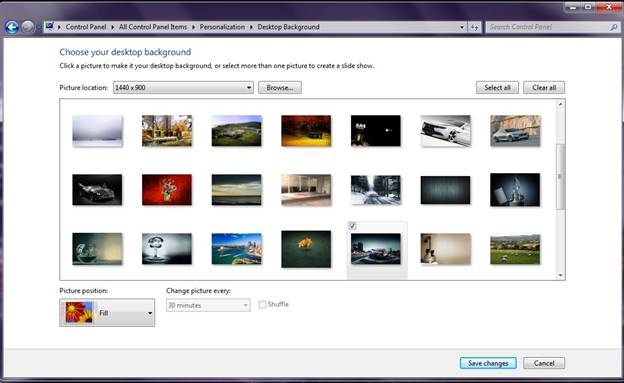
Window Color
Windows 7 allows user to either apply the color of the window from the very elegant set of colors or further customize these colors with setting transparency, hue, saturation and brightness.
Where Window Color option is located
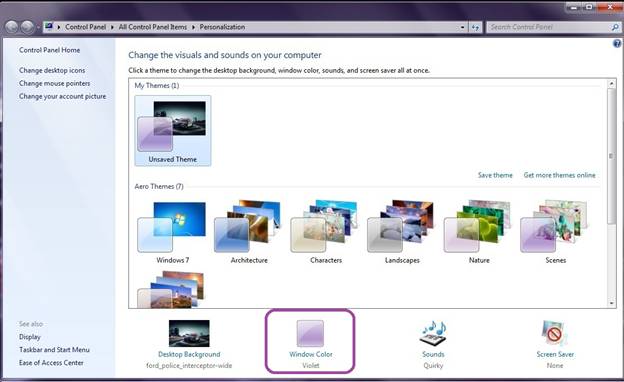
Settings for Window Color
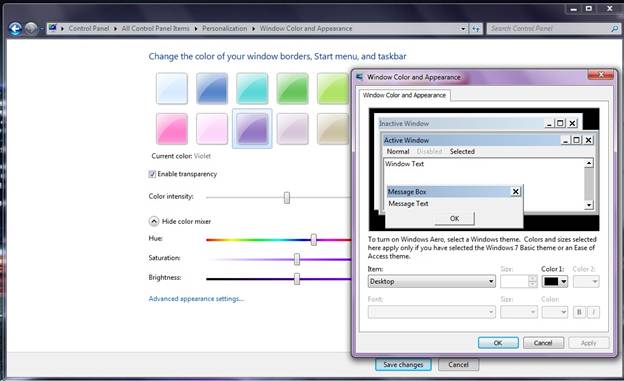
Sounds
This option allows users to select sound themes and customize them if required to be. The screenshots below are self-explanatory.
Where Sounds option is located
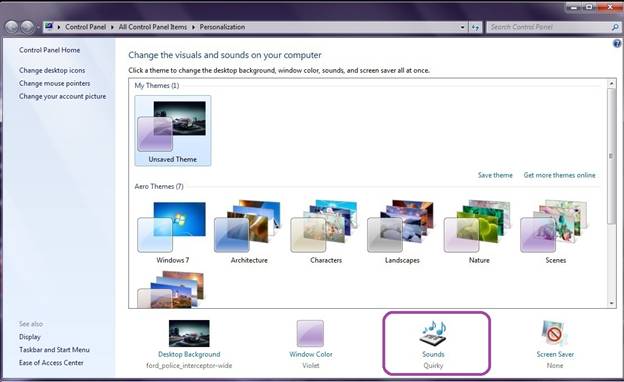
Settings for Sounds
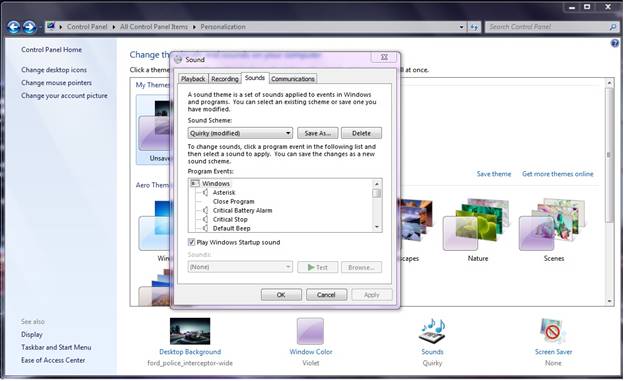
Screen Saver
Users can apply screen savers and its settings using this option.
Where Screen Saver option is located
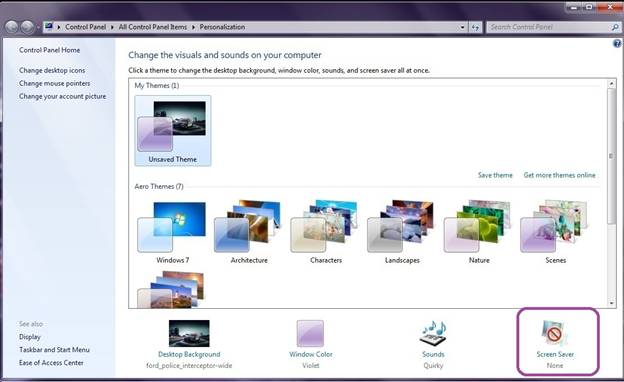
Settings for Screen Saver
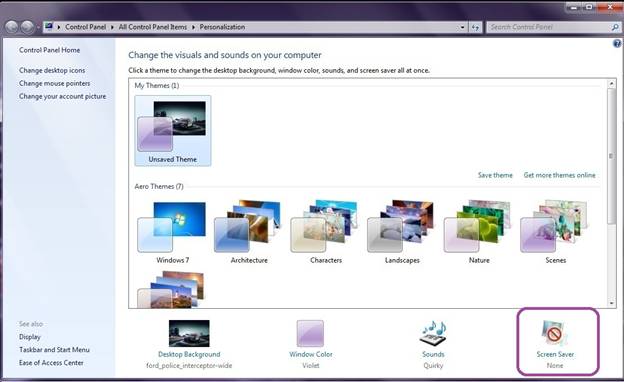
Theme Packages
The users can apply a certain theme just by a single click using this new feature of Microsoft Windows Vista and Windows 7.