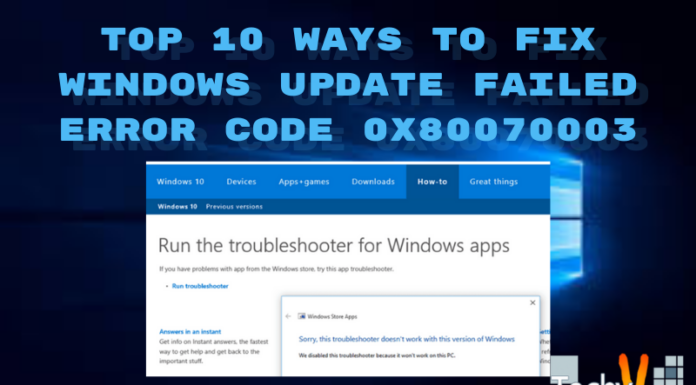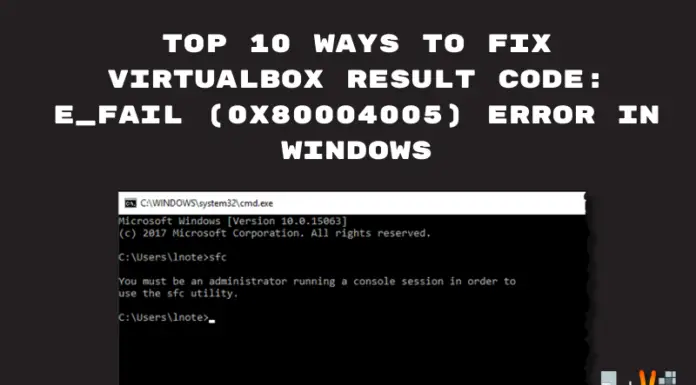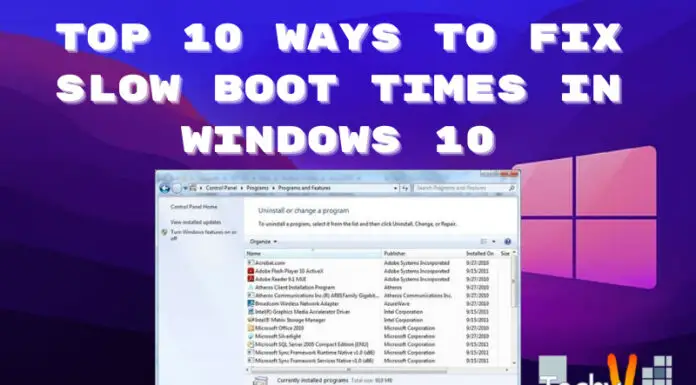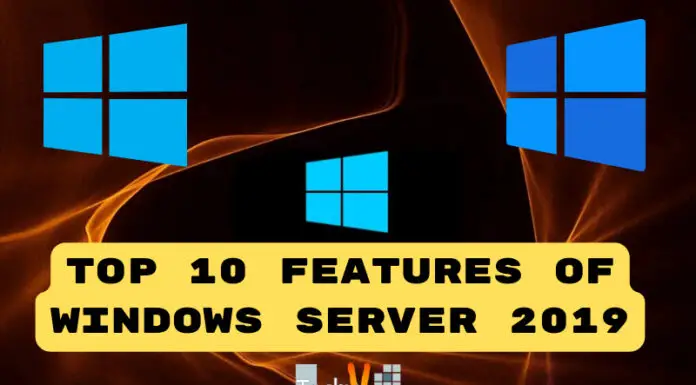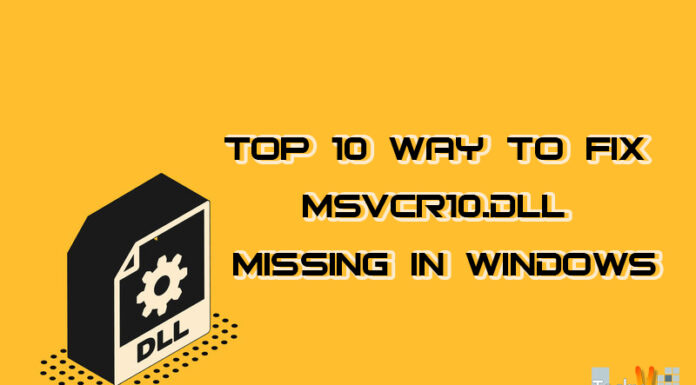f you are getting the “A Driver Cannot Load On This Device” (Iqvw64e.Sys) error in the Windows system, the first thing that comes to mind is that your computer has a virus or malware infection. But there’s no need for panic as this type of error can easily be fixed by following simple troubleshooting steps. In this article, we’ll go through ten ways how you can improve this annoying message and get back on track with your work or school activities as soon as possible:
1. Disable Antivirus Software
If you use antivirus software, disable it and restart your computer. After restarting your computer, try turning on the antivirus program again to see if it fixes the issue.
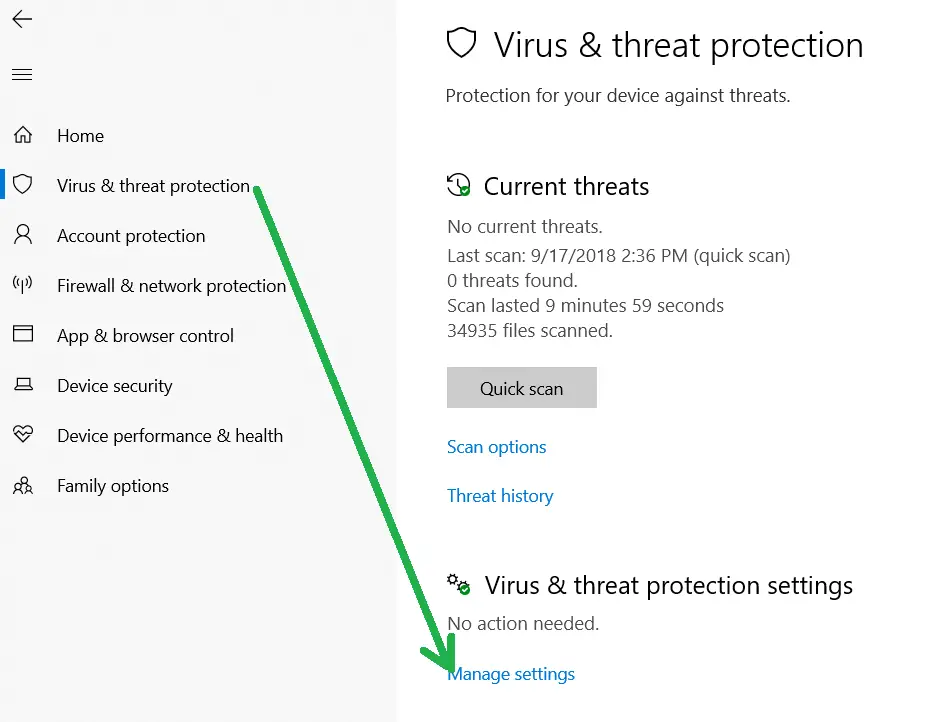
2. Stop Using VPN Client
If you are experiencing an “A Driver Cannot Load On This Device” (Iqvw64e.Sys) error, then it is very likely that your VPN client is the culprit. The best way to fix this problem is by disabling your VPN client on your computer and restarting it again. Once you have successfully booted up Windows 10 again, try installing the latest drivers for any hardware devices installed in your System by going through Device Manager. Device Manager > Properties > Hardware tab > Right-click on any device > Properties command prompt window will open next. You can see all its details, including the manufacturer’s name and model number. Finally, select the “Update Driver Software” option from the Update Driver Software menu at the top left corner of the screen, which will initiate the automatic download process towards downloading new driver files.
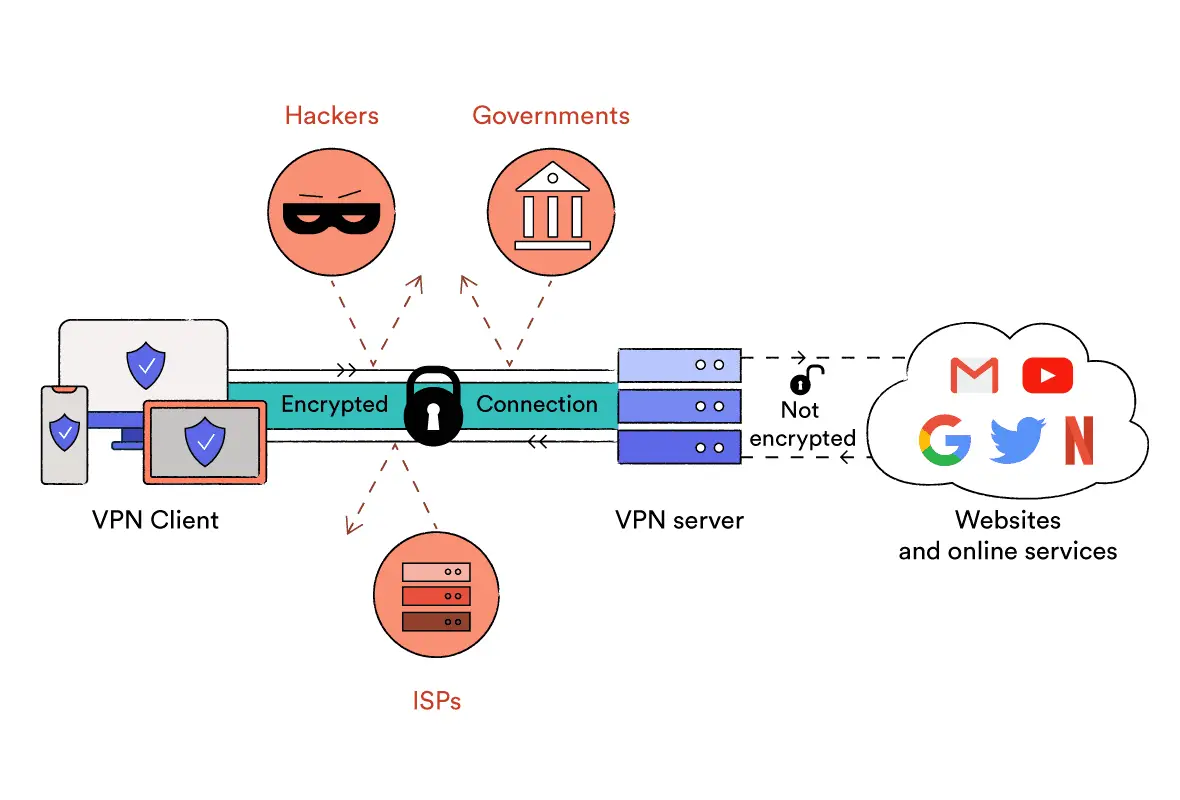
3. Uninstall The Display Adapter Driver
To uninstall the Display Adapter driver, follow these steps:
- Go to Start > Control Panel.
- In Control Panel, select Device Manager.
- Right-click on your display adapter device and then click Properties on the context menu.
- Click Uninstall on the context menu when you right-click on your display adapter device in Device Manager.
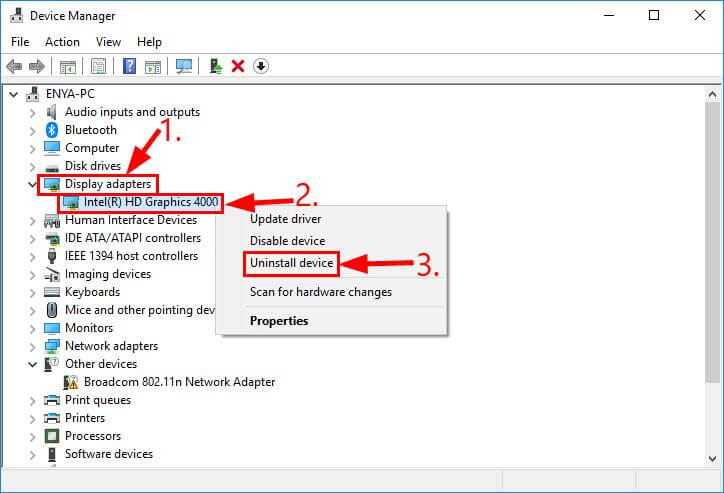
4. Update Display Adapter Drivers
- Go to Device Manager.
- In the context menu that appears, choose the option to Update the device driver.
- To locate the driver software on your computer, click Browse my computer for > Please provide me the opportunity to choose a driver for my hardware from the available options.
- Click Have Disk and browse to the folder where you installed your video card driver (usually C:\Windows\System32\DriverStore) and then select “Display Adapters” in that folder case will be called DriverStore_x64_5efa7f3a2b4e7c33a4b4d0c6d2697976.
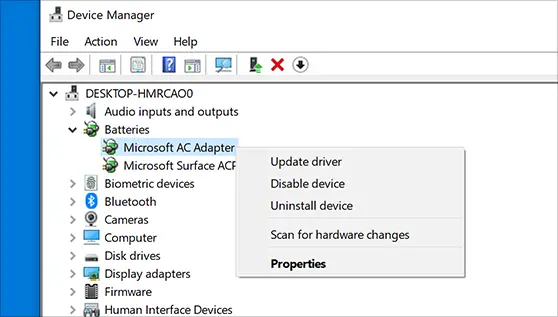
5. Clear TPM Reserve
TPM is a technology that allows for the secure storage of data. The data is encrypted and cannot be by software without the correct password to create digital certificates, which as authentication factors for websites, apps, and other software.
What Is TPM?
There are two types of Trusted Platform Modules (TPMs): a physical module embedded in your PC’s motherboard, while other sits in your hard drive instead. Both versions securely store sensitive information like passwords, cryptographic keys, and user biometric data so that hackers cannot access them easily. Your PC uses this information when signing into websites or apps; no one can do so if they don’t know your specific passcode/key because they won’t have access anymore after entering their identification number (PIN).
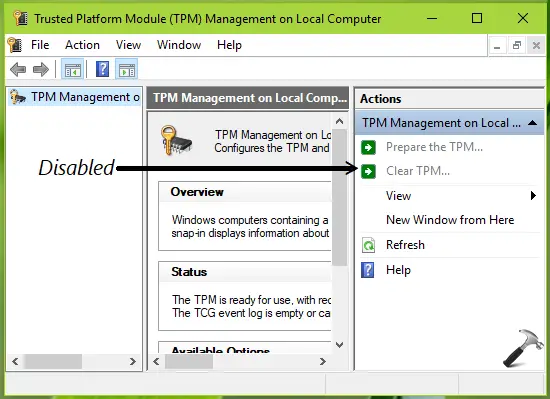
6. Update Windows System
- Use Windows Update to update your computer.
- Check for updates regularly, and use the “Restore Point” feature if something goes wrong.
- Use the System Restore quality to roll back if something goes wrong.

7. Scan For Viruses And Malware
If you are using antivirus software, make sure you have updated it. If not, use one of the following free antivirus tools:
- McAfee Antivirus Plus (Free) -Download here
- AVG Free (Free) -Download here
Try running a malware removal tool if your PC still has issues with “A Driver Cannot Load On This Device” (Iqvw64e.Sys).
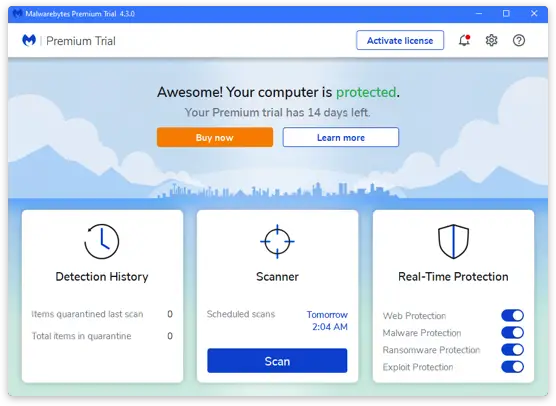
8. Check Disk For Errors And Bad Sectors
The first step to fixing the “A Driver Cannot Load On This Device” (Iqvw64e.Sys) error is to check the Disk and use the Diskpart utility to identify bad sectors on your hard drive. If possible, boot from a working operating system using an optical disc or a USB flash drive. To install Windows from an optical disc on a PC that won’t normally boot from one, insert the disc, restart the computer, and hold down any key except F11 until you see the Windows logo and hear the phrase “Starting Windows.” Then press F10 or Delete when prompted by a text box asking if you want to rerun the setup program after installing updates, etc.
- Whether asked if this action applies solely to challenging drive problems or both, choose No; otherwise, click Yes only once (default setting).
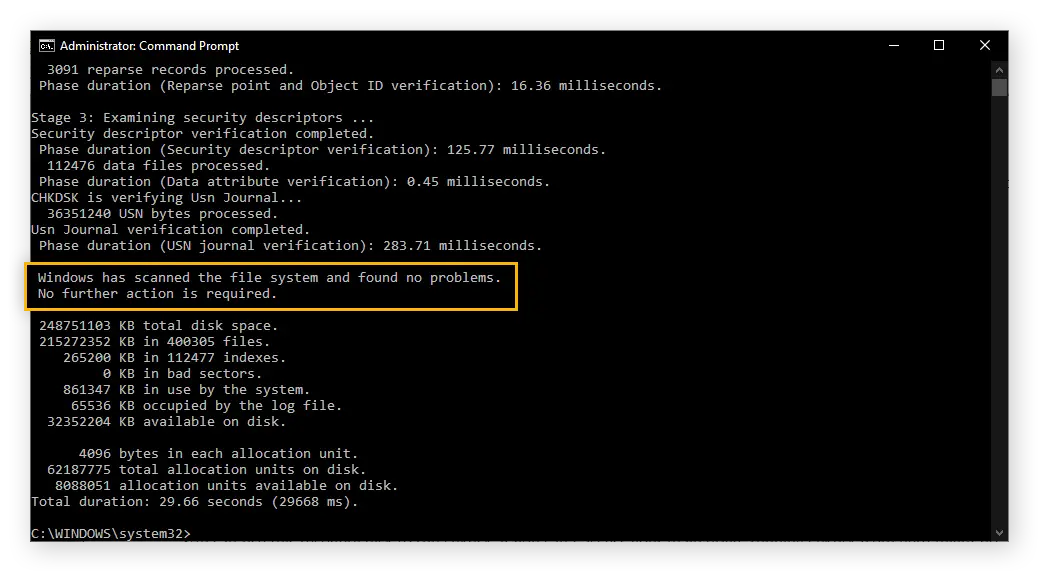
9. Fix Registry Errors
To correct this issue, please perform the following:
- Open Registry Editor.
- Start by navigating to HKEY LOCAL MACHINESYSTEMCurrentControlSetControlClass4D36E965-E325-11CE-BFC1-08002BE10318.
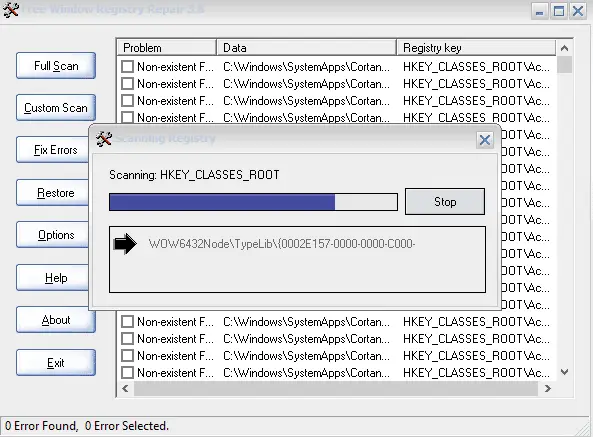
10. Set Registry Values To Default
To set Registry Values to Default, follow the steps below:
- Navigate to HKEY LOCAL MACHINESYSTEMCurrentControlSetServicesIqvw64e in the Registry Editor.
- Now select “Start-up” from the left pane of this window and then click on Modify button present at the right corner of it (you can also use the Edit option instead)
- Now change its value from 1 to 0 by selecting any available option in the Value data box.