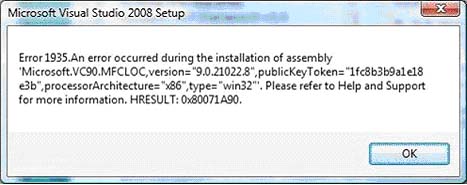Asked By
mrjaman
0 points
N/A
Posted on - 09/18/2011

Hi, I have a big problem. I need install Microsoft Visual Studio 2008 on my computer but I could not install it. Because always show an error message.Error is
"Error 1935 . An error occurred during the installation of assembly
‘Microsoft.VC9..MFLOC,version="9.0.21022.8", publicKeyToken="1fc8b3b9a1e18e
3b",proccessorArchitecture="x86",type="win32"’.Please refer to Help and support
for more information.HRESULT:0x80071A90"
I need to help for setup this software. Now anybody helps me how can I fix this problem? Please reply me quickly. I am waiting for your help. Thanks
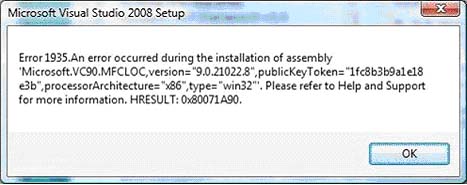
Answered By
ijpnet
5 points
N/A
#124945
Big problem in Microsoft Visual Studio

Hi Mrjaman!
Since you received an Error 1935 in installing Microsoft Visual Studio 2008 on your computer, then you need to remove and reinstall the .NET Framework 4. You may follow these steps:
1. You need to remove the old version of .NET Framework from Add/Remove Programs which could be found in the Control Panel. Clicking on the Uninstall button would remove it from your computer. Then restart your computer.
2. After rebooting, go to the Microsoft website and download its latest version. Click on the Install It Now button from this link: Download Link1. Just agree to all the prompts or instructions in installing it.
Big problem in Microsoft Visual Studio

Following Instructions you can follow:
1> Insert Visual Studio 6.0 Disk 1 into your CD drive to launch the installation wizard. Click "Next" to begin the installation.
2> Check the "I Accept the Agreement" radio button to agree to the license agreement. Click "Next."
3> Enter your product number and user ID in the appropriate text boxes and press "Next." The product number will be on the package the disks came in. You user ID can be your name or company name.
4> Choose the default or custom setup from the Setup Options screen. Default installs the settings most users will want and need. Custom installation allows you to install only what you need. You can add or remove features from the installation. If you're not sure what to install, use the default installation.
5> If you chose Default, press "Next" and choose where files should be stored. The default folder location works best for most users. If you want to install Visual Studio 6.0 on an external hard drive, be sure to click "Browse" to choose the correct drive. Press "Next" and allow the wizard to finish the installation. You will be prompted to insert the other CDs throughout the installation. The version of Visual Studio 6.0 you install will determine the number of CDs you have. For instance,
6> Choose whether to install the MSDN Library. If you click "Continue", the MSDN Library installation wizard will begin and you will be prompted for the first disk. If you click "Cancel", you will be asked to restart your computer to complete the Visual Studio 6.0 installation. The MSDN Library installation will ask you where to store files and prompt you for the disks throughout the installation. The rest of the process is automated.