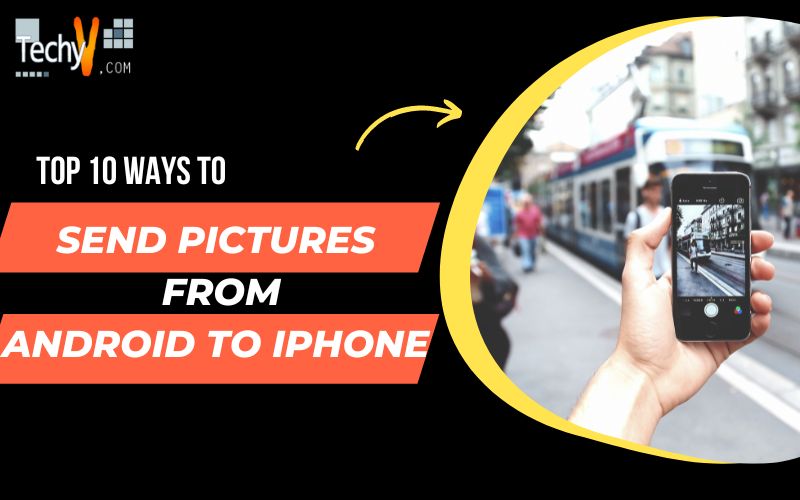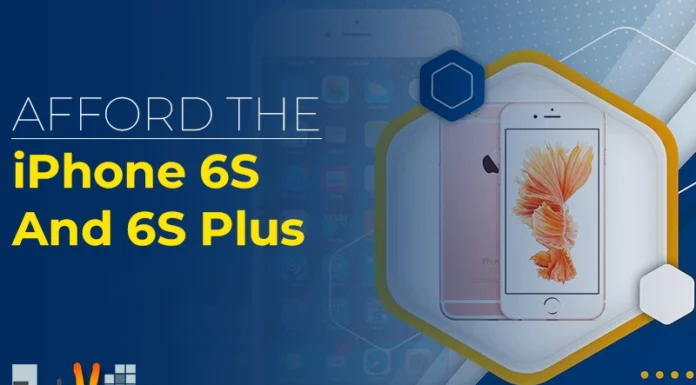While sending photos and videos from your Android phone to your iPhone is easy, there are plenty of other ways to transfer content. These include sending photos via Facebook Messenger, WhatsApp Messenger, Dropbox, Gmail and Google Drive & Photos. In addition to these methods, you can also use any of the following apps:
1. Use Facebook Messenger
- To send pictures to your friends and family, you can use Facebook Messenger. First, download the app from Google Play. Then sign in with your Facebook account and start sending pictures! You can also send photos to groups of people or even specific individuals by selecting them from your contact list.
- If you want to send photos from an Android phone but don’t have time for all that downloading and signing-in stuff (or if there’s no Wi-Fi available), try using one of these other methods instead:
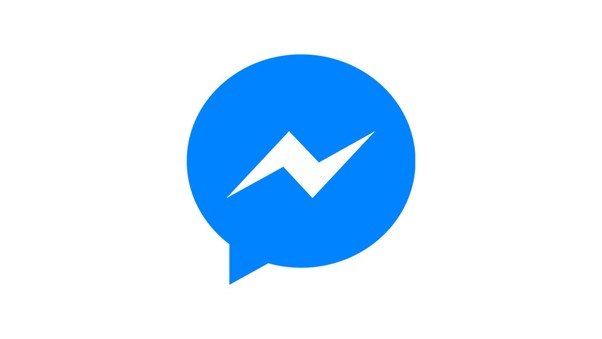
2. WhatsApp Messenger
WhatsApp Messenger is a free messaging app for Android, iOS and Windows Phones. WhatsApp Messenger is a cross-platform instant messaging service that allows you to exchange messages without paying for SMS.

3. Using Dropbox
- If you want to use a photo-sharing app, Dropbox is one of the easiest ways to send pictures from Android to iPhone.
- Install Dropbox on both devices. The first thing you’ll need is a Dropbox account (it’s free). Then install the app on both phones and log into it with your username and password.
- Go to the Photos section of your Android phone, select the photos or videos you want to send from one device to another, then tap “Share” followed by “Dropbox.” It will open up an email address field where you can enter whoever’s email address should receive these images–if they still need to get a Dropbox account themselves!
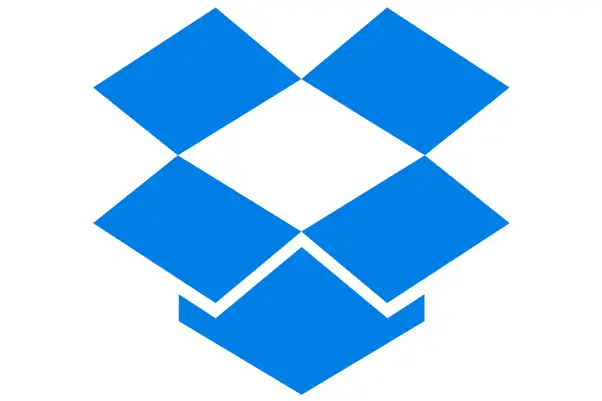
4. Google Drive
- Google Drive offers cloud storage. It’s on Android, iOS, and Windows. You can send pictures from your Android phone to an iPhone or vice versa.
- Google Drive makes it easy to share files between devices–open the app, tap on the picture you want to share, and then choose “Share” at the bottom of your screen. In this example, we’ll show how to send photos from an iPhone 6s Plus running iOS 10 using Google Drive’s built-in sharing feature:
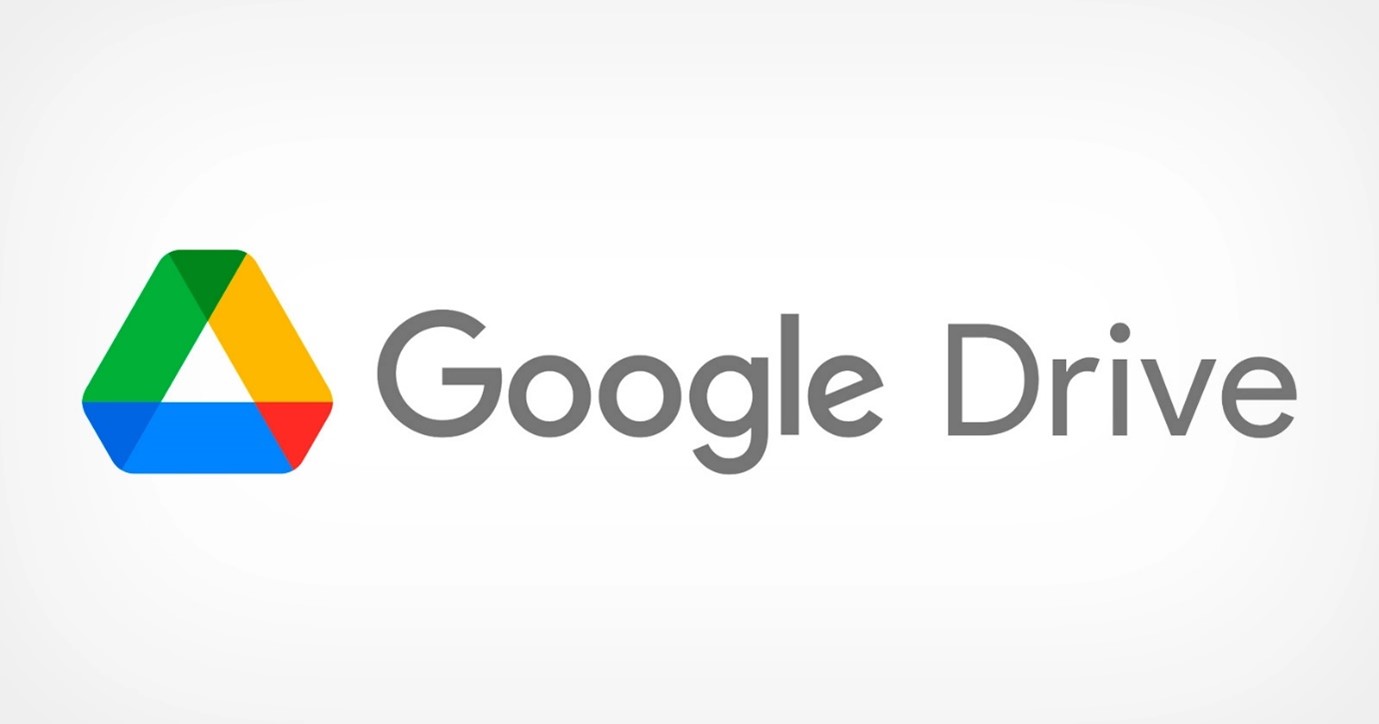
5. Send Anywhere
- Send Anywhere is a free app that you can use to send photos and videos from your Android phone to your iPhone. You can also send files from your iPhone to your Android phone or your Android phone to your computer.
- The app’s main feature is its ability to transfer files without using any internet connection at all–it uses Bluetooth or Wi-Fi Direct instead of sending the data through regular networks like Wi-Fi or LTE. It makes Send Anywhere perfect for sharing things with people who don’t have an internet connection (or who don’t want one). Still, it also means that it will only work over long distances if there’s another way for the devices in question to communicate directly with each other (like via Bluetooth).
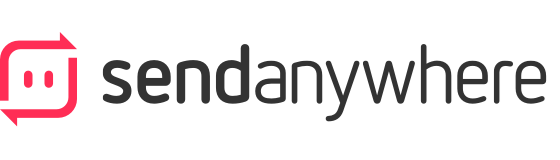
6. Bluetooth Sharing
The following way to send photos from Android to iPhone is by using Bluetooth. You can do this with any smartphone, but the process will differ depending on your phone’s operating system. For example, if you have an Android device or BlackBerry and you want to share photos with someone else’s iPhone (or vice versa), follow these steps:
- Turn both devices’ Bluetooth on and make sure they’re within range of one another (30 feet).
- On each device’s home screen or app drawer screen, tap “Settings.” Then select “Bluetooth” and turn that feature on as well.
- Select any photographs that need to be sent from your phone’s camera roll in its gallery app (or whichever app holds all of your photos) if someone requests them later during their chat with another person who might utilize them!
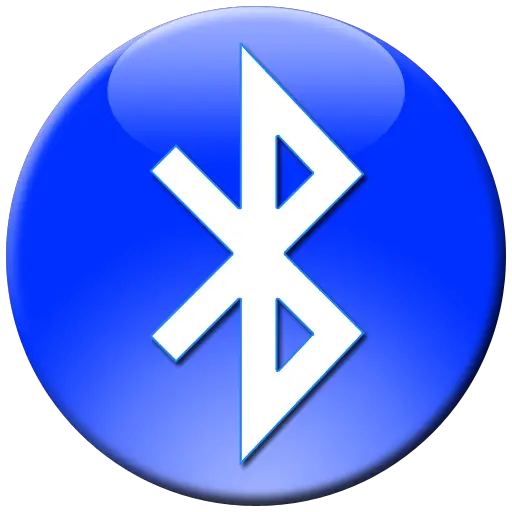
7. Share Using Email
- Emails are a great way to send pictures. Even if your friend doesn’t have an iPhone, they can still open up the email and view your photos on their computer.
- You can also send emails as attachments, so recipients don’t need to download them from Google Drive or Dropbox before viewing them!
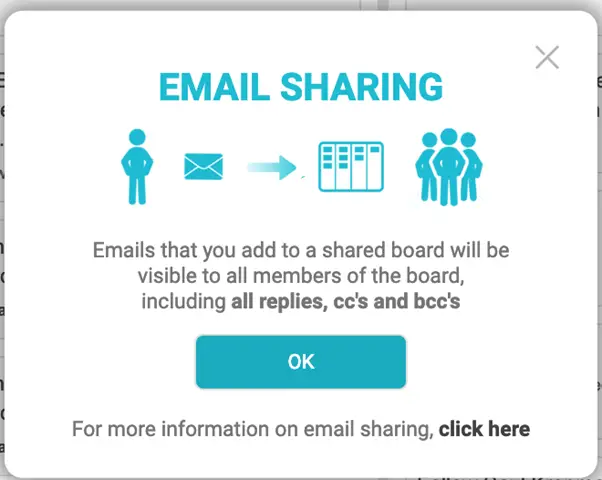
8. Using Flickr/Flickr Uploader App From Yahoo!
- If you’re a Flickr user and want to share your photos on the go, check out the Flickr Uploader app from Yahoo! the app allows you to upload pictures from your phone or tablet directly into your account, as well as download them.
- With this tool, cables or email attachments are no longer needed; use the app!
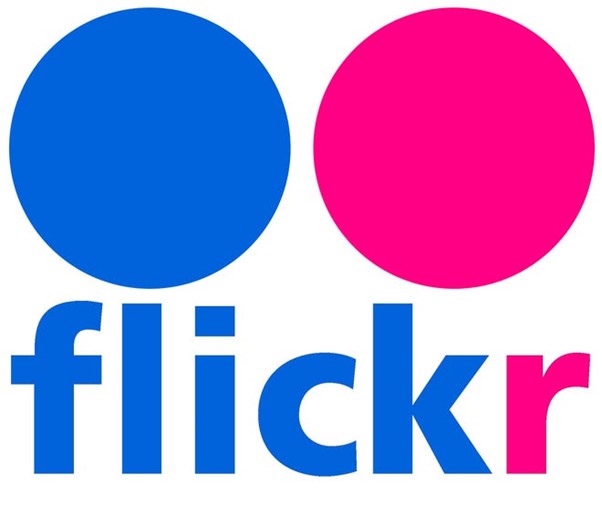
9. Using Google+ Apps
- Free Android and iOS picture storage software Google Photos. Back up, organize, collage, and share your images and videos.
- Google+ is a social networking site owned by Google that lets you share photos with friends or make them public (if you want).
- You can use both these services on your iPhone or iPad if installed on your device already–go into the app settings menu and turn off “Auto Backup” if this feature isn’t working correctly with other apps like Apple iCloud Photo Library.
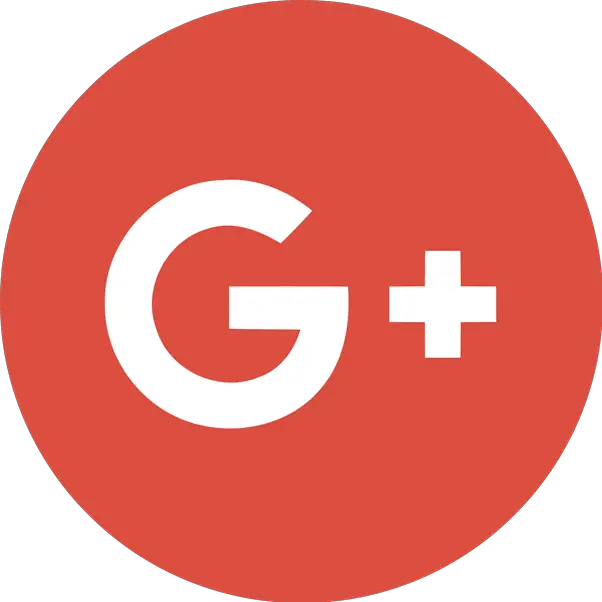
10. Using Icloud Photo Stream (With Or Without Photo Stream)
- iCloud Photo Stream is a service that lets you share photos and videos with other iCloud users. You can store new pictures in your Photo Stream, which automatically appear on your devices, or share them directly with friends.
- iCloud Photo Stream is a free iOS, Mac, and Windows service. It’s not available on Android phones–but there are still ways for you to send photos from your Android device to an iPhone!

Conclusion
There are many ways to send pictures from Android to iPhone. You can use the Facebook Messenger app, WhatsApp or Send Anywhere app.