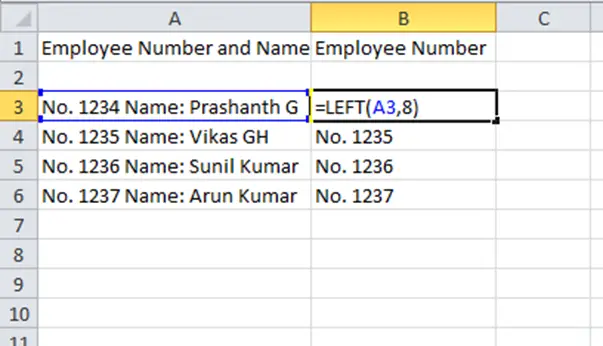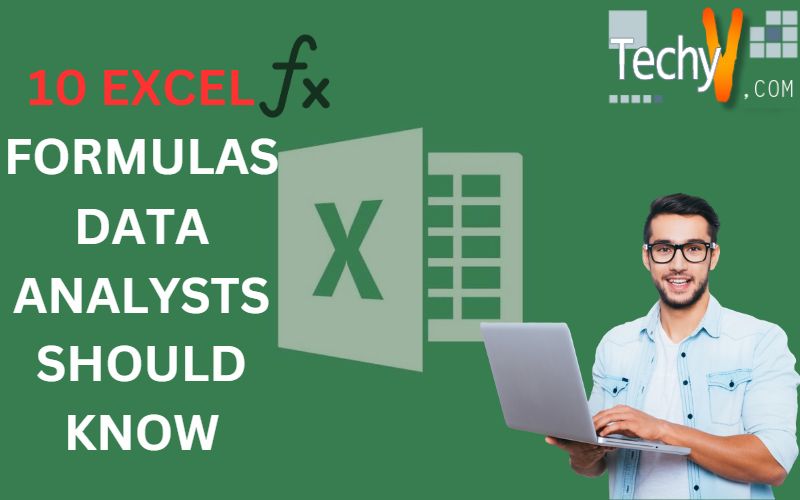To use the program effectively, it is necessary to have a solid understanding of Excel’s formulas. These formulas are applied to the values included within a cell or cells, producing specific information, such as the total sum or the lowest value of a selection of cells. One of the courses we offer is an introduction to data analytics, and its primary focus is on doing several analytical tasks using Excel. In addition, the course will teach students the fundamentals of Excel while working on a data set associated with the video game business. In addition, there will be a total of ten exercises throughout the training.
1. Concatenate
You can merge the contents of multiple cells into a single value by using the concatenate function. One of the most effective formulas for data analysis, it is also one of the most frequent methods for combining text, dates, and numbers. Two typical applications of the formula include combining the individual parts of a uniform resource locator (URL) or the separate lines of an address.
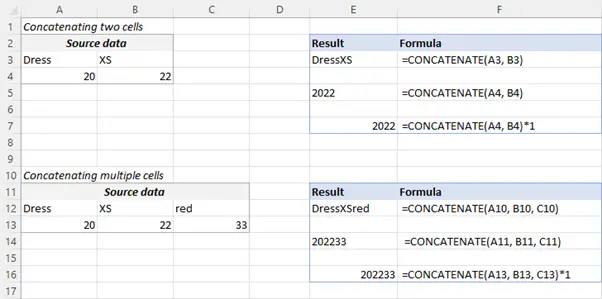
2. Vlookup
You have almost certainly come across the =VLOOKUP function, which anyone who has used Excel would be familiar with. Using the formula, you can look up the information in vertiFor example, if columns. So, for example, if you have a list of the months of the year together with the amount of profit produced in each month, you can use the =VLOOKUP function to present the data from the month of your choice.
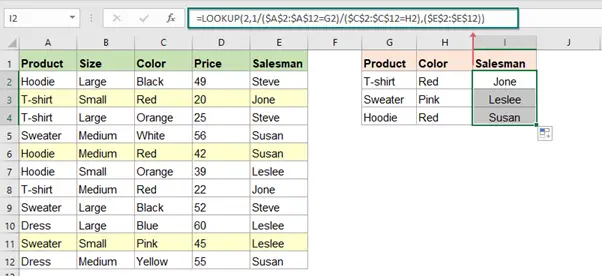
3. Len
In data analysis, the LEN function displays the total number of characters in a particular cell. While writing texts with character constraints or when attempting to distinguish between different product numbers, it’s a frequent technique that’s frequently used. For example, in the previous illustration, Len counts the number of characters included in the names.
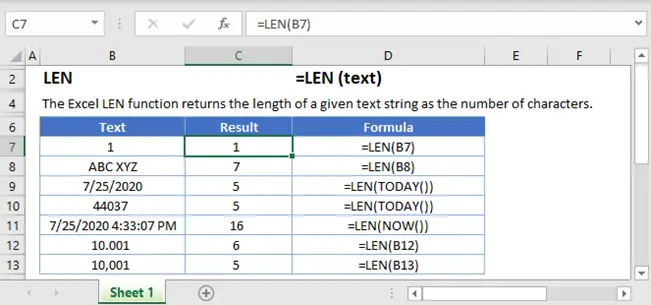
4. Sumifs
In data analytics, a vital formula at your disposal is the =SUMIF formula will sum up all the values in the cells corresponding to the chosen number. The formula adds up all of the numbers in the cells that are more than the number 5, as shown in the example that was just given.
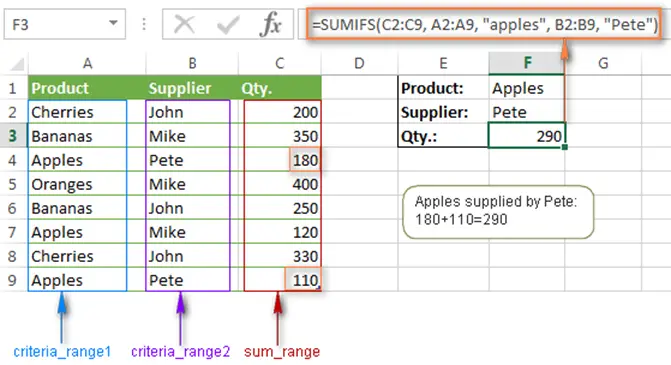
5. Days/Networkdays
=DAYS calculates the number of calendar days that exist between two given dates, a function that is frequently applied in the process of determining product life cycles or contract durations. Its more practical equivalent, =NETWORKDAYS, is used to determine the total number of calendar days between two dates. This formula was made for the weekend.
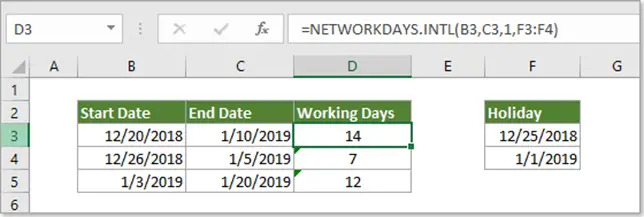
6. Substitute
This handy technique works wonderfully for updating large numbers of cells simultaneously. Another one that performs exactly what it claims it will do is quite helpful for changing URLs, deleting accidental spaces, and correcting spelling issues.
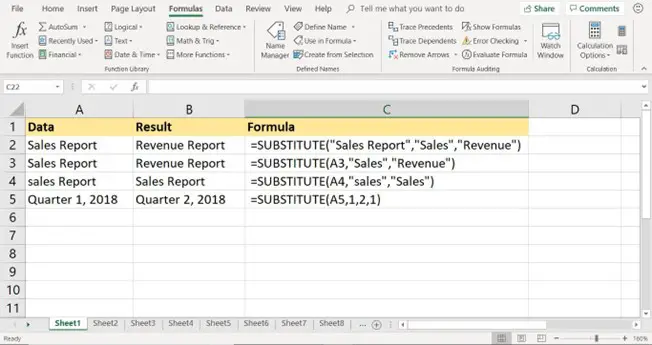
7. Minifs/Maxifs
With the help of this nifty formula, you can determine which value is the lowest and which is the greatest. However, this is only some of what it accomplishes; in addition to that, it also organizes values by specific criteria. You could, for instance, use it to sort the oldest and youngest ages of a sample of men and women, showing the values according to gender in the process. The MINIFS algorithm calc 88 as its output in the example just presented since that is the lowest number that satisfies the conditions.
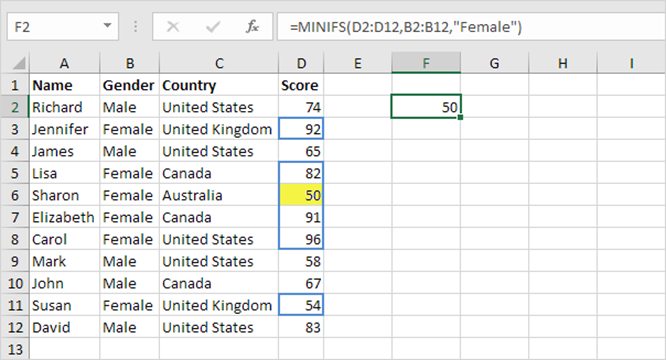
8. Trim
The =TRIM command lets you clean up unwanted characters or spaces in a string of text. For analysts to work with data, it is typically necessary to clean it before using it. Before analyzing the data, =TRIM is one of the many helpful formulas that clean up the data. The preceding illustration demonstrates how a trailing space can be eliminated from the end of a name.
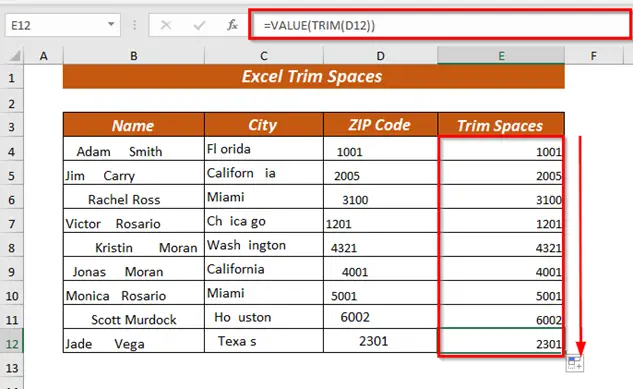
9. Countifs
THE COUNTIFS algorithm determines how many times a value appears based on just one criterion by counting, for example, the numbers. For example, the number two is returned in the COUNTIFS cell because the words “Red” and “England” appear twice in the example just presented.
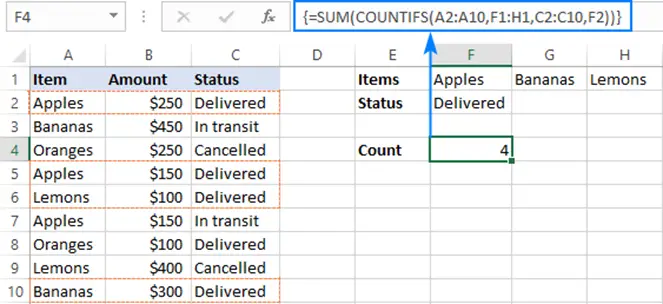
10. Left/Right
Formulas such as =LEFT and =RIGHT provide a straightforward method for extracting data from static cells. When you use =LEFT, it will return the specified number of characters beginning from the left side of the cell, whereas =RIGHT will do the opposite.