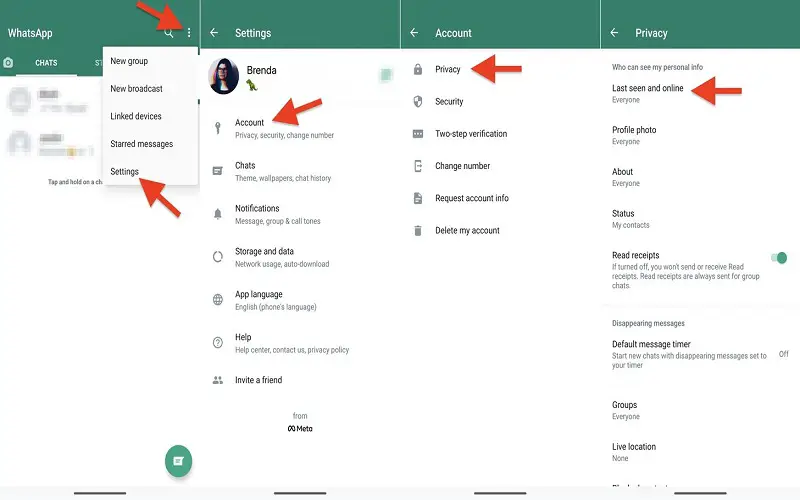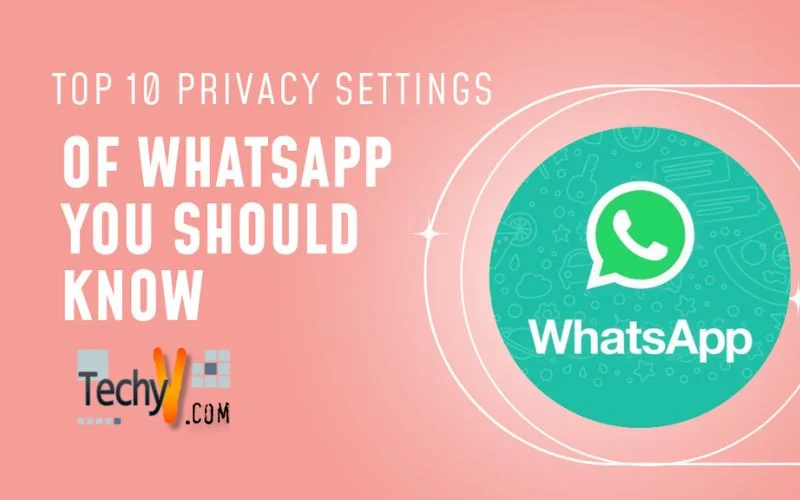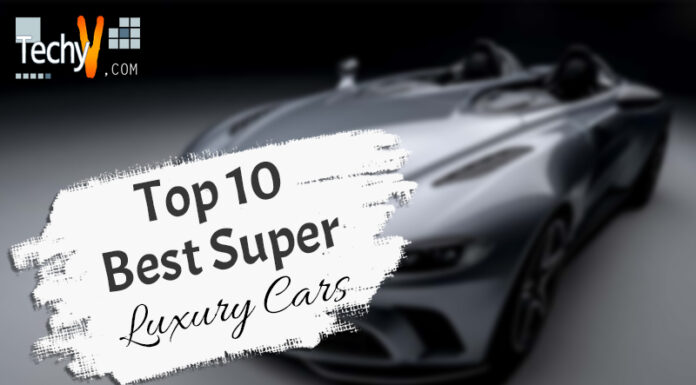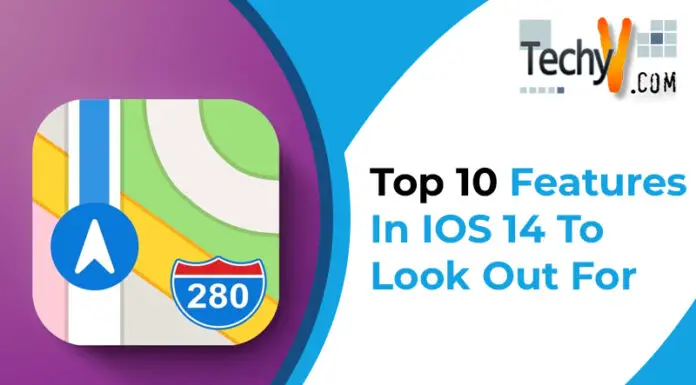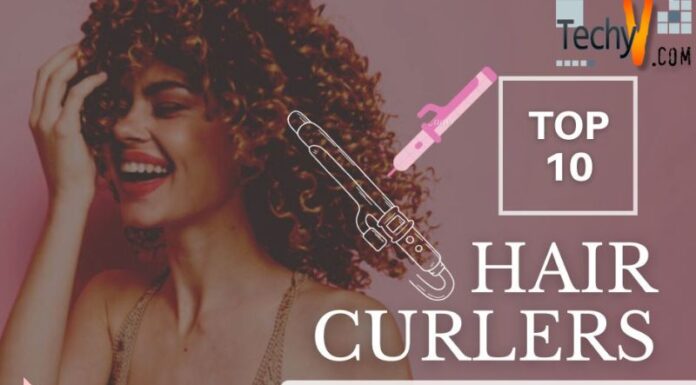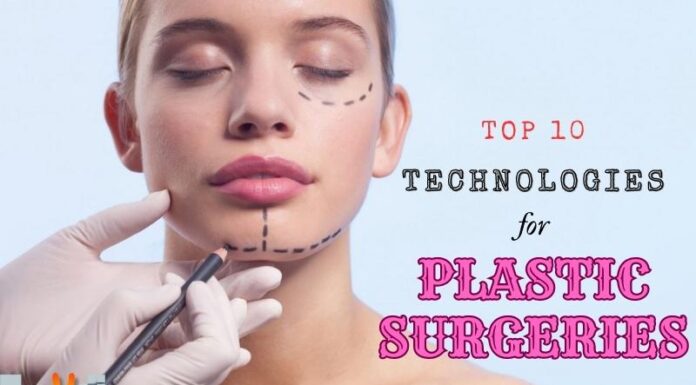WhatsApp is one of the popular messaging apps with amazing features like group chats, stories, avatars, communities, WhatsApp payments, and Business. WhatsApp is very user-friendly and assures you of end-to-end encryption, i.e., your conversations will be secured and private. Millions of people use WhatsApp, so it is essential to have Privacy in their online identity. Here are the Top 10 Privacy Settings of WhatsApp You Should Know
1. Enable Two-step Verification
These days, hacking is straightforward, so it is essential to keep your WhatsApp and other social media apps secured. This feature creates an extra security layer for your Account and is one of the critical features to protect your WhatsApp from hackers and intruders. To enable this feature on your WhatsApp, go to WhatsApp Settings, click on Account; click on Two-Step Verification, and tap on Enable. Set 6 digit pin that you always remember, and add an email address to reset the added pin so you can change it in the future.
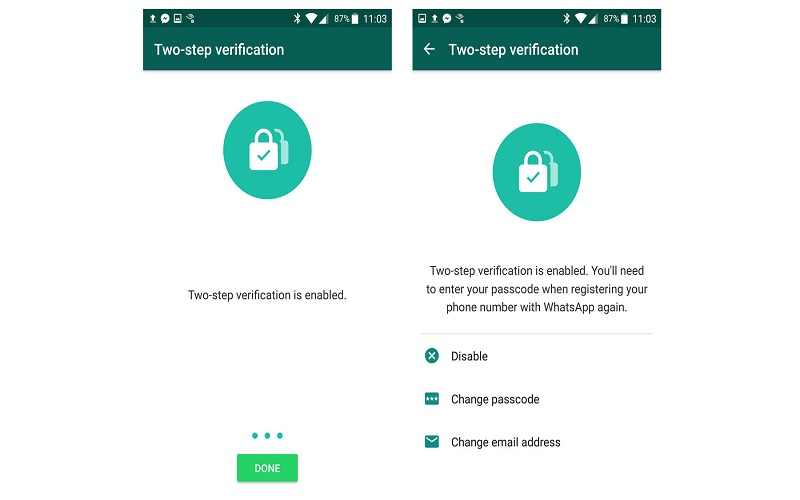
2. Stop People From Adding You To Groups
Sometimes it is frustrating when people add you to any random group without your permission. Now you can control whether you want to be added to a random group by some unknown person. For your security and Privacy, you should not let someone add you to random groups. To enable this feature on your WhatsApp, go to WhatsApp Settings, then open Privacy; select Groups, and set it according to your preference.
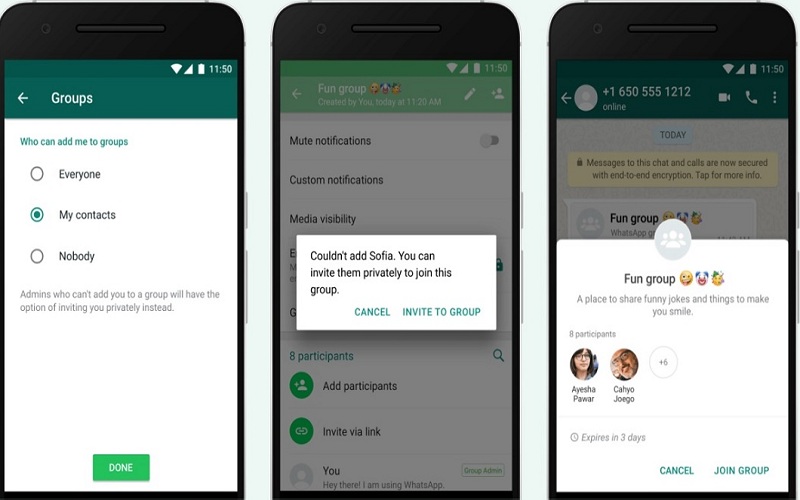
3. Turn On The End-to-end Encrypted Backup
Enabling end-to-end encryption on WhatsApp secures your messages, but it disables backup. When you enable end-to-end encryption for backup, no one can access your chats, backup. Even WhatsApp itself cannot access it. To enable this feature, go to WhatsApp Settings, select Chats, then choose Chat Backup, then tap on end-to-end encrypted backup and enable it. Create a password for the backup, which will help you restore your backup.
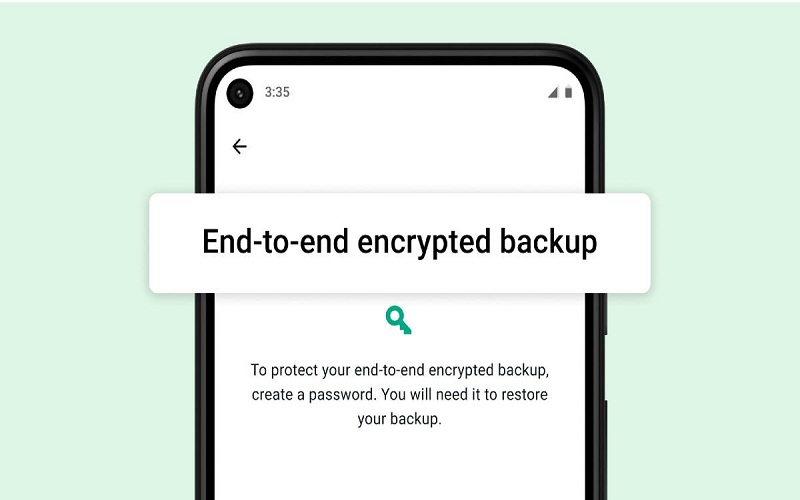
4. Enable Biometric Protection
WhatsApp allows you to protect your data by locking your app using biometrics and other options. WhatsApp has its lock feature. Without the help of any third-party app, you can lock your WhatsApp with your fingerprint, FaceID, and Touch ID on supported devices. To enable this feature, select “Account” from WhatsApp Settings, click on “Privacy,” then tap on the Fingerprint lock or Screen Lock as available and set a lock on the next screen.
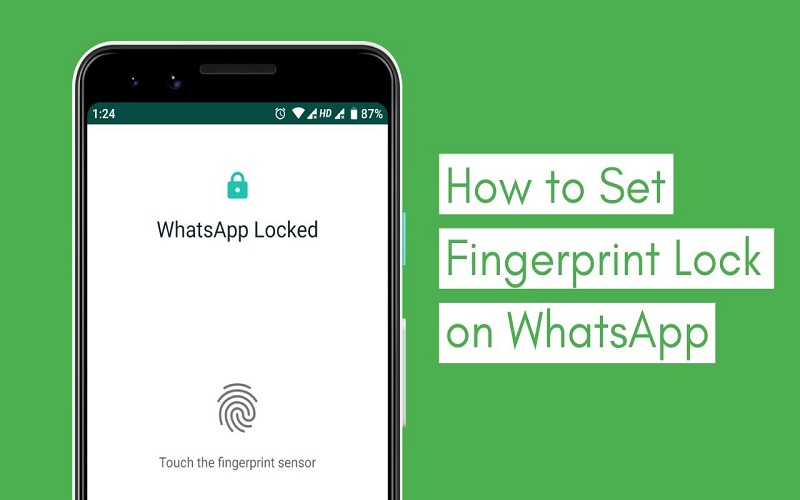
5. Keep A Check On Linked Devices
Always check the Linked Device feature; it will show you whether any other device can access your WhatsApp. It is possible that you forgot to log out from any device or that someone else can access your account with the help of the Linked Device feature. You can use this feature by tapping the three dots in the upper right corner and then selecting the Linked device option. Now you can check all the devices that have access to your WhatsApp and log out by clicking on the linked devices.
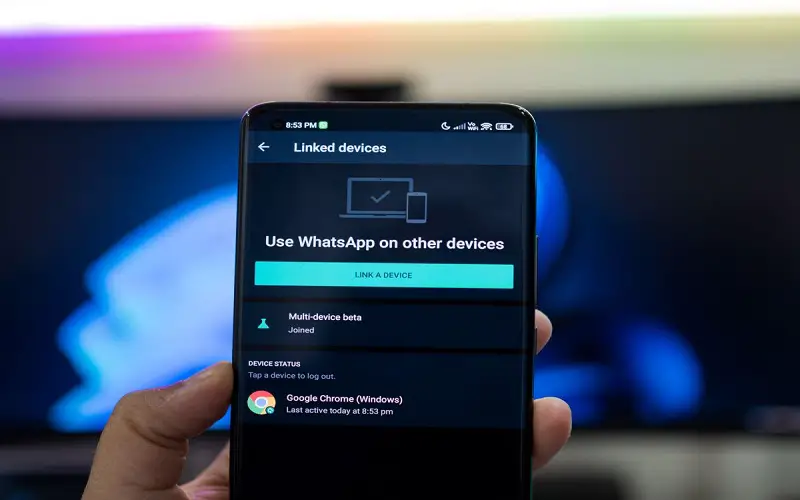
6. Report And Block Annoying Contacts
The growing usage of WhatsApp leads to an increase in spammers. These spammers bother you by messaging repeatedly, and sometimes, they do send links that have a dangerous virus. To stop their messages and calls, report and block the user. You can Block that person by clicking on the name in the chat thread, then scroll down and click on the report and block option. This will block the person.
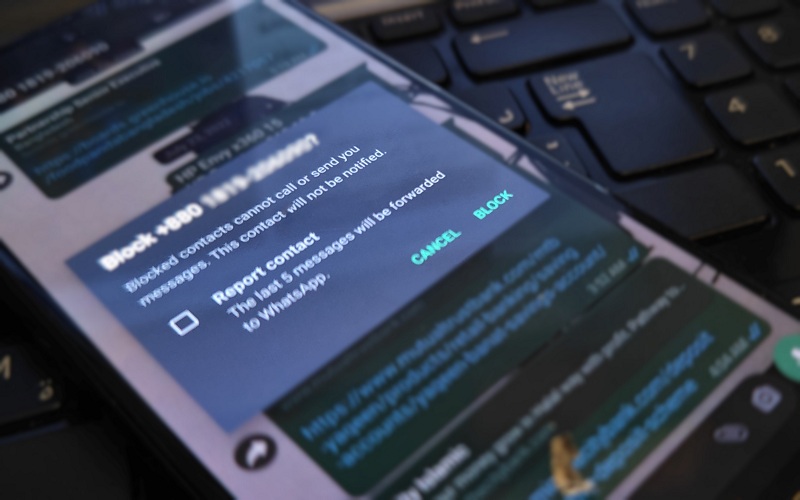
7. Send Disappearing Photos Using View Once
WhatsApp has another unique feature that helps you disappear your images after another person has seen them, and this feature is called View Once. This feature does not allow to replay the picture again. To enable this feature to add an image to the message, before sending it, press the one (1) button in the caption box. This will allow the View Once feature. Now send the image, and after seen by another person, the image will automatically vanish.
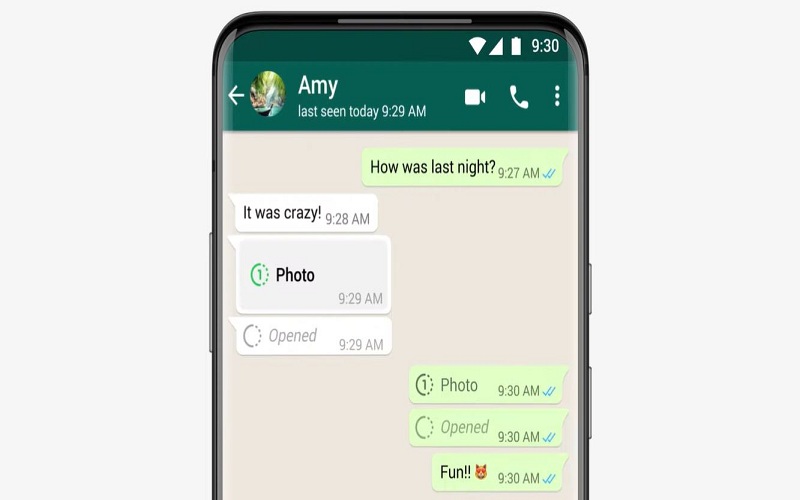
8. Turn Off Read Receipts
WhatsApp shows a blue tick to the receiver when you see their messages. If you do not want others to see the blue tick when you see their message, you can turn off the Read Receipts. To enable this feature, open Accounts in the WhatsApp settings, then open Privacy, and disable the Read Receipts toggle. After this, no one will be able to see the blue tick.
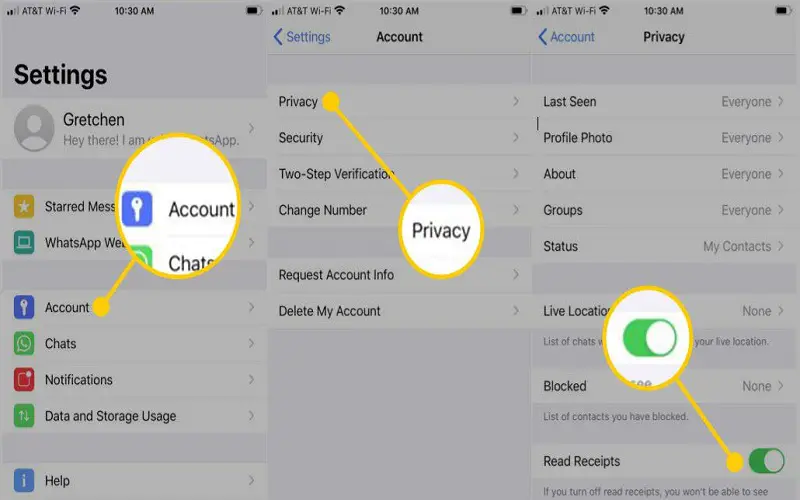
9. Delete Messages Automatically
In WhatsApp, you have to delete the regular messages, but with the Disappearing Messages feature in WhatsApp, chats will automatically disappear after some time or seven days. This feature is available for both group and individual conversations. To enable this feature, open the chat thread from which you want the chat to disappear, then click on the contact or group name. Click on Disappearing Messages and enable it.
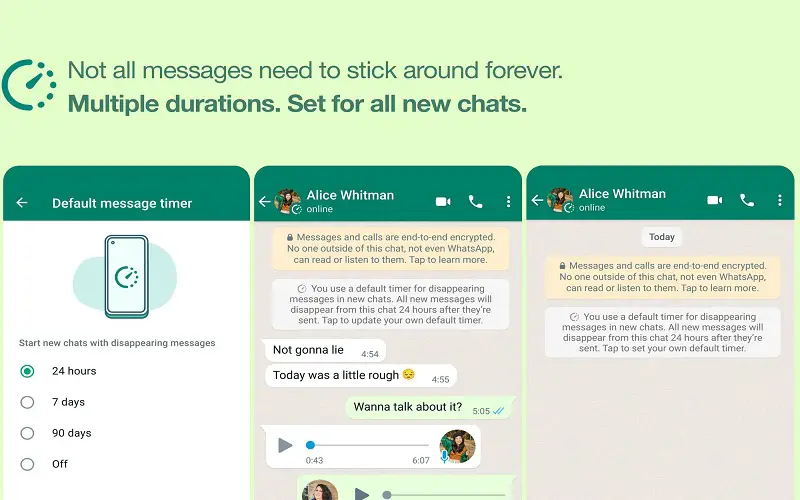
10. Control Who Sees Your Last Seen And Online
Status
WhatsApp lets the receiver know when you are online and when your last seen was, but by one of WhatsApp unique features, you can control who can see your last seen and online status. To enable this feature, open Accounts in the WhatsApp setting, select “Privacy,” then choose Last Scene and Online, and under the Who Can See My Info Menu, set according to your preference. If you choose nobody, then you will not be able to see others’ last seen and online status.