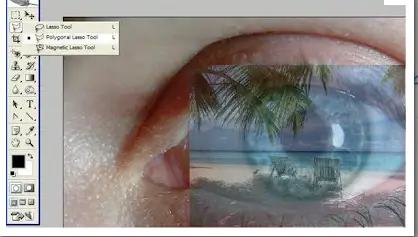Problem when using the Adobe Flash Professional 8

How should the images see through in Adobe Flash Professional 8? Because I tried sprites and painting to make the target background of an image transparent but the light couldn't make it.