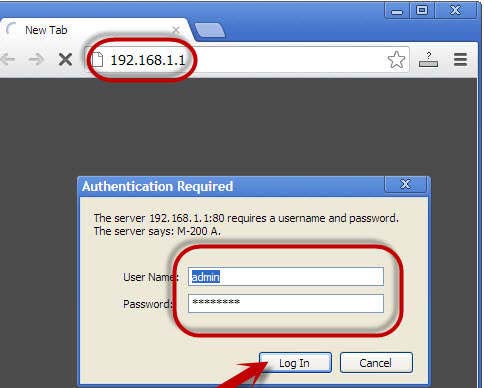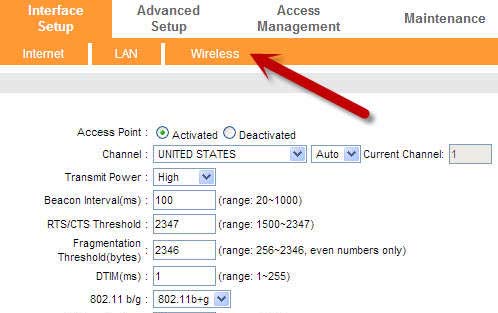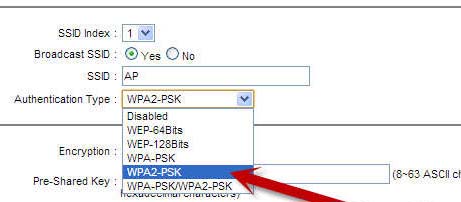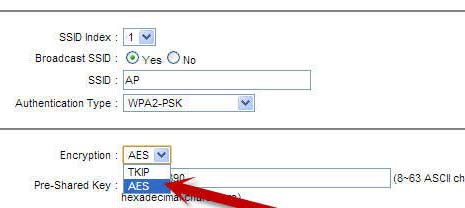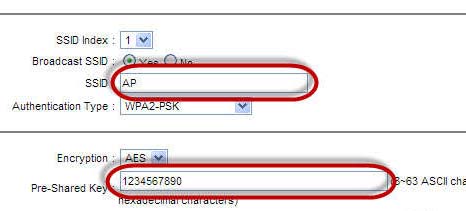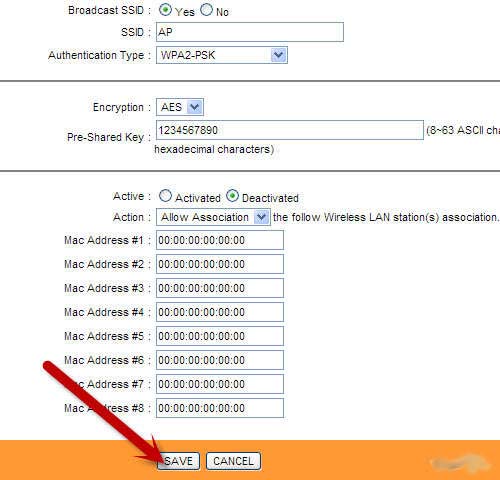I want to set a password to limit the access of the router for technicians.
But the users has no restrictions?
How to set that?
Setting up router password only for the technicians

Hello there Therese!
Settings of the router can be opened through opening your web browser and entering the address 192.168.1.1
This address is the default for routers so you can't go wrong here. If it does not work check your router's manual and find the address indicated. After opening the address it will take you to the different settings for your router. Browse the security area and find the set password area. Choose a password that you can't forget and also easy to memorize. Then save the settings afterwards. Restart your router so that the settings will be implemented with your password.
Hoped i helped you in your endeavors!
Goodluck!
Setting up router password only for the technicians

If you are using a Wi-Fi connection, you need to access your wireless router first. You can do this either using the router’s setup CD or remotely using the internet. Open your web browser then enter the router’s address in the address bar. Normally, router addresses include 192.168.0.1, 192.168.1.1, and 192.168.2.1.
When prompted for a username and password, most routers use the default username and password “admin” on both fields. If that doesn’t work, enter “admin” in one field and leave the other field blank. If you changed the password and you no longer remember it, you can reset the router to its factory defaults by pressing and holding on the Reset button of the router. See image.
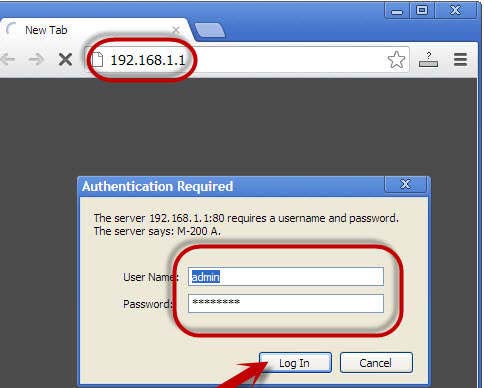
Find your router’s wireless security settings. The labels on each section differ from router to router but you can usually find it in Security Settings or Wireless Settings. See image.
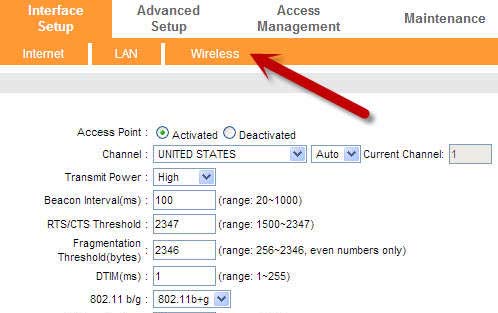
In Authentication Type, select from any of the available and supported encryption types. See image.
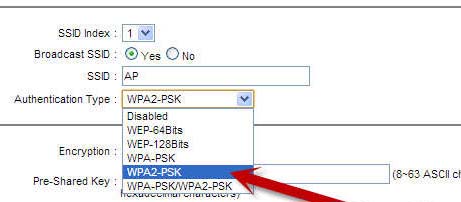
In Encryption, select AES instead of TKIP because TKIP is an older and less secure encryption method. AES or Advanced Encryption Standard is the best algorithm for wireless encryption. See image.
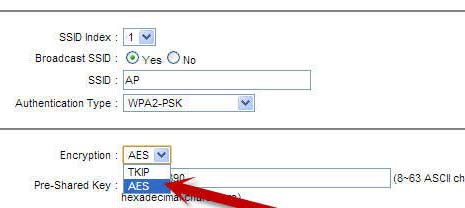
Next, enter the SSID and the passphrase. The SSID is the name of your network and the passphrase is the combination that needs to be entered by any device that will be connecting to the network. Your password or passphrase should be a combination of symbols, letters, and numbers. See image.
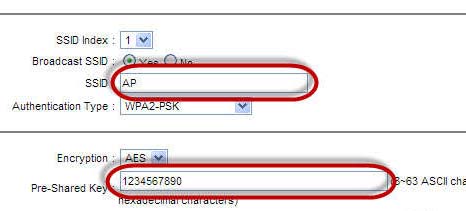
When done, click Save and then refresh your router. Most routers will refresh automatically after doing this and all devices that are currently connected will get kicked off and they need to sign in again. See image.
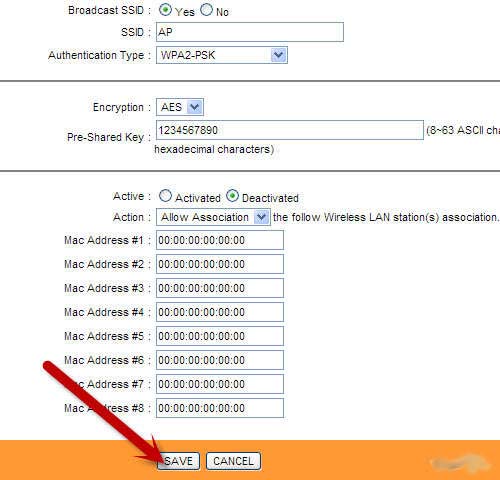
If in case your router doesn’t refresh automatically, you need to do it manually. Turn it off then count to 10 or simply wait around 10 seconds. After that turn it on again and wait until it finishes its boot cycle.