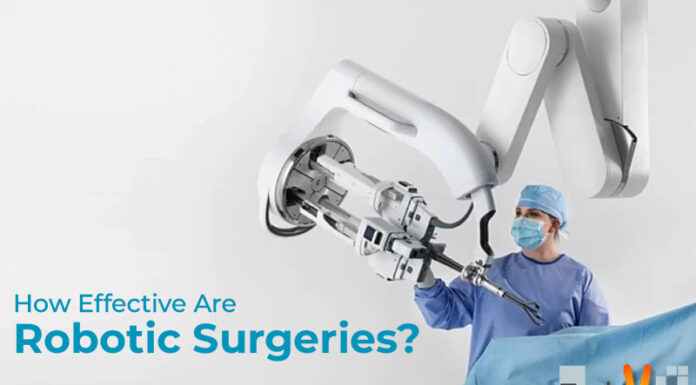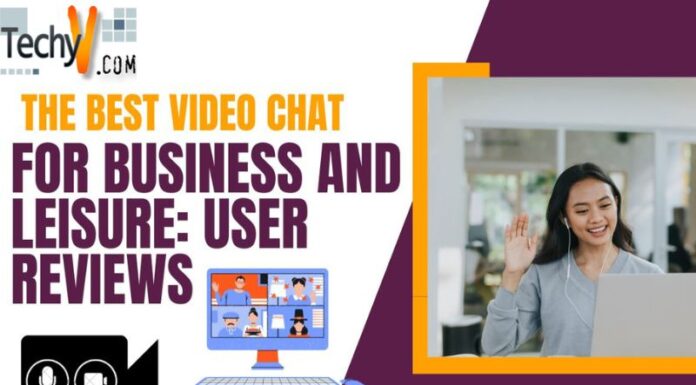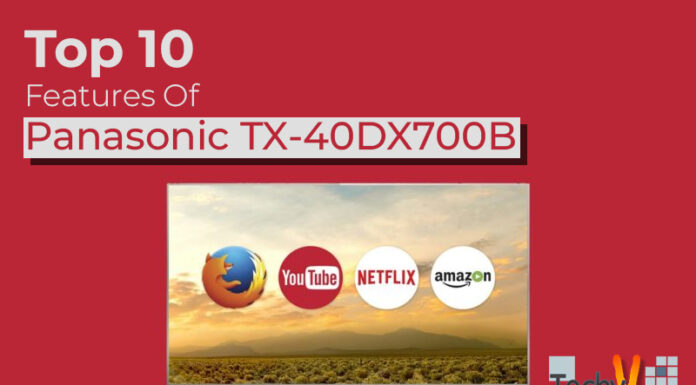Over time, as we use our computers daily for work, school, entertainment and more, they can start to feel sluggish and slow. Programs take longer to open and load, webpages seem to crawl, and simple tasks that were once quick now feel laborious. While a computer getting older is natural as the years pass, there are many things we can do to help our machines feel young and perform as well as when they were brand new. Here are some top techniques to give your computer a new lease on life.
1. Delete Unnecessary Files
Over the years, our computers accumulate many files that we no longer use regularly. Old documents, photos from past vacations, video clips saved years ago all take up storage space without providing value. Removing unused files that are just collecting digital dust can free up tens of gigabytes of storage. With more available space, programs have more room to run efficiently without being constrained. A thorough scan of your hard drive to identify unused files takes time but pays off in improved speed and responsiveness.
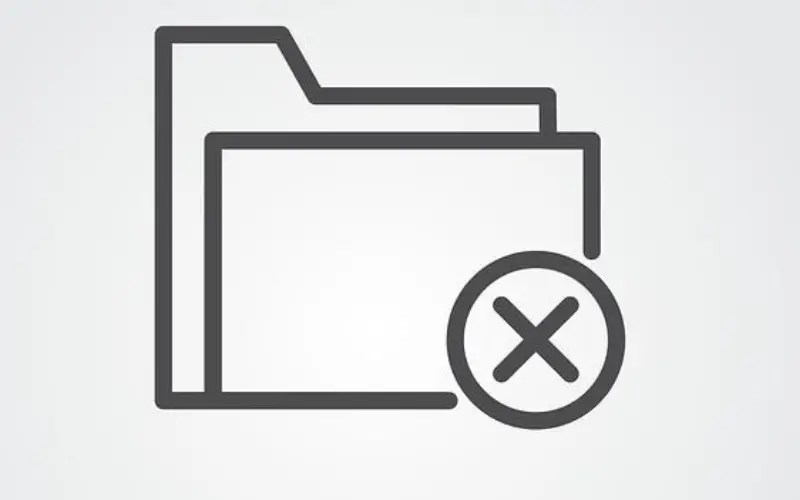
2. Uninstall Unused Programs
It’s easy to download and install new software to try out without fully evaluating if it gets used over the long run. Many programs are never opened again after the initial test period. Having extra programs constantly running in the background, even if minimized, places unnecessary demands on system resources. Uninstalling software that is no longer providing value removes this strain. Take inventory of your installed programs and remove any that are not actively in use on a regular basis.
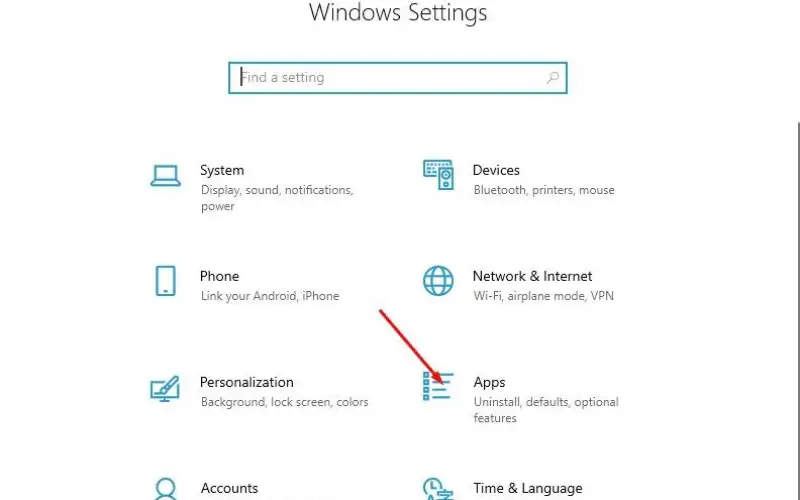
3. Update Operating System And Programs
Computer software companies regularly release patches and updates to fix bugs, improve security and enhance performance. By keeping your operating system like Windows or MacOS updated to the latest version, as well as ensuring all other programs are current, you take advantage of these improvements. Many updates also address security vulnerabilities, keeping your data and identity protected. Always install updates promptly to maintain an optimized system.

4. Run Disk Cleanup
This tool helps remove temporary files, empty the trash can, and delete other system junk. This reclaims space and boosts speed.

5. Defragment The Hard Drive
As files are edited and changed over months of use, the pieces of each file can become scattered across the hard drive rather than stored together sequentially. This fragmentation means it takes longer to load each file as different fragments must be located and assembled. Defragmenting your hard drive organizes all file pieces sequentially to optimize access speed. Modern solid-state drives don’t require defragmenting as often as older mechanical hard drives, but it still provides a useful tune up periodically.
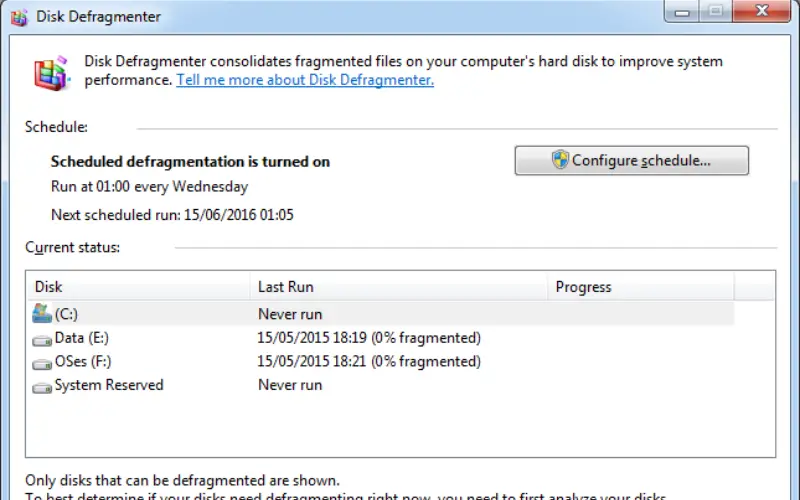
6. Use Antivirus Software
Viruses and malware can cause various issues by hijacking system resources or interfering with normal operation. Having robust antivirus software...

7. Empty Temporary Internet Files
Web browsers store cache files and temporary internet files to help webpages load faster during browsing sessions. However, the cache builds up over weeks and months without being cleared. Periodically emptying the cache frees up several megabytes of storage and removes files no longer needed for optimal browsing.
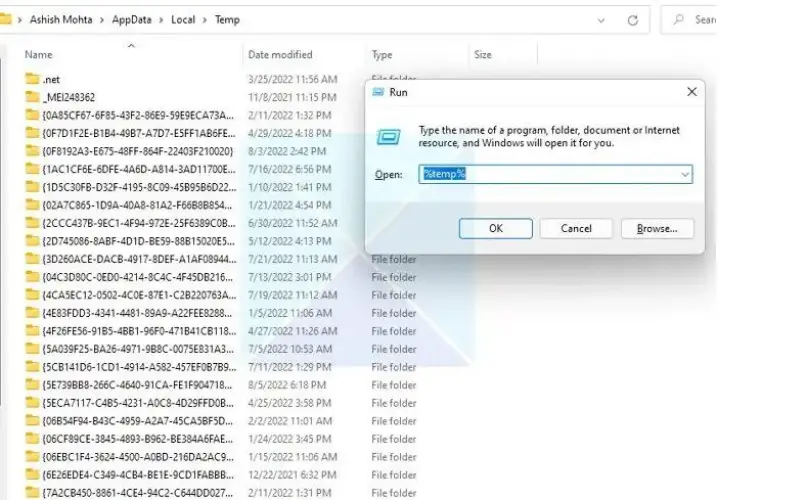
8. Disable Unused Startup Programs
Many programs are configured by default to automatically launch when the computer starts up, even if only used occasionally. Having extra programs running in the background from startup needlessly uses memory and CPU resources. Take inventory of startup programs and disable automatic launch for any that are not actively used on a daily basis.
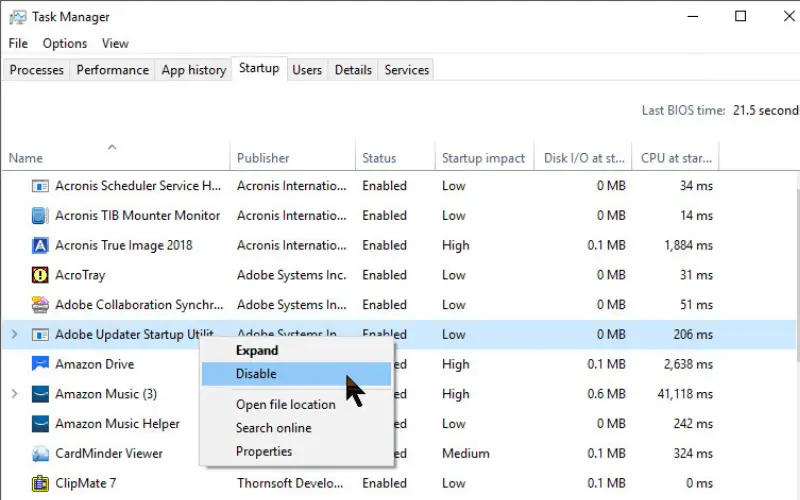
9. Check For Malware
Just like viruses can infect people, computer malware in the form of adware, ransomware and other potentially unwanted programs can also negatively impact performance over time. Using a thorough malware scanning program.

10. Restart Regularly
Much like our bodies perform better after a good night’s sleep, computers also benefit from periodic restarts. Regular restarts clear out temporary memory caches, ensure all programs are running as intended, and provide an overall refresh. Even if your computer has an uninterrupted uptime of weeks or months, setting a schedule to restart it every few days keeps it running at peak efficiency.
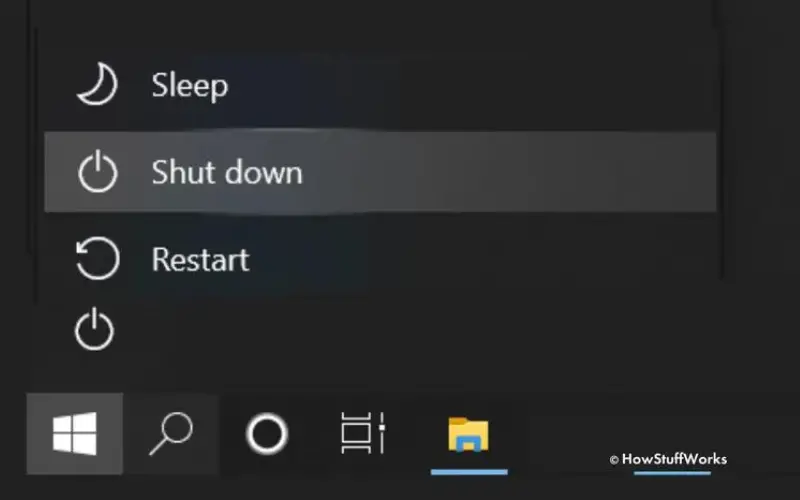
Conclusion
While computers naturally slow down as they age with continued regular use over many months and years, there are many simple maintenance tasks we can do to help our machines feel young and run quickly again. By taking some time to delete unnecessary files that are just using storage space, uninstalling programs we no longer need, ensuring everything is updated, running disk cleanup utilities, defragmenting the hard drive, using antivirus software, emptying cache files and removing startup programs we don’t require, we can remove clutter and restore optimal performance. Checking regularly for malware with a thorough scanner and restarting our computers periodically also helps. Implementing some of these top techniques can easily add new life to an older computer that had started to feel sluggish, helping it to load programs and browse the internet just as swiftly as when it was brand new. With a little routine care and maintenance, our computers can stay fast and efficient to use for many more years.