How can file Upload server



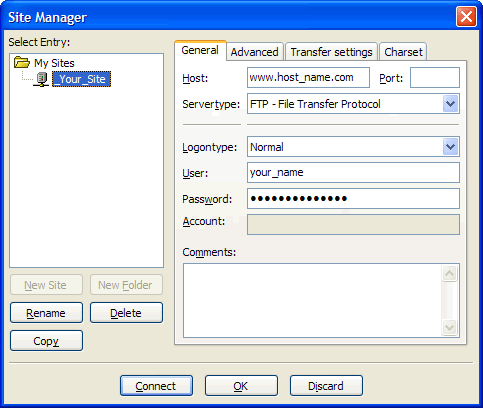
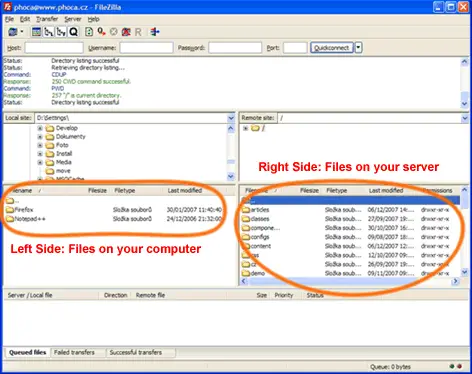


The most common way of uploading something to your web server is through FTP using an FTP application. If you are planning on installing an FTP client application then might as well consider downloading FileZilla.
FileZilla Client is a fast and reliable cross-platform FTP, FTPS and SFTP client with lots of useful features and an intuitive graphical user interface. It has features like:
The latest stable version of FileZilla Client is 3.5.3. To download FileZilla Client 3.5.3, You may visit. This version works with Windows XP 32-bit and 64-bit, Windows Vista 32-bit and 64-bit, Windows 7 32-bit and 64-bit, Linux, and Mac OS X 10.5 and later See this also.
