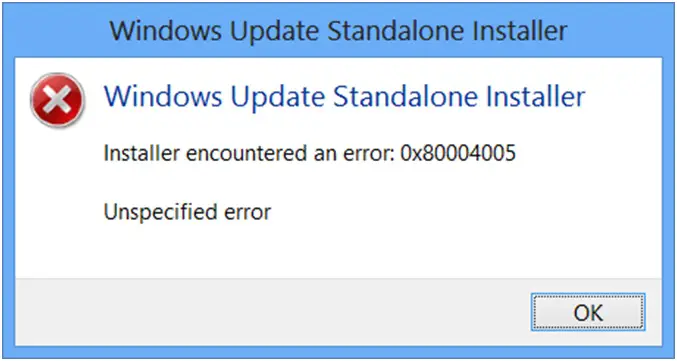I tried to update the window but I could not update it. I am receiving an error message which you can see at the below attached image
‘Windows Update Standalone Installer
Windows Update Standalone Installer
Installer encountered an error: 0x80004005
Unspecified error’
Installer encountered an error: 0x80004005

Hello Rachel Will McDowell,
Good day!
It's good that you have posted your concern in our site. To start with, having an error: 0x80004005 means that a registry conflict has occurred in your computer system. The main cause of this will be a program in your PC interfering with the installation process or the servicing store required to install the service pack is not working properly.
To resolve this you can fix the error manually or use a registry cleaner and fixed it automatically.
To fix the error manually:
Step 1
First, restart your PC and login as administrator
Then click on Start>select all programs>select accesories>select system tools> select system restore
Select on "Restore my computer to a prior period" then click next
Select a restore date on the list
After restoration > restart PC
Step 2
You must disable Antivirus and Firewalls( right click on firewall and select disable)
Step 3
Perform an antivirus scan
Use of registry cleaner:
Run>Scan>Fix all errors
There you can fix it in a few minutes!
Good luck!
Rios Louise
Installer encountered an error: 0x80004005

If you tried installing a Windows Update and it failed with an error code “0x80004005”, try downloading the Windows Update Troubleshooter and run it. Just follow the onscreen instructions to fix problems with Windows Update on your Windows 10. If this did not work, visit Windows 10 Update History then look for the most recent update KB that you have on your Windows 10.
Next, take note of the KB number then go to Microsoft Update site and look for the KB number. When you found it, download and install that Windows Update on your computer. If the problem continues, on your Windows 10, right-click the Windows button and select “Command Prompt (Admin)” to open an elevated command prompt.
When you are prompted, enter your password and click “Yes” or “Allow” to continue. In the command prompt window, type without quotes “DISM.exe /Online /Cleanup-image /Restorehealth” then hit Enter. When it is finished, type without quotes “sfc /scannow” then hit Enter. When it is finished, close the command prompt window then try installing the Windows Update again. See if this works.