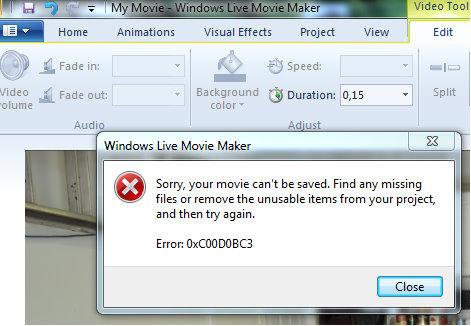Hello guys,
I am using Win7Pro 64bits and when I want to put a movie,I receive an error message :
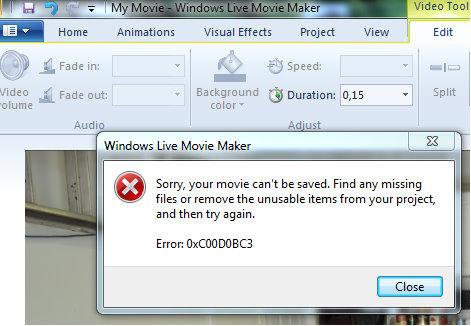
Windows Live Movie Maker
Sorry, your movie can't be saved. Find any missing files or remove the unusable items from your project,
And then try again.
Error: 0xC00D0BC3
I have tested reboot, reinstall, repair, and update all Windows updates, but the error is still kept on appearing.
What is needed to solve this problem?
Thanks in advance.
Problem in Windows Live Movie Maker.

Hi . I would first suggest you to check your current Windows Live Movie Maker version. Please open Windows Live Movie Maker, choose File (ALT+F) and select About Movie Maker. You will see the current version of Windows Live Movie Maker you are using.
The latest version of Windows Live Movie Maker is 15.43555.308. If you found that you are currently using the outdated version, I recommend you to download and install the updated one. Kindly refer to the link given https://support.microsoft.com/en-us/help/18614/windows-essentials.
Please ensure that you are running the file formats supported by Windows Live Movie Maker. These are several video file types support in Windows Live Movie Maker
1. .wmv
2. .asf and .wm
3. .m2ts and .m2t
4. .mov and .qt
5. .avi
6. .avi and .mov
For more info about the types of supported file formats, click here https://support.microsoft.com/en-us/help/15289/windows-movie-maker-file-types.
It is vital to have the correct codecs installed on your computer because Audio and Video really require codecs to play the video file . For codecs, you may try running the Microsoft Fixit tool by clicking this link https://support.microsoft.com/en-us/help/2970908/how-to-use-microsoft-easy-fix-solutions.
I hope this little help will be useful for you.
Problem in Windows Live Movie Maker.

If you use Windows Live Movie Maker to edit a video and you receive this error when you are trying to save it, check every clip on the video and make sure not a single clip is missing. You won’t be able to save the project if there is even one clip missing. Browse the timeline of the video to see the series of clips.
If there are missing clips in the project, delete those missing clips then save the project again. If you can’t find a missing clip, try playing every clip on the project to see if there is one that’s corrupt. If you located a corrupt video clip, delete it from the timeline then save the video again.