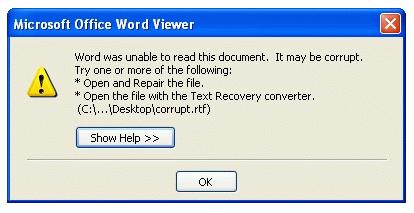Hi,
I was trying to open a document when the following Microsoft Office Word error has occurred (please see image below).
Why is this error occurs?
Is my file really corrupted?
Is there any way to recover or repair the document?
Can anybody please show me how to do that?
Please I need some help.
Thanks.
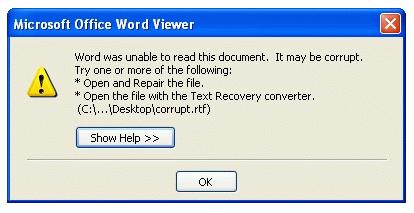
Microsoft Office Word Viewer
Word was unable to read this document. It may be corrupt. Try one or more of the following:
*Open and Repair the file.
*Open the file with the Text Recovery converter.
(C:…Desktopcorrupt.rtf)
Error in opening Microsoft word document.

Hi Jason,
I really appreciate that you have also included the exact error that you’re getting for us to check specific ways how to fix this if possible. The error that you have experience usually shows up whenever you’re trying to open HTTP or FTP location, or you might save a damage file in a different format.
Here are some causes:
· File is damage when saved
· Attempted to open the document by HTML, or open Word 2003 and click open on the file menu.
Here are some ways how you can check if the document is damage:
· Look for similar behavior with other documents and programs.
· Try to open document with another computer.
· Try to change the template (visit the link given below so you’ll be guided how to change the template)
Here’s how to several ways to fix or open the file:
· Using Service Pack or Hotfix
1. Obtain Office 2003 Service Pack 3. You can use article number 870924 (How to obtain Service Pack for Office 2003).
2. Enable Hotfix (You can check the instruction in the same article). Or you can also enable hotfix using your computer’s registry. (NOTE: you might wanted to backup registry before modifying any information) Just run”regedit” for you to enable hotfix. Locate HKEY_CURRENT_USERSoftwareMicrosoftOffice11.0WordOptions then select edit and click “DWORD Value”. TypeBulletProofOnCorruption, press enter, right click BulletProofOnCorruption and then click Modify. In the Value Data, type 1 and click OK, and exit to the registry.
· You can also try following the steps in this article: Force Word to try to recover a file. Just click the link given below.
· There are several thing that you can also try like:
1. Saving document to another file format.
2. Copy everything except last paragraph to a new document.
3. Copy undamaged portion to a new document.
4. Open damage document in draft mode.
5. Insert document as a file in a new document.
6. Open file by linking.
7. Use recovers text with any file converter.
8. Open file in WordPad.
9. Change the file extension.
You can check the step by step procedure how to perform those by just clicking this link: https://support.microsoft.com/en-us/help/918429/how-to-troubleshoot-damaged-documents-in-word
I would like to recommend to try clicking the Show Help so you’ll also be guided how to fix it.
-lorie
Error in opening Microsoft word document.

Hello Jason,
Sorry for this I know it put you on tension thinking that you have lost your precious information. This is caused when Normal.dot is damaged. Normal.dot is a global template which is used to open blank ms word documents when this is damaged or corrupted many different error may be displayed and this can cause a lot of data loss.
To repair this, rename Normal.dot, by doing this it reset several options to default such as Marcos, custom styles, auto text so that you can restore the settings that is in case the template is not damaged.
If it does not work out you will need to use the ms word recovery application.
Besides you can also use the below link to fix the corrupted file.
You may also use the following steps to recover a corrupted document when all fails.
Click start – All programs – Micro office recovery application.
A dialog box will display all the programs which are running along with the program in its current status as reported in Task manager.
Then click on recovery application, all files will be recovered, there after the error will be reported to solve the issue.
Good luck Jason