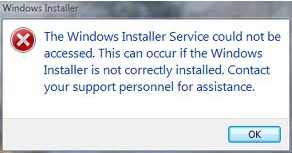Asked By
NoraV
0 points
N/A
Posted on - 10/05/2011

Dear Techyv,
Last week I was trying to install Microsoft Silverlight but got the following error message when doing so:
Windows Installer
The Windows Installer Service could not be
accessed. This can occur if the Windows
Installer is not correctly installed. Contact
your support personnel for assistance.
When I couldn't get MS Silverlight to download, I turned to Adobe Flash, but this also gave me the same error message.
Can anyone tell me how to fix this issue?
Advice would be appreciated!
Thanks!
Can’t Install Microsoft Silverlight Windows Installer Service Could Not Be Accessed?

there is surely some problem with your windows installer. Either it is not registered or it is corrupt. Try following to solve:
-
Go to the start menu and start RUN as administrator.
-
Now type cmd here to open the command prompt.
-
In cmd enter this command msiexec.exe /unregister.
-
Now type msiexec /regserver.
-
Verify that the system has full control.
After you have verified this just close all the windows and restart your computer. I hope your problem is solved.
If not then download and install the latest version of windows installer. And I hope after installing a newer version your problem will be solved.
Can’t Install Microsoft Silverlight Windows Installer Service Could Not Be Accessed?

Hello Nora,
To resolve this issue, you will need to follow the steps below:
-
First, you will need to log on to your computer as an administrator.
-
And then you will click Start, and then click Run.
-
After that you will go to the Open box, and then type cmd, and then click OK.
-
You will then go at the command prompt, and then typemsiexec.exe /unregister, and then press ENTER.
-
Next, you will need to type msiexec /regserver, and then press ENTER.
-
Make sure that the SYSTEM account has full control access permissions to the following:HKEY_CLASSES_ROOT
-
If it is not you will need to alter that accordingly.
-
And then you will restart the computer.
-
In case the problem is not resolved, you will need to repair Windows.
Regards,
Carl
Can’t Install Microsoft Silverlight Windows Installer Service Could Not Be Accessed?

Hello NoraV,
The Windows Installer errors aren't new to Windows 7. It is an error users receive when the Windows Installer service becomes corrupted or unstable. Here pointing all solutions are good. Besides these solutions you can solve this issue with the method of solution which is mentioned in this Techyv post.
Installer service could not be accessed
Can’t Install Microsoft Silverlight Windows Installer Service Could Not Be Accessed?

There seems to be a problem with the Windows Installer service. To fix the problem with the Windows Installer, try updating your operating system to the latest Service Pack. For Windows XP, download Windows XP Service Pack 3. This is the latest and last Service Pack update for Microsoft Windows XP. For Windows Vista, download Windows Vista Service Pack 2.
This is the latest and last Service Pack update for Microsoft Windows Vista. For Windows 7, download Windows 7 Service Pack 1. This is the latest and only Service Pack update for Microsoft Windows 7. For Windows 8, update to Windows 8.1 from the Windows Store. If you are installing Silverlight, make sure you are using an administrator account.
It will not install on non-admin or limited user accounts. On the other hand, if you are already using an admin account but you still get the error, try running the installer or setup file as admin. Right-click the Silverlight setup file and select “Run as administrator”. This should give the installer full administrative privileges. If this doesn’t work, download and install the latest Silverlight from Microsoft.
The latest version at the moment is Silverlight 5. It supports Windows 7, Windows 8.x, and Windows 10. It requires 1.6 GHz or faster processor and 512 MB RAM. Note: Google Chrome is no longer supported because of browser limitations.