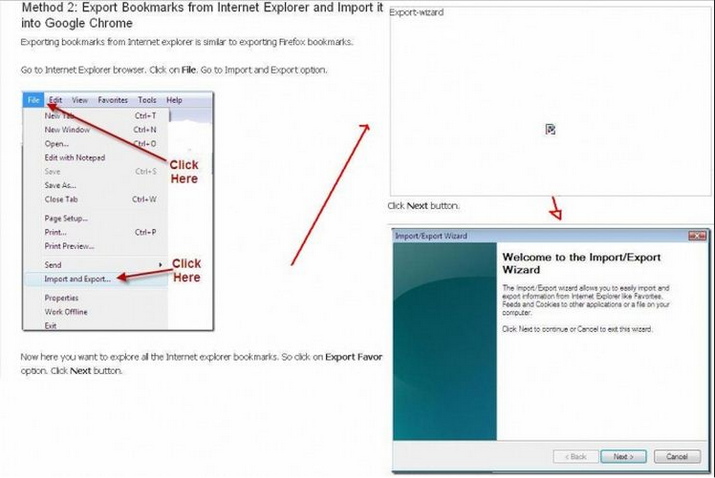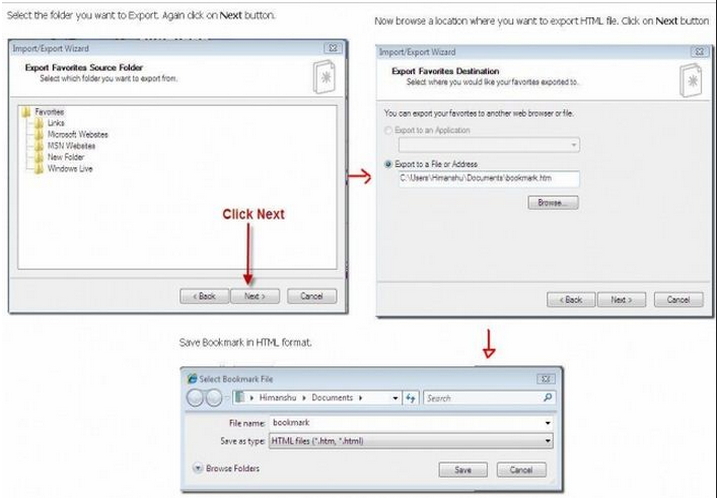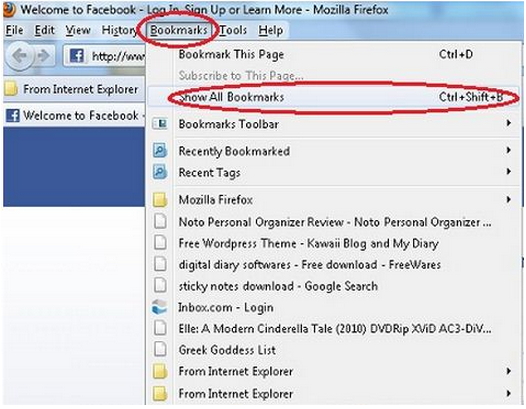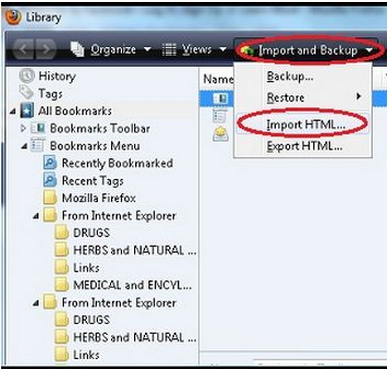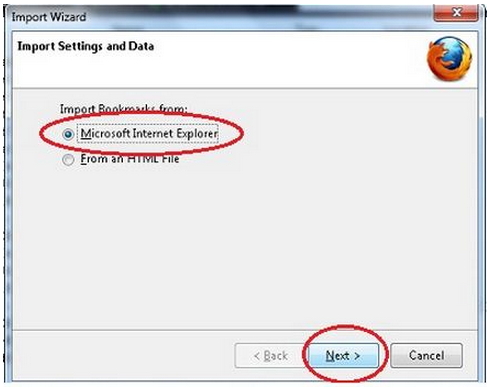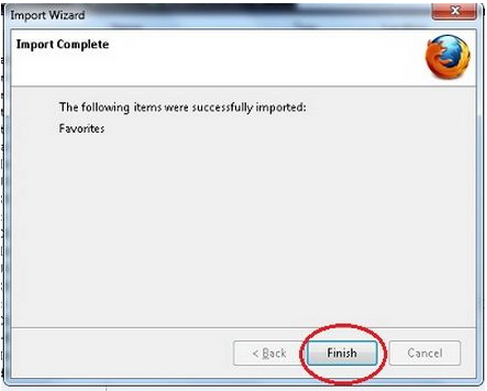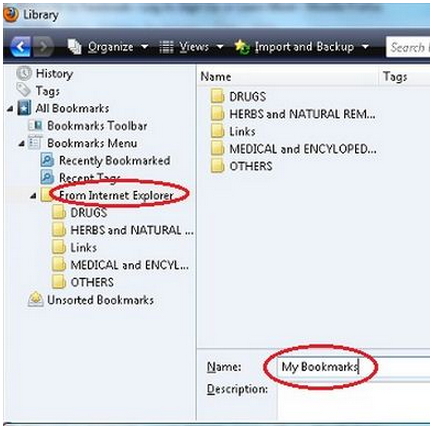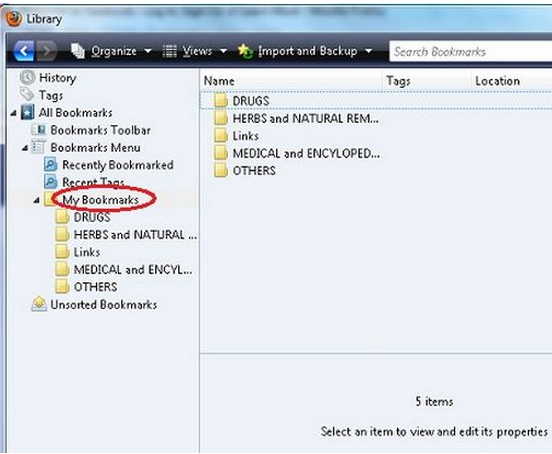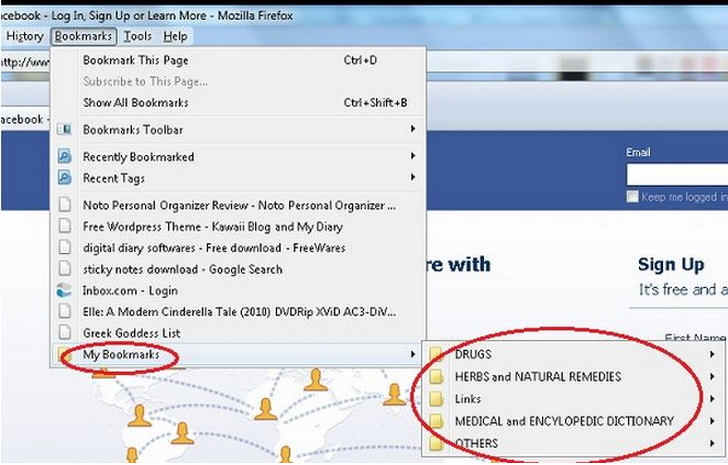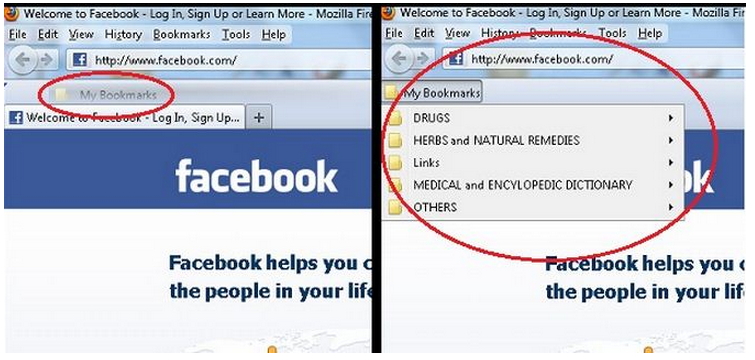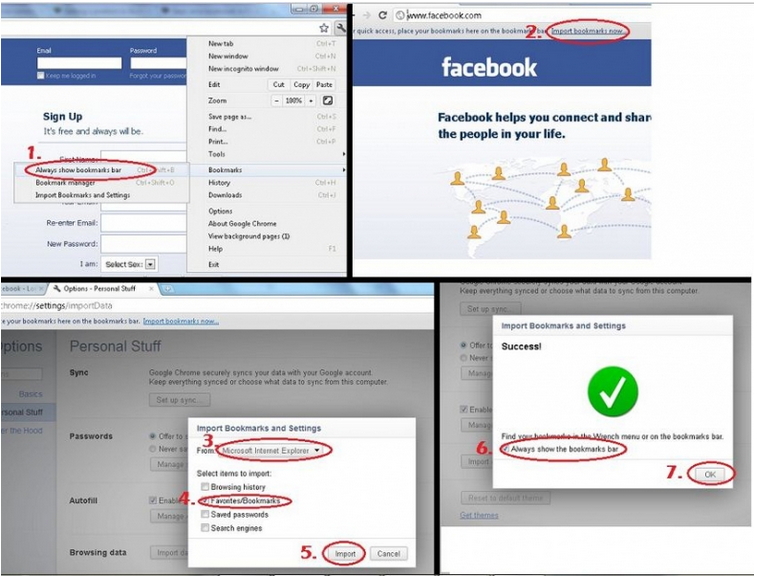Asked By
Zavannah
0 points
N/A
Posted on - 10/05/2011

I work many hours on the internet (Internet Explorer) and recently, I set up Firefox and Google Chrome but I forgot to choose bookmark option (that would make my bookmarks in Internet Explorer be transferred to Firefox and Google Chrome) and I cannot do it manually because it’s more than 100 bookmarks.
So please anyone tell me have I to reinstall Firefox and Google Chrome again? Is there another way?
Save same bookmark in Firefox and Google chrome

Hi Zavannah!
There is no need for reinstalling browsers. Just import your bookmarks to your Firefox or Google Chrome.
Firefox:
1. Click Bookmarks.
2. Click Show All Bookmarks.
3. Library window will open. Click Import and Backup.
4. Click Import HTML.
5. An import Wizard box opens. Select Microsoft Internet Explorer.
6. Click Next.
7. Click Finish.
8. Your bookmarks are now on the right side of your library window. You can change "From Internet Explorer" by typing your desired folder name above Description.
9. Just click anywhere on the Library window to Save.
10. Close Library window.
11. Click Bookmarks. At the bottom, you will see the folder in your bookmarks. Drag it to the bookmarks toolbar.
**Make sure to put a check on your Bookmarks from View >> Toolbars >> Bookmarks.
**Sometimes you may not see the Menu Bar, where you can see File, Edit, View, History, Bookmarks, Tools and Help. Instead,
You'll see Firefox dropdown.
1. Click Firefox dropdown menu.
2. Hover your mouse over Bookmarks.
3. Click Show all bookmarks.
4. Follow the same step above (#3 – #11).
Google Chrome:
1. Click the wrench icon.
2. Go to Bookmarks and click Always show bookmarks bar.
3. Click Import bookmarks now on your bookmarks bar. If it is not available, click the wrench icon >> Bookmarks >> Import Bookmarks and Settings.
4. Import Bookmarks and Settings window will open. Choose Microsoft Internet Explorer from the drop down list. Select items to import.
5. Click Import button.
6. After successfully importing, select Always show the bookmarks bar and then click OK.
This should transfer your bookmarks from one browser to the other. Hope this helps.
======================
Save same bookmark in Firefox and Google chrome

Hi Zavannah
You can another techniques to resolve this issue. To get those techniques my recommendation pay a visit this Techyv post.
Is there any way to store bookmark online?