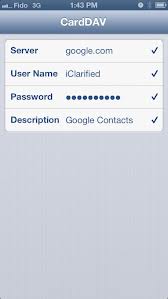Contacts transfer on my iPhone from Gmail



If your Apple iPhone at hand has an operating system of version 3.0 or above there will be no problem because you can use Google Sync to transfer your contacts to your iPhone.
It can make the initial transfer from your list of Gmail contacts which you had access before by computer and from then on, it will automatically update all the future contacts. Your Gmail messages now will reach easily both your computer and iPhone as well. Here are the steps you follow:
1. From the iPhone home screen tap “Settings” application.
2. Touch “Mail, Contacts, Calendars” option "followed by “Add Account”.
3. Tap “Microsoft Exchange”.
4. Skip the “Domain” field and leave it blank.
5. Tap the ”Username” then enter your full Gmail address in this field.
6. Touch the “Password” field and enter your Gmail password.
7. Tap “Next” and when the “server” field prompted, you enter the phrase : m. Google.com then touch “Next”.
8. Tap the “Contact” icon and the word “On” will appear. Touch the “Mail” or “Calendar” icons if you opted to transfer this information together with your contacts. Now, if you wish to transfer only the contact list, you will be prompted to “Delete Existing Contacts”. It means it will delete all Gmail contacts in your iPhone and will replace it with the contact list from your Gmail account.
9. Synchronization will start automatically to those iPhone with the “Push” option while for those who do not have the option just click “Synchronize” when ask to do so. This time Google Sync will be transferring your Gmail contact to your iPhone.


Dear Bharath,
CardDAV is an official protocol to sync Google contacts with iPhone.
Please follow these steps to sync your Gmail contacts in your iPhone :-
1. Go to Settings on your iPhone,
2. Then Click on these options one by one – Mail, Contacts, Calendars > Add Account > Other > Add CardDav Account.
3. A screen will appear like following image,
4. Enter google.com in the server,
5. Enter your Gmail id and password,
6. Select next on top of the screen to start syncing.
7. Go to Contacts to see how automatically iPhone will start syncing your Gmail contacts.
Enjoy buddy!