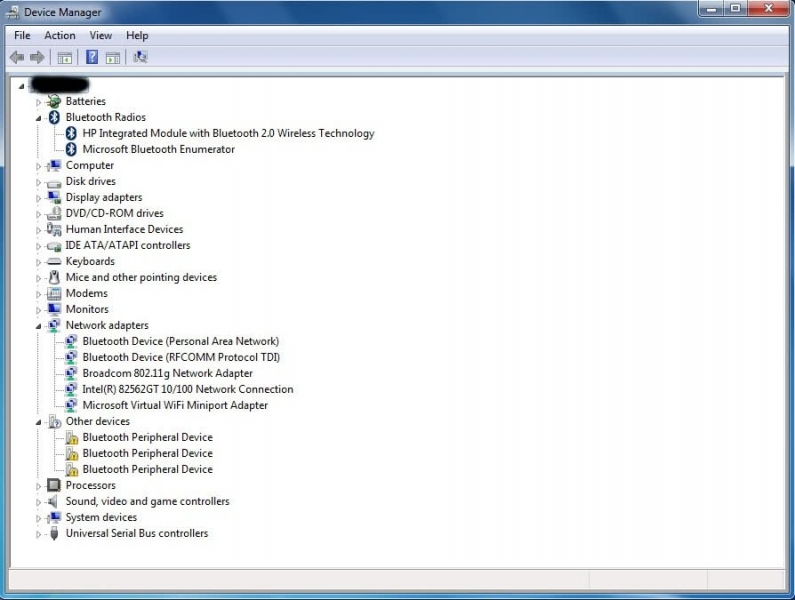Mouse stops working and need to switch to touchpad

I use a wireless mouse but there are times it will randomly stop working. I have tried replacing the batteries, turning it off and back on, and eventually buying a new mouse. I've tried switching the connection as well but nothing seems to work. I will be using it, stop to type, and when I go back, the mouse isn't working and I have to use the touchpad. Any suggestions on any other fixes other than what I mentioned?