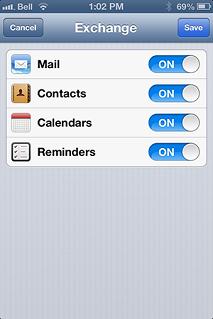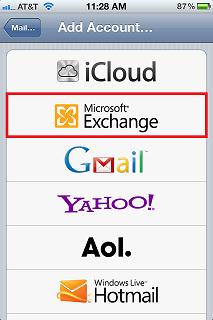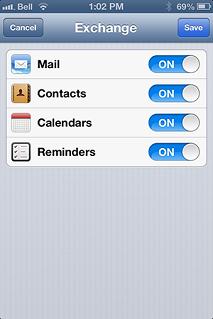Asked By
doriswneil
50 points
N/A
Posted on - 10/13/2012

Hi,
I am using IPhone and trying to setup hosted exchange on iPhone Active sync. Please send me the complete tutorial about how to choose and setup the hosted exchange iPhone.
Thanks.
Setup for Hosted exchange iPhone

Here is the step by step procedure for you:
Step 1: Update and Upgrade your iPhones OS 2.0 if necessary.
Step 2: Click Settings then click Mai, then Contacts, Calendars and Then create a new mail account by clicking Add Account.
Step 3: Enter email and Main and set up your hosted username in the username box and also set your password.
Step 4: Enter your Active Sync server name such as exchange.easystreet.com. Now tap on Sync, it will be replaced your entries.
Thanks.
Setup for Hosted exchange iPhone

Hi Doriswneil,
Before you can set up hosted exchange on your iPhone, you need to make sure that you iPhone’s iOS is upgraded to the latest version. Your iOS should not be 2.0 or below. Then follow the instruction below:
1. Tap Settings > Mail, Contacts, Calendars > Add Account > Microsoft Exchange.
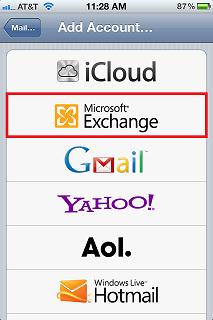
2. Enter the information needed below and then click Next

3. Wait for your iOS device to find your Exchange Server.

4. Choose which to synchronize: Mail, Contacts, and Calendars. Hit Save when done.