Stop Windows 7 from automatically searching, downloading and installing



Hi Finlay,
Turning off the automatic update is a very good idea in some situations like when you are using a slow internet connection or when you want to use your whole bandwidth for something else. Changing the automatic update options is rather an easy job. Just follow the steps below:
1. Go to control panel > enter update in the search box > under Windows Update you will find Turn automatic update on or off
2. you have so many options to choose from (install updates automatically – download updates but let me choose whether to install them – check for updates but let me choose wither to download and install them – never check for updates )
3. Choose the Never check for updates option and that it.
Now it is important to say that turning off automatic updates is a dangerous procedures since the updates include important security updates.


For beginners and first time computer users, I think it would be hard and surely confusing to turn off or disable your operating system’s update function to prevent it from automatically checking and installing software updates for your Microsoft Windows. But for advanced users, this is as simple as clicking an icon on the desktop.
Normally by default, Microsoft makes Windows to automatically check for any new updates on a regular basis and automatically installs it if there is one available. But sometimes there are reasons why you don’t want your operating system to check for any updates since this will also check if your copy is genuine or not and most of the time this is the main reason why most users disables it.
In Microsoft Windows XP, you can disable this option by clicking Start, Control Panel, and then Security Center. At the bottom of the window under “Manage security settings for”, click Automatic Updates. Select “Turn off Automatic Updates” then click Apply and then OK. Then close the rest of the windows. See the following images:

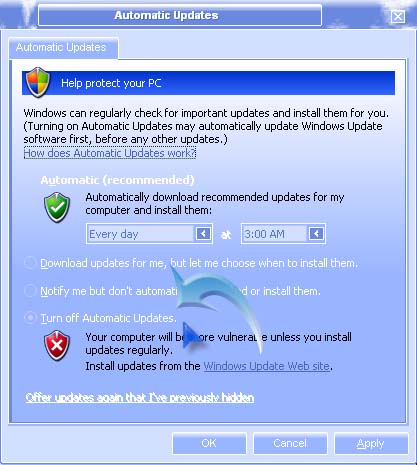
In Microsoft Windows 7, you can do it by clicking Start, All Programs, and then click Windows Update. Click “Change settings” on the left pane then select the option you want. Select “Include recommended updates when downloading, installing, or notifying me about updates” under “Recommended updates” and then hit OK. If prompted for a password, enter your administrator password.
