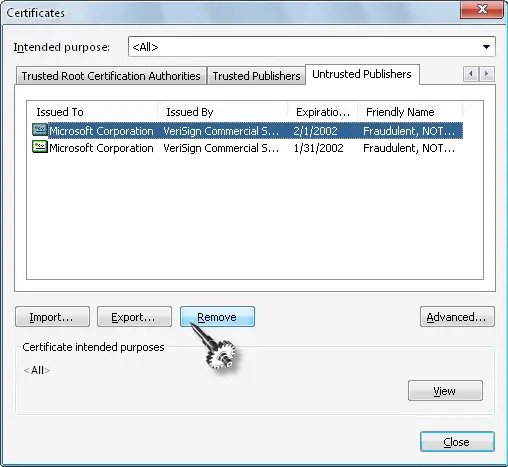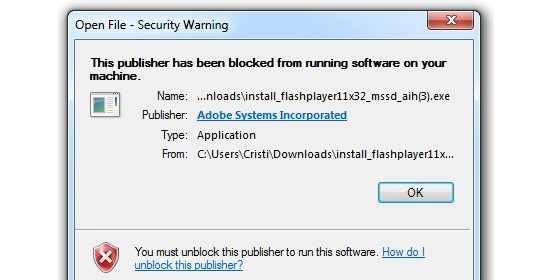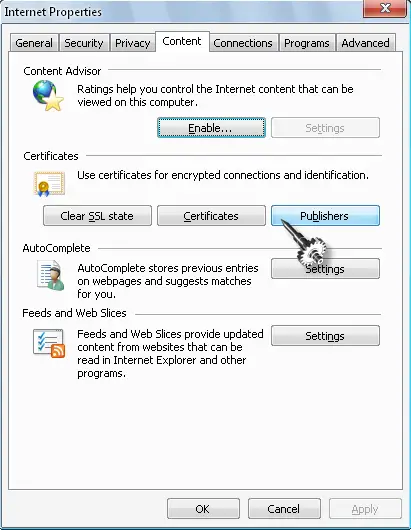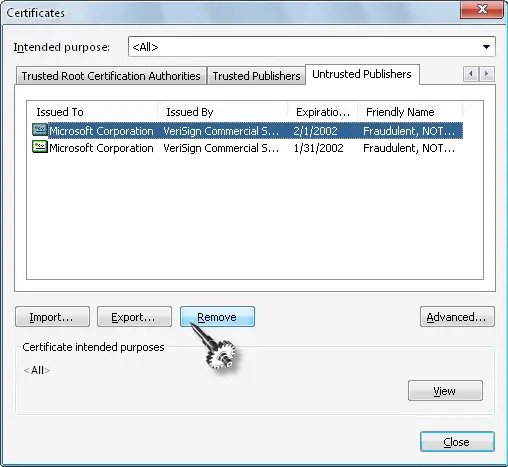I was downloaded a flash player form internet, but the player is not run my windows 7 operating system.
The player show a error message. Below this message.
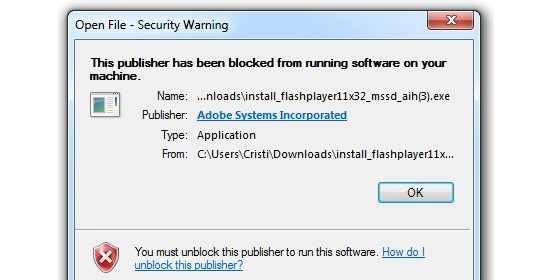
Open File – Security Warning:
This publisher has been blocked from running software on your machine.
Publisher Adobe Systems Incorporated
Type: Application
From: C:UsersCristiDownloadsinstall_flashplayer11x..
OK
Downloaded flash player is not run

Hi Elaine,
This error usually happens when Adobe Systems Incorporated is added to the blocked publishers in Internet Explorer security setting. There are two solutions for you to try:
1- you can open Internet Explorer –> tools –> Internet Options –> content tab –> certificates –> click publisher –> Untrusted Publishers tab –> select Adobe Systems Incorporated from the list –> press remove.
2- If solution 1 doesn't work then you may use another Browser like Mozilla Firefox and open any site that requires flash to work like youtube and you'll receive a warning bar that allows you to install the adobe flash add-on for Mozilla Firefox with no problems.
Downloaded flash player is not run

I think you probably received this because you have downloaded a web installer instead of a standalone installer. When you download a web installer for any application, the installer will run on your computer but the program will directly access the files to be installed from the internet. It’s like downloading the files as you install.
Unlike when you run a standalone installer no internet access is required therefore avoiding this problem. Since you are downloading Flash Player, as a workaround, download the standalone installer instead. Since there are three versions of the Flash Player plug-in, downloading all of them shouldn’t be problem. This will also help you if you are using different web browsers.
For Microsoft Internet Explorer, download and install Adobe Flash Player ActiveX. For the Mozilla Firefox web browser, download and install Adobe Flash Player NPAPI. For Chrome-based web browsers such as Google Chrome, Maxthon, and Opera, download and install Adobe Flash Player PPAPI. Now, to fix your problem, click “Start”, “Control Panel”, “Network and Internet Connections”, and then “Internet Options”.
In “Internet Properties” window, select “Content” tab and click “Publishers” under “Certificates” section.
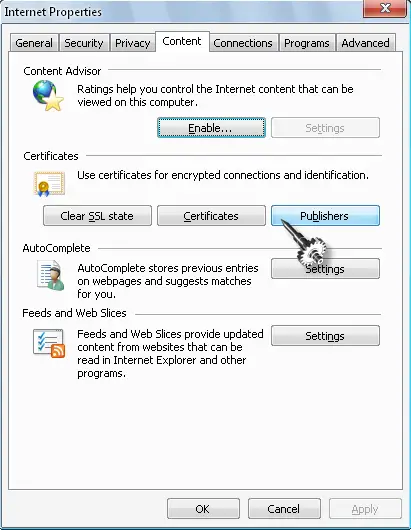
In “Certificates” window, select “Untrusted Publishers” tab. Select the Adobe certificate and click “Remove” and then “Close”.