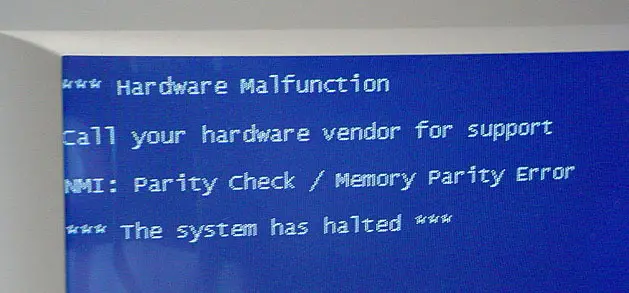Hardware Malfunction Results in System Error Message

During the Windows Startup process, my computer suddenly stopped on responding. It freezes and I got the following error messages:
*** Hardware Malfunction
What are these errors and how can I fix it? Any help will be appreciated. Thanks.