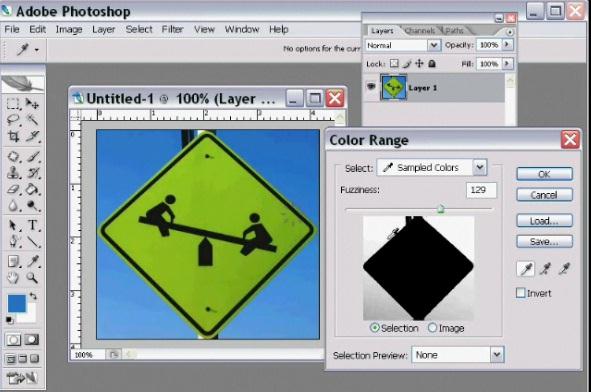How to delete the background of a image.



Photoshop is a strong software that respects the term creativity you can express you full type of creativity in there. OK solve your problem.
First open the soft Photoshop and then open the image after that select the place of your image what you want to exist with the tool called lasso tool or pen tool but I recommended you to use pen tool then do this go to “select > inverse” on the top of your menu.
Then just click on the back ground color of your Photoshop and assign the color what you want .
Than simply press “delete” and the background will gone.


It is the Easy way to delete the background of any image in Photoshop.
First of all, you have to select the background area of that picture. there are many ways of selecting the background like oil pump etc.
The best and accurate way of selection background is as following. Picture must be open in Photoshop. Go to the SELECT option then Color Range. Select the color of background that you are deleting or removing through oil dropper.
Now SELECT > Modify > Expand > write pixels 1 and press OK.
Again SELECT > Features > write pixels 2 and press OK.
The background of picture will be selected. now press the DEL button on the Keyboard. the background area of picture will remove.
Then SELECT > Deselect.