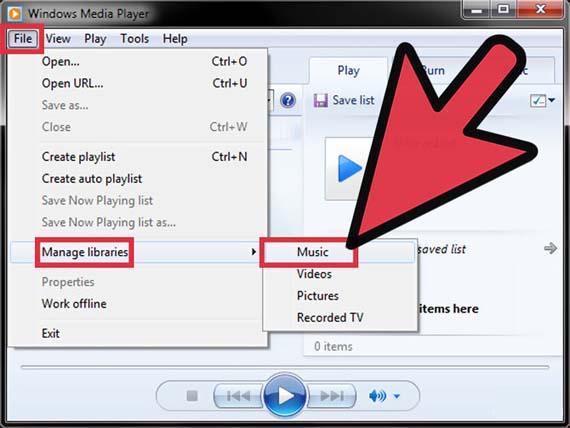As I had eaten to transfer songs or video from my computer to the Apple products. But I am unable to transfer the things from the Window Media Player to the iTunes. I try to copy the songs to the iTunes folder, but it did not work. Please can you provide me any way to do that.
” How to transfer song from windows media player to iTunes “

Yes, you can transfer songs or any other files from Window media store to the iTunes. For that please follow the following procedure.
Open the window media player from your computer.
Then go to files.
Then manage libraries.
Then music. A new window will be open in which you will see the folders. Please check that where your media files has been stored.
Now open the iTunes. And go to file and click on the add folder tin the libraries. Then go to the location where were the media player folder are stored, select all those folders and open them. As all the songs will now be in your iTunes.
” How to transfer song from windows media player to iTunes “

The easiest way to transfer music from your computer to your iPhone, iPad, or any iOS device is using iTunes. You don’t need to add the files manually to iTunes. You simply import the music library from Windows Media Player to iTunes and all your music will be added to iTunes and you can then transfer them to your iOS device.
First, make sure you are using the latest version of iTunes. If you haven’t updated yet, visit Download iTunes 12.1.1. For Windows, it requires Windows XP Service Pack 3, Windows Vista, Windows 7, or Windows 8. If you have 64-bit Microsoft Windows, don’t use this installer. Instead, visit iTunes 12.1.1 [64-bit]. It requires 64-bit Windows Vista, Windows 7, or Windows 8.
The 64-bit installer doesn’t support Microsoft Windows XP. Once updated, start Windows Media Player, click File then point to “Manage libraries” and then select Music. See image.
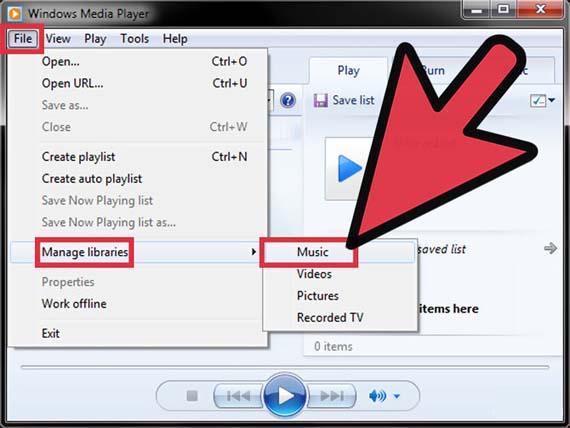
In case you don’t see the menu bar in Windows Media Player, press the ALT key to bring it up. Take note of all the locations of the folders. If you have many folders in Windows Media Player, to import them easily to iTunes, move all the folders into a single folder to have a central location for all your music files. See image.

Once all folders have been transferred to a single folder, start iTunes, click File then select “Add Folder to Library”. See image.

Select the folder where you transferred all the folders from Windows Media Player. iTunes will automatically add all the subfolders inside the main folder. This way, you don’t need to add the folders manually. And that’s it. You now have all your music files to iTunes and can transfer them anytime to your iOS device.