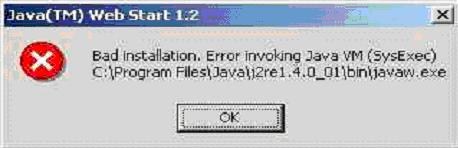Asked By
Ann Claire
0 points
N/A
Posted on - 10/19/2011

Good day, everyone!
I'm having another Java installation error. This is a Java file Webstart 1.2.
I'm having trouble installing it, and I don't know what to do to fix this bug.
Please help with this one, I'm about beat.
Thanks, any help would be wonderful!
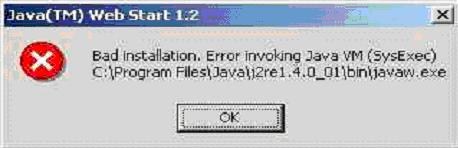
Java(TM) Web Start 1.2
Bad installation. Error invoking Java VM (SysExec)
C:Program FilesJavaj2re1.4.0_01binjavaw.exe
OK
Bad Installation: Error Invoking Java VM

Hi Ann Claire,
Java Web Start 1.2 is the recent version of Java 2 Platform.
There are three easy steps to follow in downloading this.
-
DOWNLOAD
-
You have to download first a higher version of Java Runtime Environment before you download the Java Web Start 1.2.
-
If you don't have the higher version you can download it by searching for it and you will see this illustration below what are the packages you are going to choose.
Full Package (US-English)
File size: 5.7MB
DOWNLOAD
|
File size: 8.6MB
Update Package
DOWNLOAD
|
File size: 720KB
DOWNLOAD
|
2. INSTALLATION
-
To install the Java Web Start 1.2 click it twice and follow the steps.
-
You will see the detailed instruction and you can download it also, and those are available in different languages like Japanese, Italian, German, French,Korean, Chinese, Spanish, and Swedish.
3. LAUNCH JAVA WEB START
-
To launch the Java Web Start, you have to restart your computer and now you are ready to use the application,
-
You have to remember that you can create a shortcut in your desktop or in your Start Menu the Java Web Start Application Manager.
Hope this might help you,
Thanks,
Altheakaye14
Bad Installation: Error Invoking Java VM

I’m not sure if this is a known error with Java Web Start but if you are having a problem with Java Web Start, you should reinstall JRE or Java Runtime Environment or update to the latest version. The reason why you should reinstall or update Java Runtime Environment is because Java Web Start is included as part of JRE.
This means, when you install JRE, you will also get Java Web Start installed automatically on your computer. So, if Java Web Start is not working, reinstalling JRE or updating it should fix the problem. If your JRE is the latest, try to reinstall it. Download the free version of Revo Uninstaller and install it.
Once installed, start Revo Uninstaller then select your Java Runtime Environment among the applications and click “Uninstall”. Follow the normal uninstall process. When uninstall is complete, click “Scan” to scan your computer for any leftover files and delete everything it finds. This removes everything the program created on your computer. When it is finished, close Revo Uninstaller then install JRE back. See if this works.
If this doesn’t work, download and update to the latest Java Runtime Environment. Download Java SE Runtime Environment 9 or visit Java SE Downloads to see the list of available Java Runtime Environments. Java Runtime Environment 9 is available only to 64-bit Microsoft Windows. If you need a 32-bit version, download Java SE Runtime Environment 8.
This version is available for both 32-bit and 64-bit Microsoft Windows. This should fix the problem.