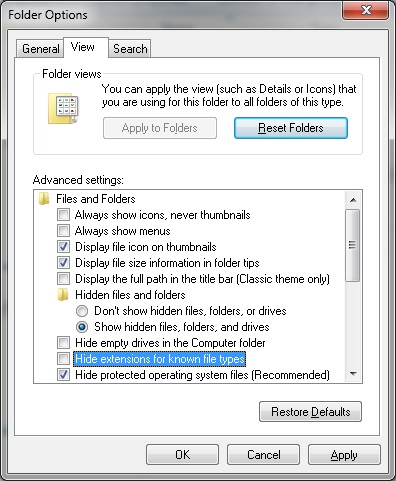Asked By
lassily
0 points
N/A
Posted on - 10/22/2011

Now a days, I am having problem with virus. They hide my files and folders. So tell me how to see hidden files and folders in Windows 7 and how to recover files.
Answered By
lee hung
75 points
N/A
#95634
How can view the hidden files and folders in Windows 7?

Hi Lassily,
To view your hidden files, just click on start, then from the list of programs choose control panel. Look for appearance and settings and click on it. Thereafter click on view, then view hidden folders.
To recover your lost files, I will suggest a software called recovermyfiles. Go to Google, search for it and download it, and then install it on your computer. Execute it and choose the partition of the drive that has the files that are now lost, and choose the option to recover them.
When the process is done, save the files to a folder you will specify.
Hope this helps.
___
Regards,
Lee Hung
How can view the hidden files and folders in Windows 7?

Hello Lassily,
Well there are various ways to see hidden files in Windows 7. The easiest way is through the Folder options. Just Go to the Folder Option and then Click on View and then you'll get various options ; in that select, Show all the hidden folders, files and drives and click on Apply. Now you'll see all the hidden folders and files transparent, indicating that they are hidden.
Also if you want to recover deleted or lost data, you can do that by restoring your operating system, to the specific date and time when the data was available in the system or else if you have a backup of data, then you can probably restore files from backup as well.
Hope it helps.
Goodluck!!
Answered By
pc0001
0 points
N/A
#95636
How can view the hidden files and folders in Windows 7?

Hello,
Simply close all programs, in your desktop and double-click the icon on my computer ; select the Tools menu and try to click the Folder Options. Wait for the new windows to appear; select the View tab and under the hidden files and folder select the radio button; now choose the, show hidden files and folders option.
To remove the checkmark from the folders, just click on the check mark. Try to label all hidden file extensions to know the types of files and try to remove the checkbox. Label hide protected operating system files. Simply press the apply button and try to click the ok button.
Answered By
Sachi
0 points
N/A
#95637
How can view the hidden files and folders in Windows 7?

-
If you follow these instructions you can see your hidden files.
-
Close all programs are being run.
-
Then click Start menu button.
-
After that click on the Control panel.
You can see a new window now. That is control panel.
-
Click on the Appearance and personalization button.

-
After that you should click on the Folder options link.
There is another way to go to the Folder options.
-
Double click on My computer icon in your desktop. Then go to Tools menu and Folder options.
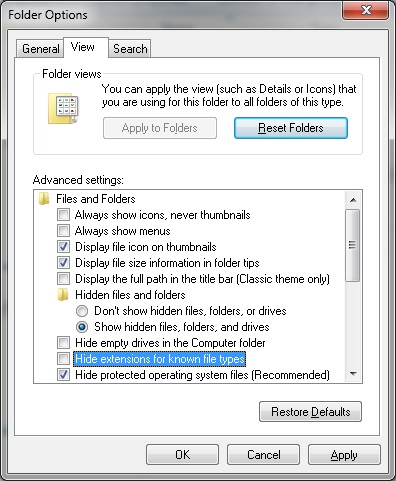
-
Now you can see a dialog box about folder options.
-
Select View tab.
-
You can see advance settings middle of the dialog box .
-
Select Show hidden files folders and drivers option button.
-
Then press Apply and Ok two buttons.
-
Now you can see all hidden files folders and drivers.
Follow these instructions to recover files.
-
Type free recovery Softwares in Google search engine.
-
You should download a recovery software.(Ex :Laid file recovery /Norton go back )
-
Then install that software.
-
Run your recovery software.
After that you can recover your files.