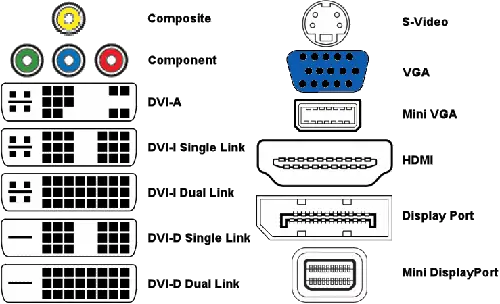My monitor is showing interference

On occasion, my monitor will show lines (interference) when I am using it. I have tried checking for sources of the interference, but can't seem to find any. I did have new neighbors move into the apartment next door, but being I don't know them very well, I don't exactly want to ask if they have something that could be causing this. Anything I can try or am I stuck? Thank you for your help.