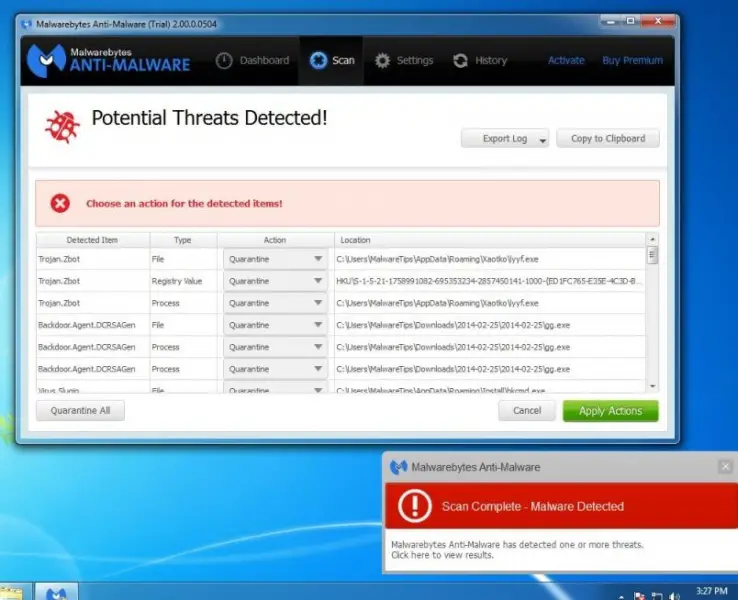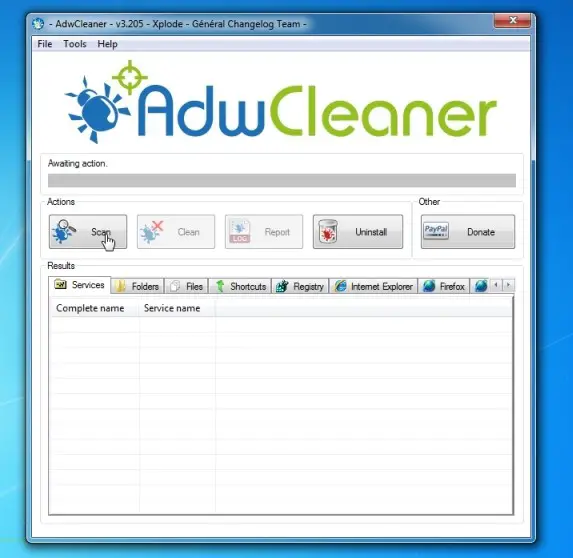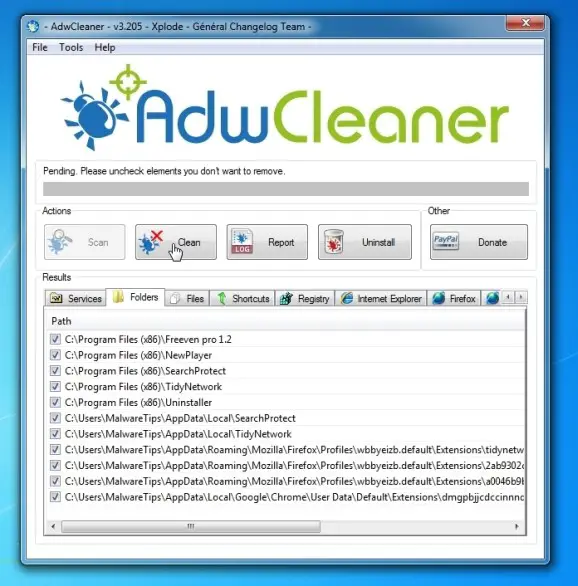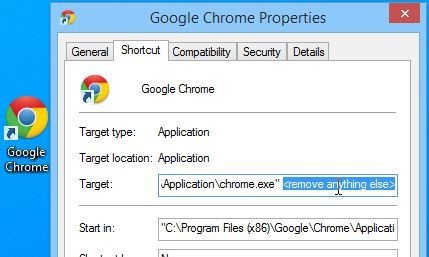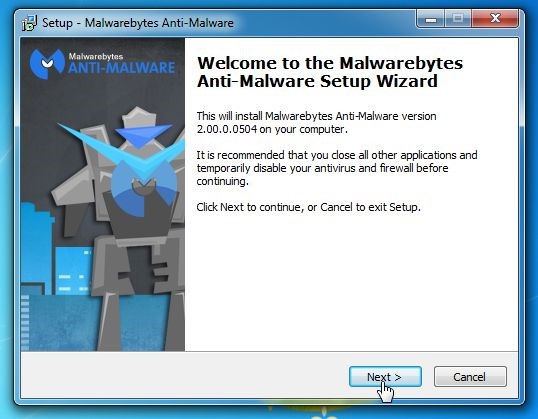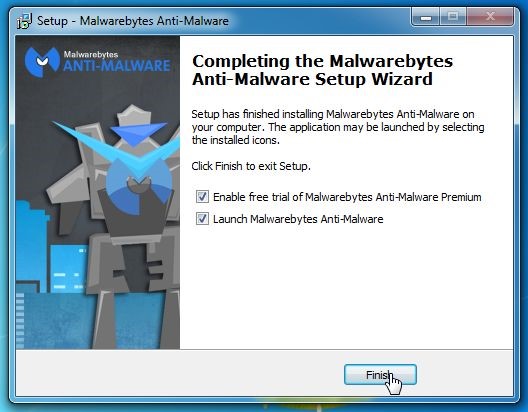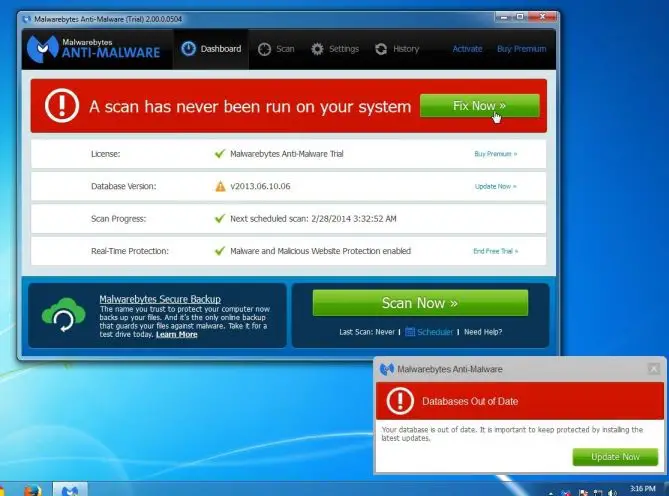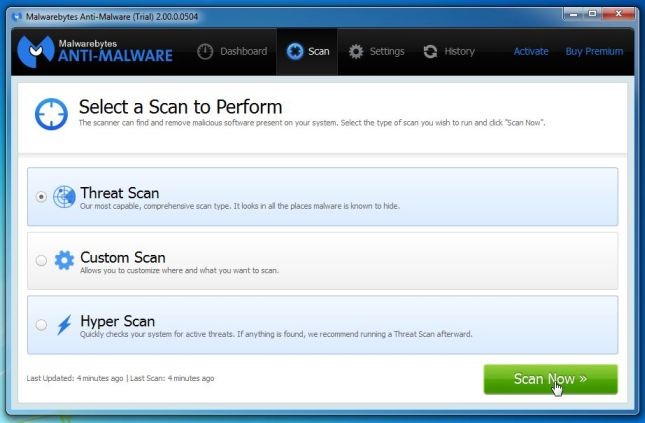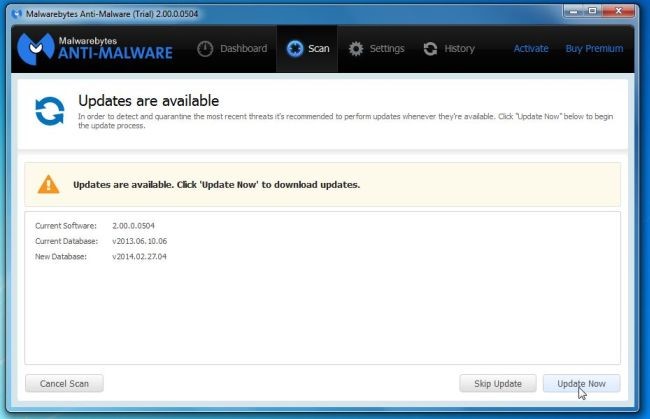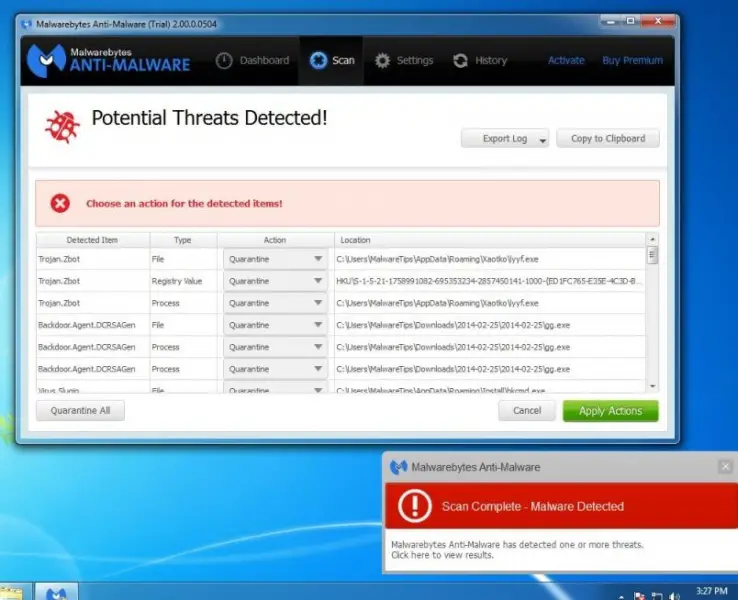Just today, I downloaded some software that installed omniboxes. I am unaware of what is this and just installed since the software is free but it has installed funny browser, and I know that this is some sort of a virus. I don't know how it passed on my three antivirus software (ESET, Windows Defender and Iobit). I scanned my computer system but it remains undetected. I also uninstalled from the Control Panel and removed all its traces but it's still there. I used other browsers but it also redirects to omniboxes. Is this a malware or any form? Are there anyone here who encountered the same? If so, can you tell me how did you manage to remove it from your system? I don't consider reformatting my computer. I'm sure there is a way to fix this. Please help!
How Do I Remove Omniboxes From Mozilla Firefox?

Below are the steps to follow to remove Omniboxes.com virus from your browsers.
Option 1 – Use AdwCleaner and then remove any other traces from the Properties of your browsers
-
Use AdwCleaner to scan your computer and all browsers for adware, malicious files, extensions and any registry keys that may have been infected with this virus.
-
Close all open programs and browsers.
-
Download AdwCleaner here
-
Once the program is downloaded, double-click on the program to open and run it (where you saved the downloaded program)
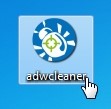
-
When AdwCleaner opens, click Scan to scan your computer and browsers for any adware and malicious files.
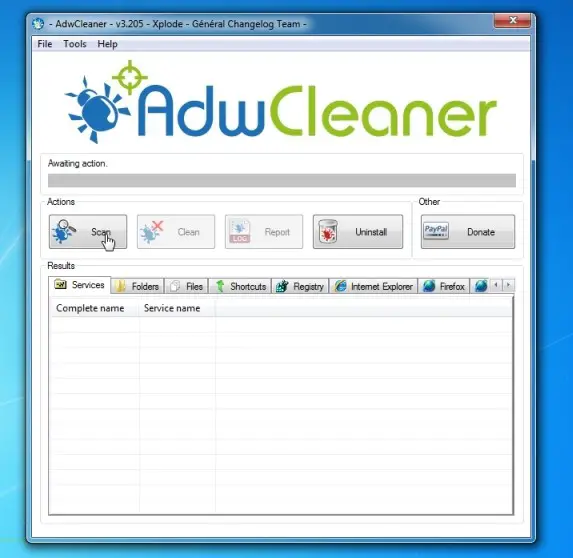
-
AdwCleaner will scan the Services folder, Folders, Files, Shortcuts, Registry, IE, Firefox and Google Chrome for any infected files.
-
Once the scan has complete, you can click on each of the tabs to see the adware that has been detected. To start cleaning the adware, click the Clean button.
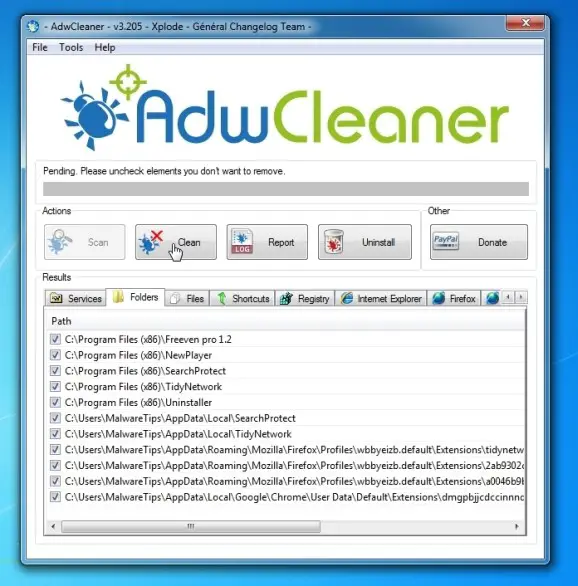
-
You will get a message instructing you to save any open files or documents, as your computer will reboot. Once everything has been saved, click the OK button to reboot your computer.

-
Once your computer has restarted, you will see a log file with all the adware that has been removed. You can close this log file.
-
Clean any shortcuts on Windows that have been infected with Omniboxes.com
-
Locate your browsers shortcuts either on your Desktop, or in the Taskbar or Start menu.
-
Right-click on these shortcuts and click on Properties

-
Open the Shortcut tab and look in the Target field. You should only see the path to the browser’s .exe file – nothing else. E.g. of what you should see for each browser is listed below (If the following is present in the box, remove it: http://Omniboxes.com.):



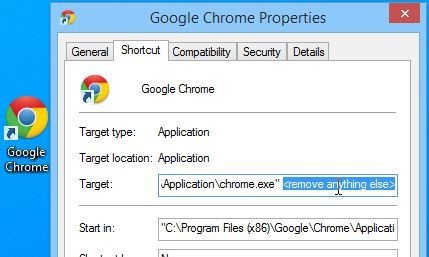
Option 2 – Use Malwarebytes Anti-malware Removal Tool to clean your computer and browsers.
-
Download MalwareBytes Anti-Malware here
-
Close all open programs and browsers.
-
Once the program has finished downloading, double-click on the icon to install it.
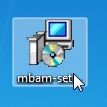
-
Follow the Setup Wizard on-screen to install it.
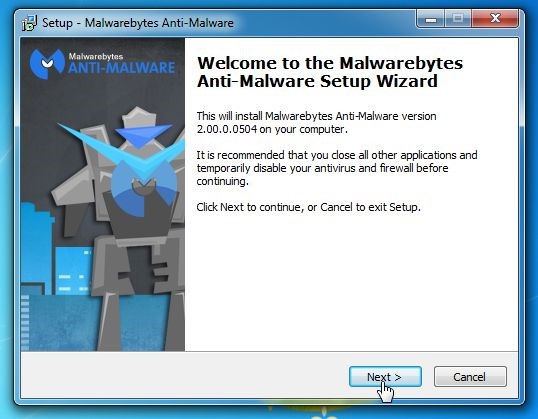
-
Just keep following the on-screen instructions by clicking on the Next button. Once the installation has completed, click on the Finished button.
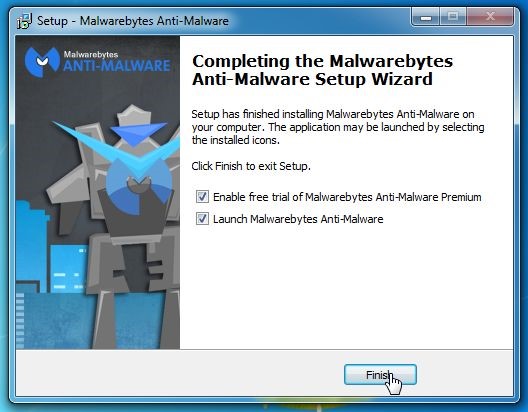
-
To update the program, click on the Fix Now button.
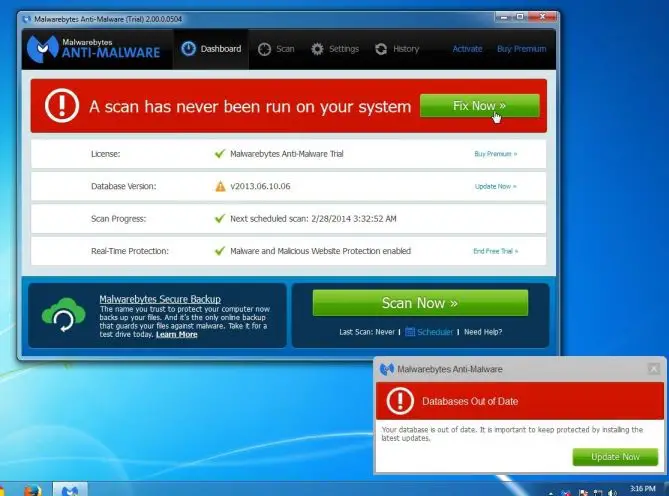
-
Instead, you can just click on the tab named Scan > Threat Scan > Scan Now to start scanning your computer
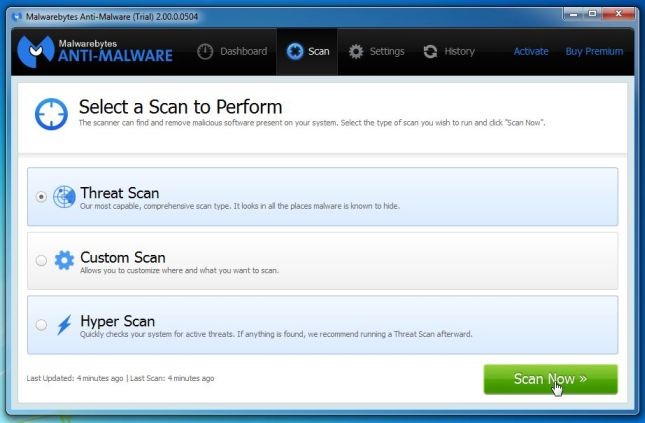
-
If any updates are present, you will need to update the program first by clicking the Update Now button.
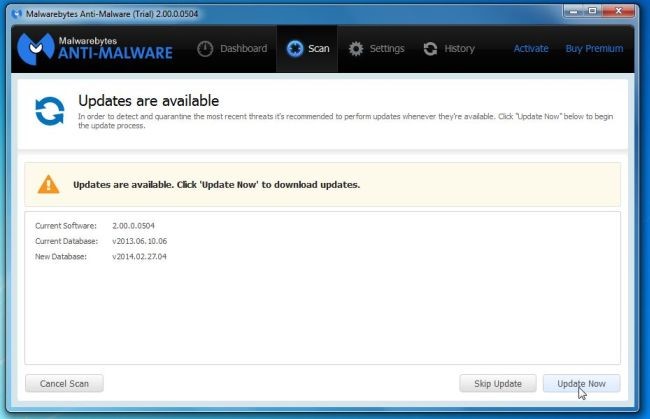
-
After the update is complete, MalwareBytes will start scanning your computer, as shown in the picture below:

-
Once the scan has finished, you will see a screen with all the malware infections that has been detected on your computer. To remove these infections, click Quarantine All > Apply Now