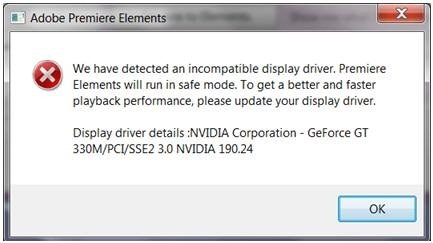I just finished installing Adobe Premier Elements to my friend’s laptop. After the installation had finished a message box appeared saying that there is an incompatible driver display. What seems to be the problem with this? Is this software or a hardware issue?
Your response will be highly appreciated.
Thanks.
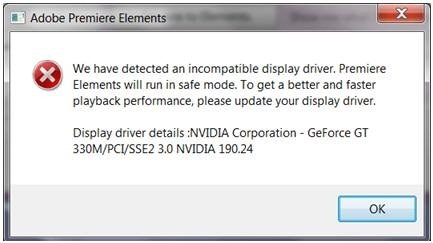
Adobe Premier Elements
We have detected an incompatible display driver. Premiere Elements will run in safe mode. To get a better and faster playback performance, please update your display driver.
Display driver details :NVIDIA Corporation – GeForce GT 330M/PCT/SSE2 3.0 NVIDIA 190.24
OK
Adobe Premier Elements We have detected an incompatible display driver

Solution 1:
Download and install the Adobe premiere Elements 9.01 update.
Go to Help > update in the Adobe Premiere Element 9 Editor then download and install the update.
Solution 2:
See the following Documents
Update the Graphics Driver (Windows XP)
Update the Graphics Driver (Windows 7 or Vista)
Solution 3:
In the following folder the BadDrivers.txt file :
For Windows Xp:
C:/Documents and Settings/All Users/Application Data/Adobe/Premiere Elements/9.0/BadDrivers.txt
For Windows 7 or Vista:
C:/ProgramData/Adobe/Premiere Elements/9.0/BadDrivers.txt
After deleting the BadDrivers.txt file if you continue to get the error or the file doesn’t exist, then Adobe Premiere Elements can’t take the advantages of added GPU-related functionality.
Adobe Premier Elements We have detected an incompatible display driver

That problem is with your video card. The existing driver that’s installed on your computer is probably not compatible with the program or needs to be updated. Before installing Adobe products, check that your computer meets the requirements particularly your video card because Adobe products are graphics applications. Try downloading the latest driver for your video card from the NVIDIA website.
To install the driver for your NVIDIA video card, download and install one of the following according to your operating system: